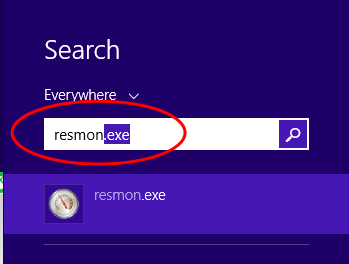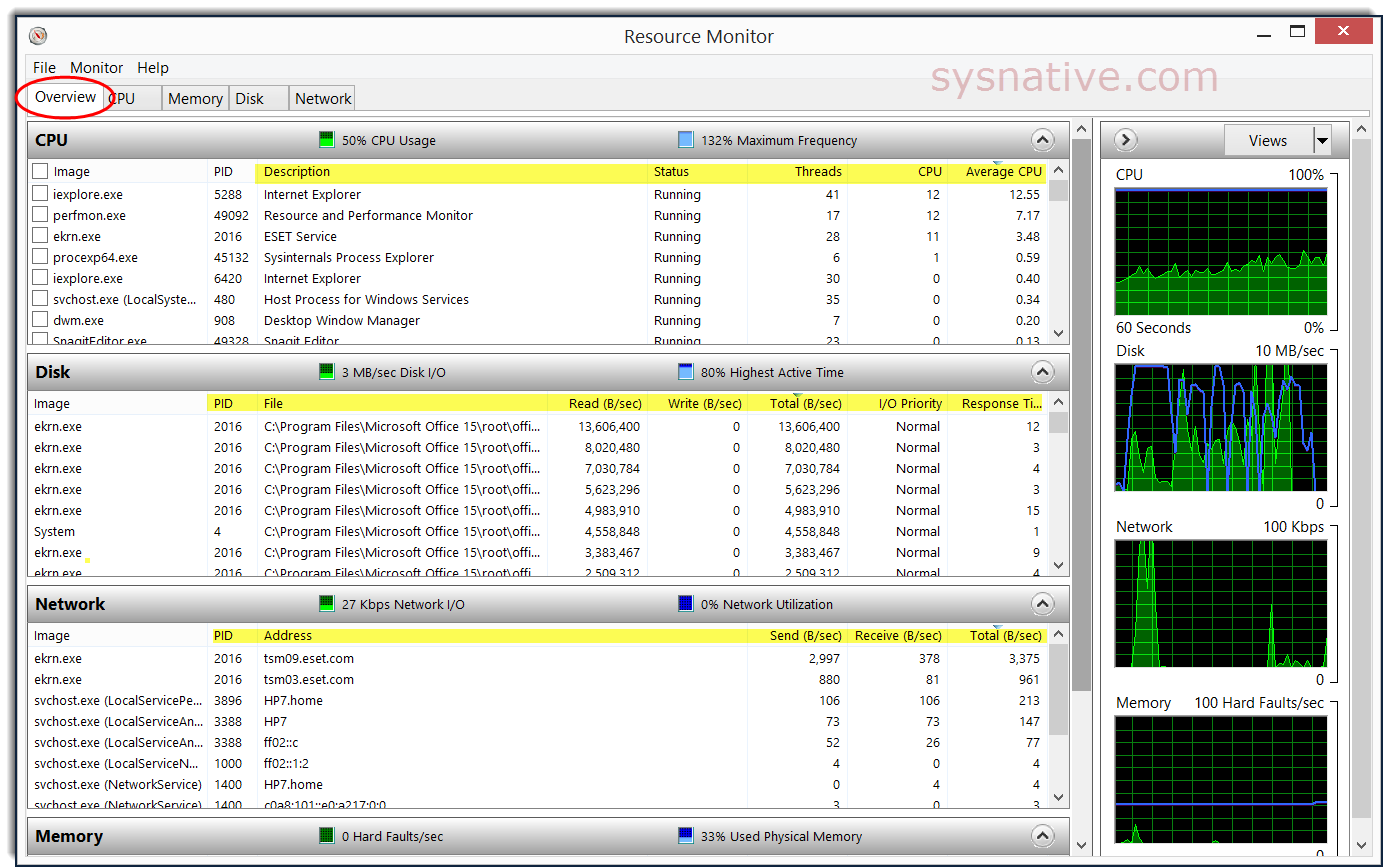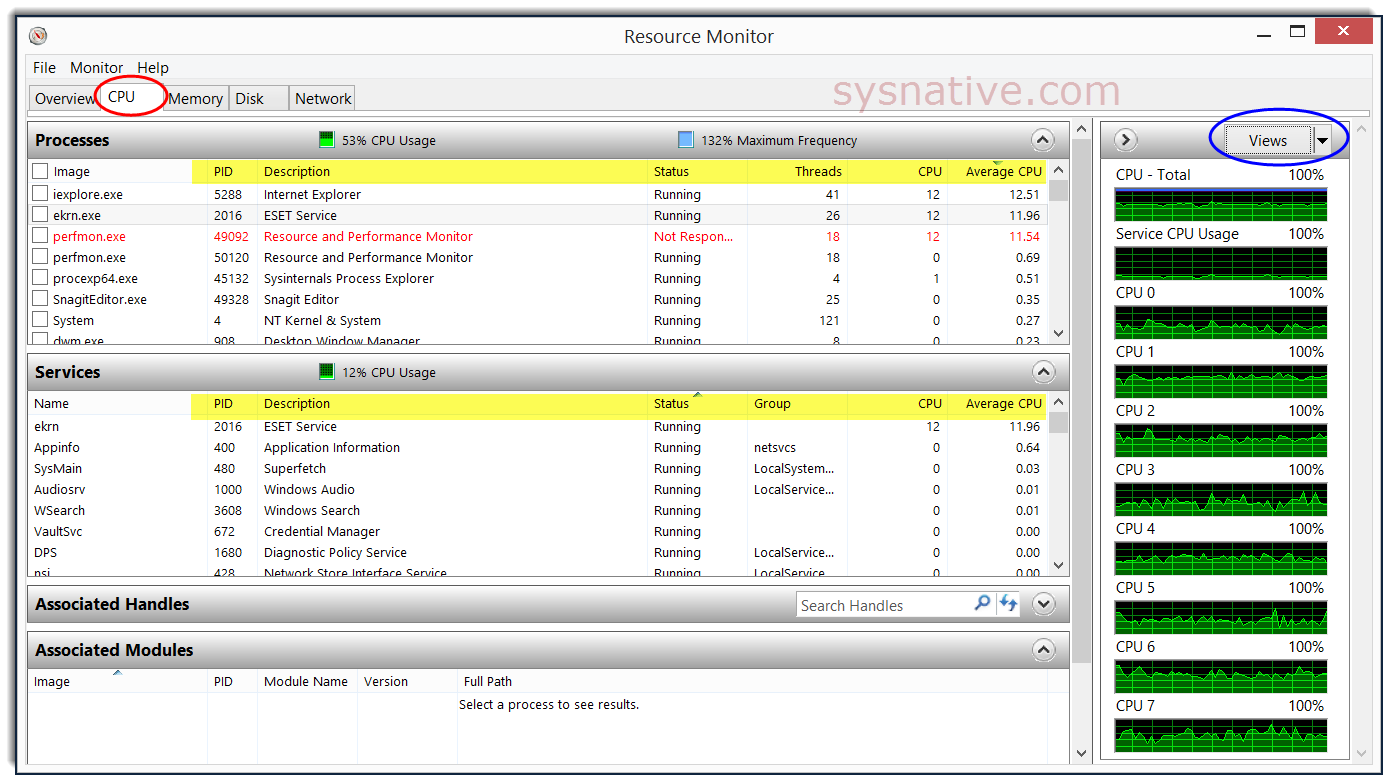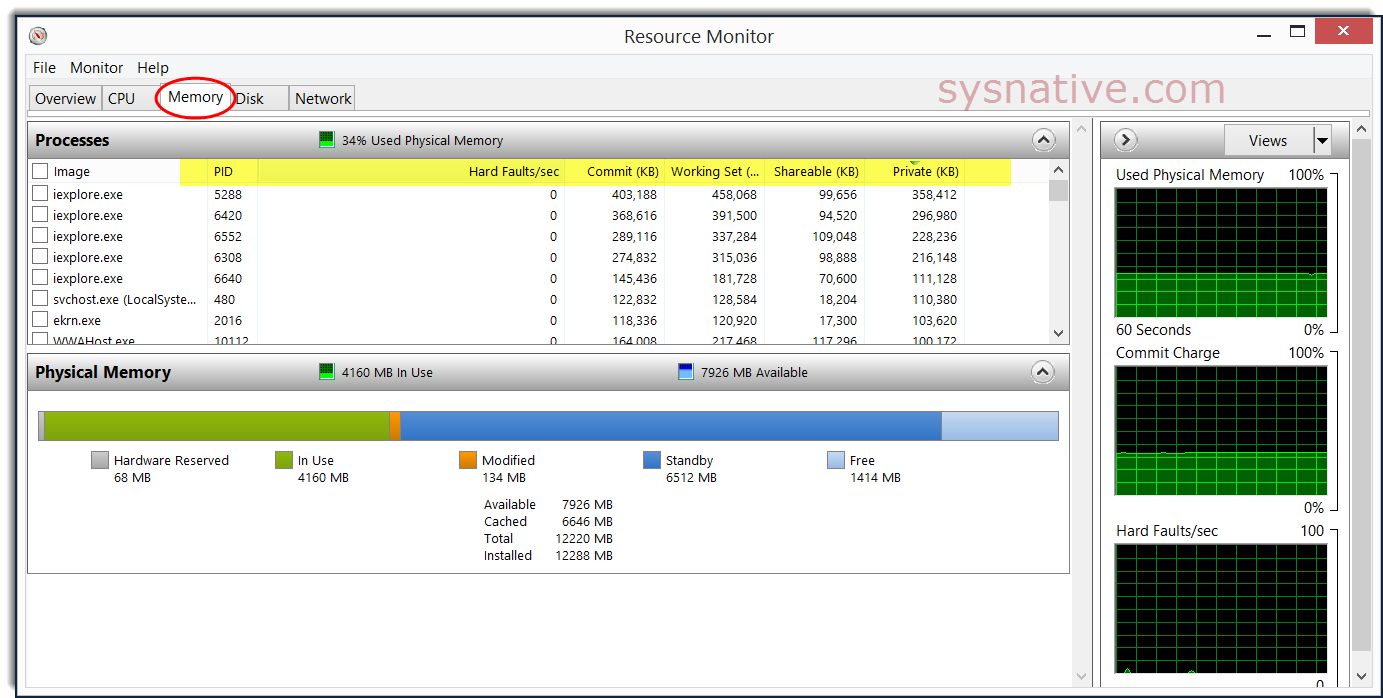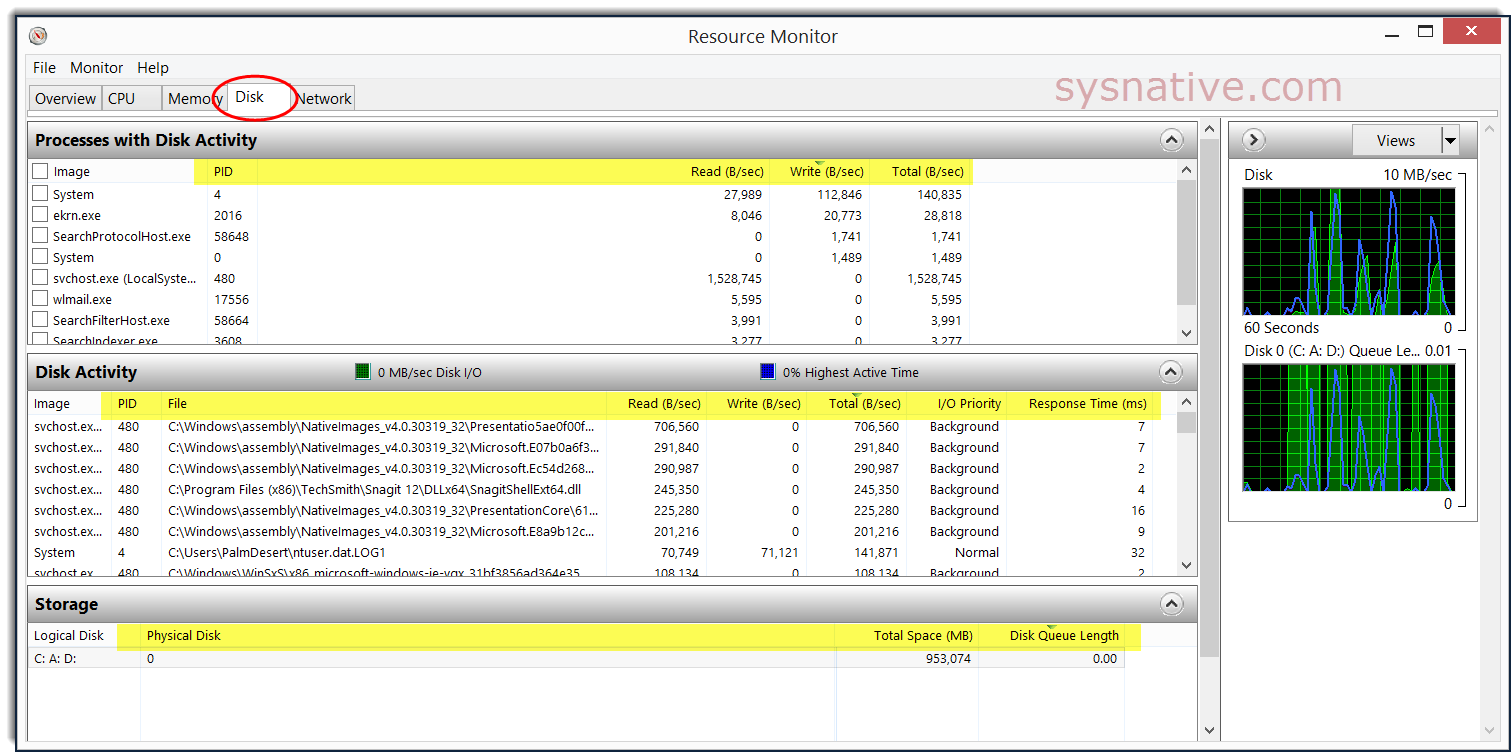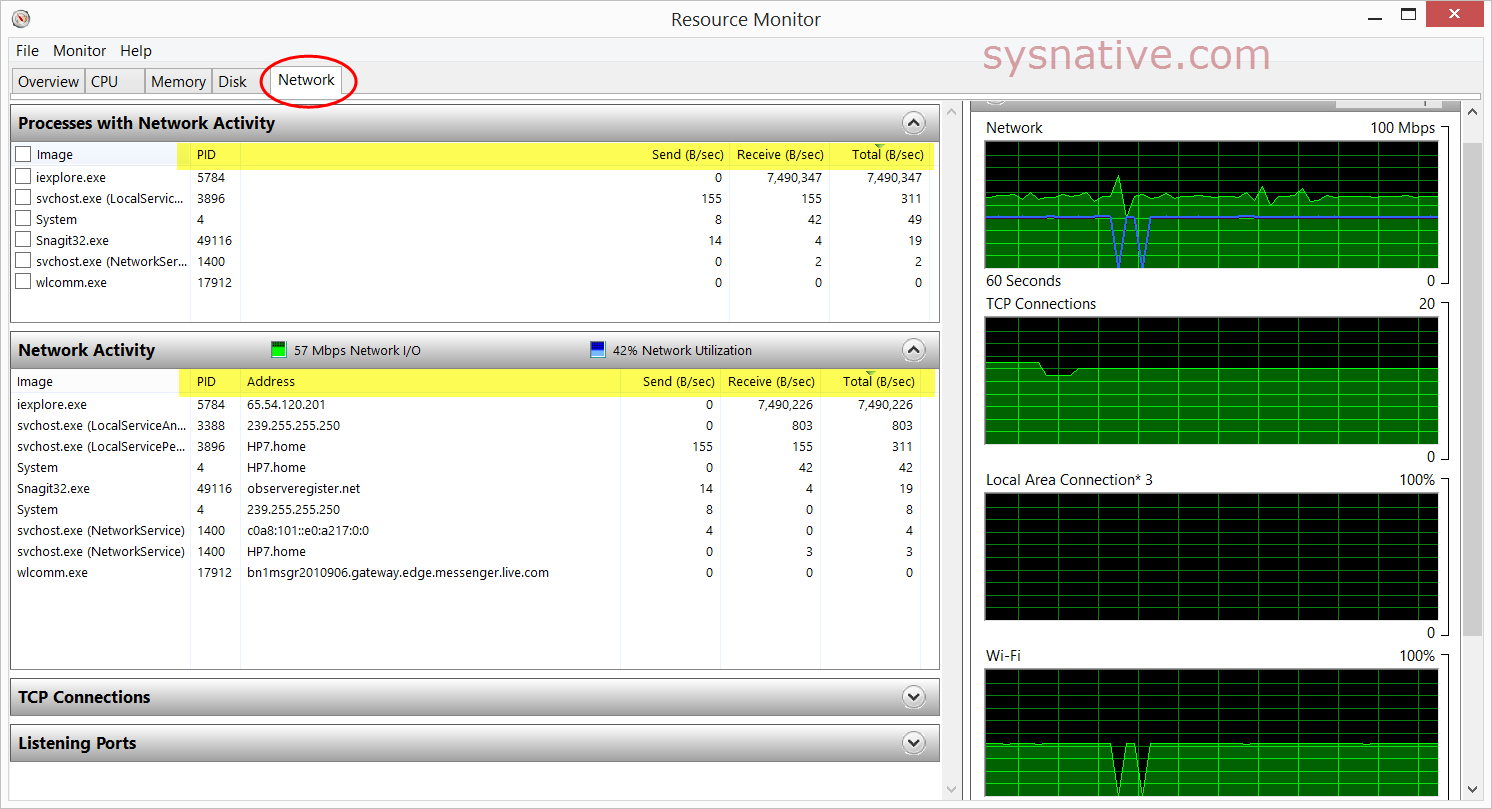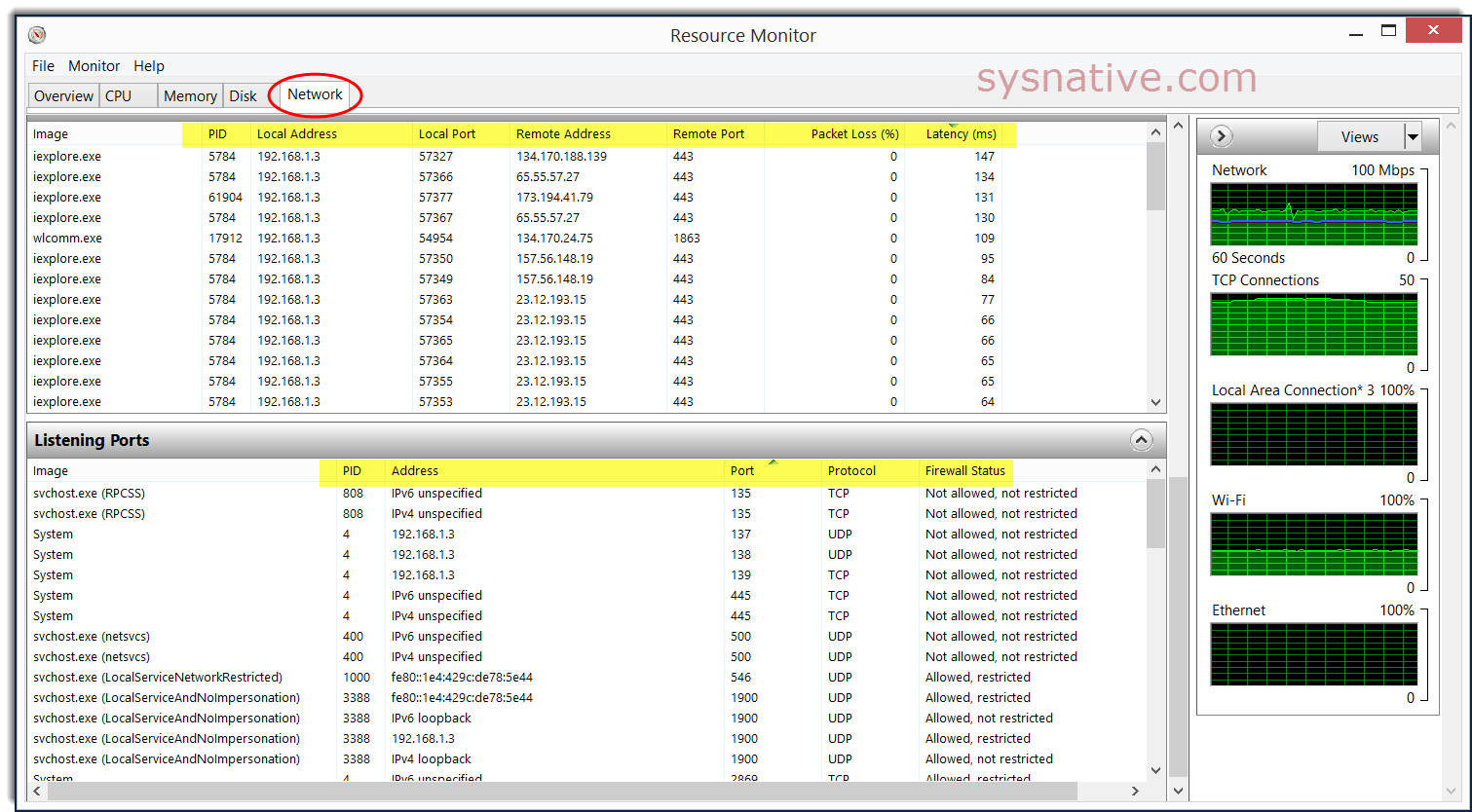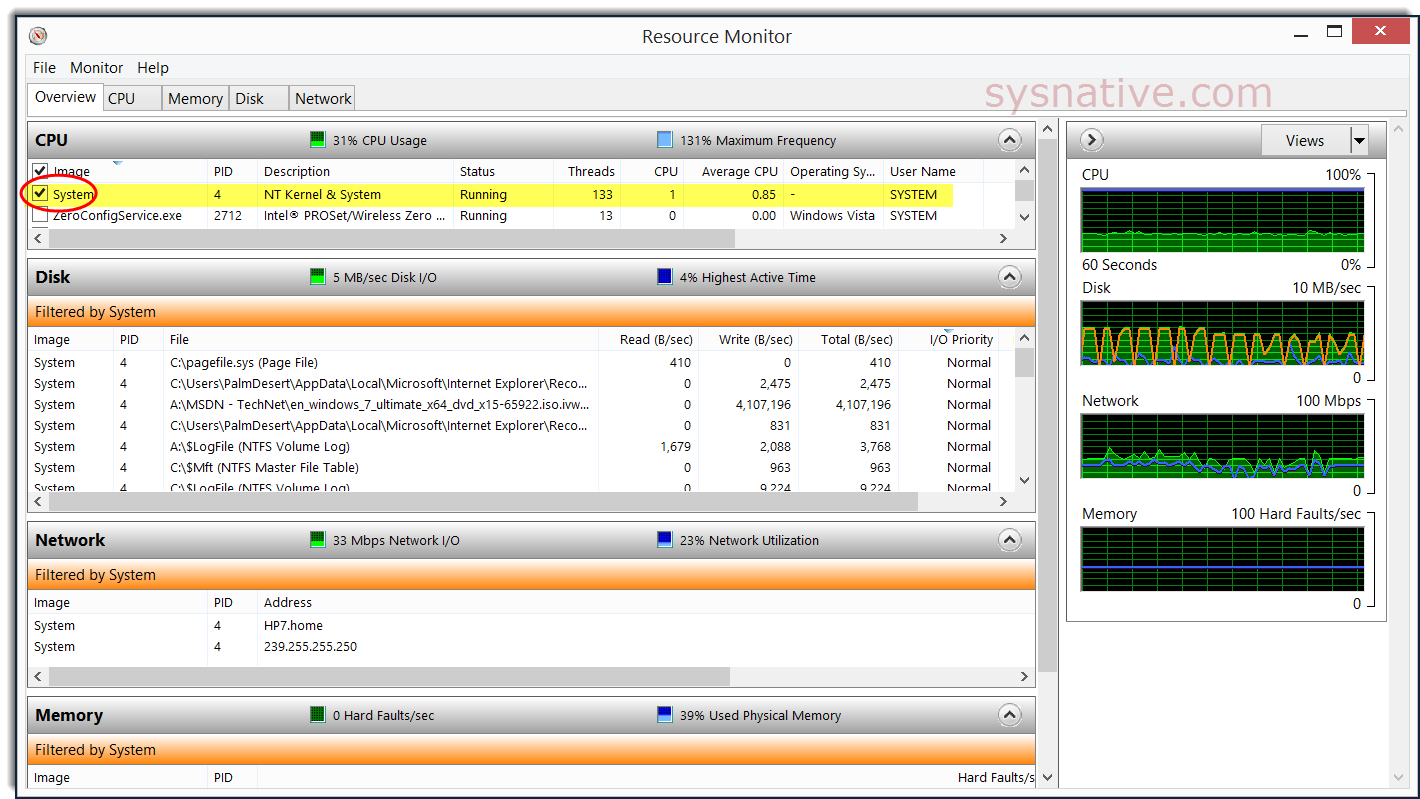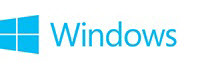
Windows Resource Monitor (RESMON)
Use RESMON to get a closer look at your system's activity in real-time.
Microsoft TechNet said:What does Resource Monitor do?
Resource Monitor displays per-process and aggregate CPU, memory, disk, and network usage information, in addition to providing details about which processes are using individual file handles and modules. Advanced filtering allows users to isolate the data related to one or more processes (either applications or services), start, stop, pause, and resume services, and close unresponsive applications from the user interface. It also includes a process analysis feature that can help identify deadlocked processes and file locking conflicts so that the user can attempt to resolve the conflict instead of closing an application and potentially losing data.
http://technet.microsoft.com/en-us/library/ee731897(v=WS.10).aspx
To run the Resource Monitor, follow these instructions:
Bring up a Search box and type resmon into it; select "resmon.exe" -
Depending on what you are looking for, go through the various tabs.
Note that the column headings are highlighted in yellow in this tutorial to get your attention -- you can click on a column heading to sort the column. Click on a column heading twice and it will reverse-sort the data.
The Overview tab - (click on image for full-size image) -
The CPU tab -
The Memory tab -
The Disk tab -
The Network tab -
The TCP Connections and Listening Ports (from the bottom of the Network tab screen) -
If you check the box next to a process, RESMON will then report CPU, Memory, Disk and Network activity for that process only -
Additional Info -
▫ Resource Monitor (Windows)
▫ Using Resource Monitor to Troubleshoot Windows Performance Issues Part 1 - Ask the Performance Team - Site Home - TechNet Blogs
▫ What's New in Performance and Reliability Monitoring in Windows Server 2008 R2 and Windows 7
▫ Windows 7 Screencast - Resource Monitor (resmon) | TechNet Edge
`
Last edited: