Disable Verifier Outside Windows (Vista / 7 / 8/ 10 / 11)
Warning
The following tutorial uses advanced methods for troubleshooting Verifier conflicts with Windows. If you are not comfortable manually changing registry settings, please do not continue.
- First, you will need to access the Windows Recovery Options.
- Once you have access to the Windows Recovery Options screen, choose the command prompt.
- Determine which drive contains your Windows Directory by checking the directory structure for all drives. The example below checks the c:, d:, and e: drives, but you may need to check others. The drive will not be the x: drive since the x: drive is a virtual drive in memory that contains the Windows recovery files.
Code:dir c: dir d: dir e:
In the example below, the drive containing the Windows directory is the c: drive.
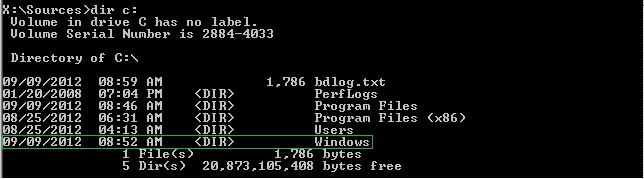 Info
InfoNOTE: In the following steps, the drive letter containing Windows is c:, but yours may be different
- The registry loaded in the recovery options environment contains only registry entries for allowing the recovery options to run. It does not include the registry information installed on the system.
You must first load the registry from your system into the recovery options registry before you can disable Verifier through the Windows recovery options registry editor.

- Once the registry is loaded as TempSys, run the registry editor using the following command.

- Browse to HKEY_LOCAL_MACHINE\TempSys\Select and then read the Current DWORD entry. The DWORD entry will have a number that corresponds to the ControlSet that is in use when the system is loaded.
In the below example, the DWORD number is 3, so ControlSet003 contains the Verifier information when Windows is loaded.
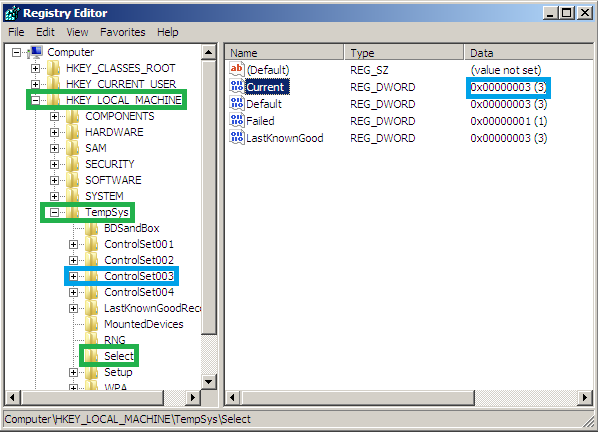
- Navigate to HKEY_LOCAL_MACHINE\TempSys\ControlSet00#\Control\Session Manager\Memory Management\ where # is the number found in the SelectDWORD entry.
- Delete the VerifyDrivers and VerifyDriverLevel keys.
InfoIf you do not find the keys in the ControlSet you navigated through, check the other ControlSet keys in the same manner
- Delete the VerifyDrivers and VerifyDriverLevel keys.
- Exit the Windows Registry Editor.
- Unload the registry key for TempSys.

- Exit the Command Prompt.

- Then Restart your computer.
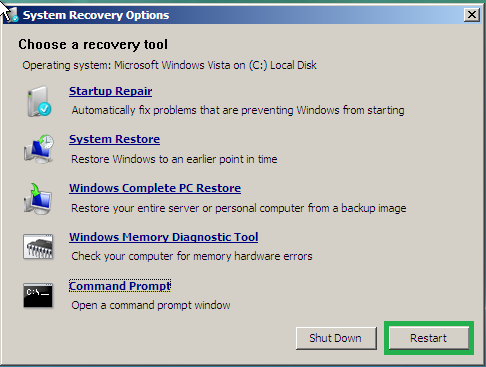
Last edited:
