Test RAM With Memtest86+
Run the boot version of Memtest86+. Let it run for at least 7-10 passes (preferably more) or until errors show up.
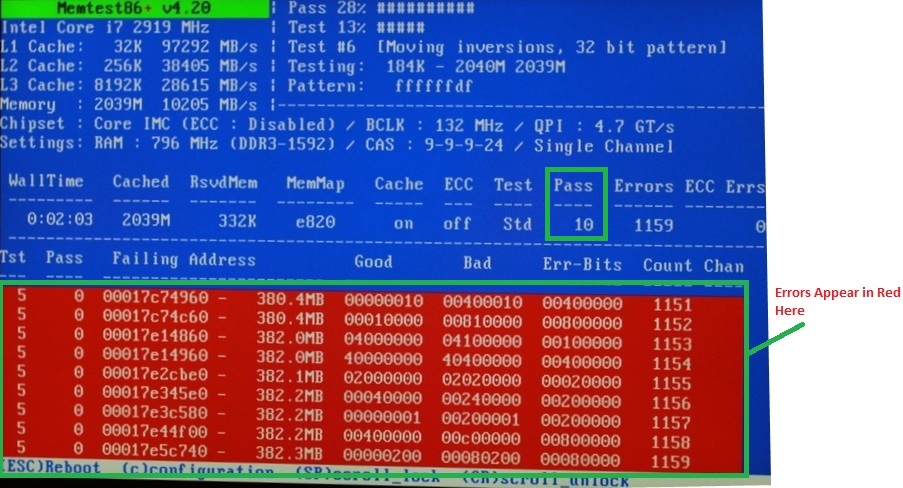
If you see even one error, stop the test and do the following:
Some of the best information provided by a user who had RAM problems that were difficult to track down:
jcgriff2 said:EDIT:
The memtest86+ RAM diagnostic tool has been the preferred choice for testing RAM sticks for several years now. However, the memtest86+ diagnostic tool has not been updated by the author since 2013.
Another RAM diagnostic tool, memtest (without the + symbol suffix) has been recently updated and we now recommend its use instead of memtest86+.
Please see Test RAM with PassMark MemTest86 for instructions for the newer memtest RAM diagnostic tool.
Rev. 12-12-2017
Run the boot version of Memtest86+. Let it run for at least 7-10 passes (preferably more) or until errors show up.
A helpful post from Tekno Venus for steps to create the bootable Memtest86+ media and run it: how to burn memtest86+ to either a CD or USB drive.
Tekno Venus said:Option 1 – Using a USB Memory Stick (Recommended)
- Download the latest version of the Auto-installer for USB Key (Win 9x/2k/xp/7) from the official Memtest86+ website - Memtest86+ - Advanced Memory Diagnostic Tool
- Insert a blank USB memory stick into your computer. It doesn’t matter what size the stick is because the memtest86+ file is only 180Kb big. I have installed it on a 128MB USB stick with no issues.
- Extract the .exe file from the zip archive you just downloaded to your desktop and double click it.
- This will launch the USB installer. Check the option to format the drive to reduce the risk of any install issues. Note: this will erase all data on the USB drive.
- Once the installer finishes, the drive is ready.
Option 2 – Using a CD
- Download the latest version of the Pre-Compiled Bootable ISO (.zip) from the official Memtest86+ website - Memtest86+ - Advanced Memory Diagnostic Tool
- Extract the .iso file from the zip archive to your desktop.
- Right click this file and choose Open With -> Windows Disk Burner
- Insert a blank CD into your disk drive, ensure the correct disk burner is selected in the dialogue box and press burn.
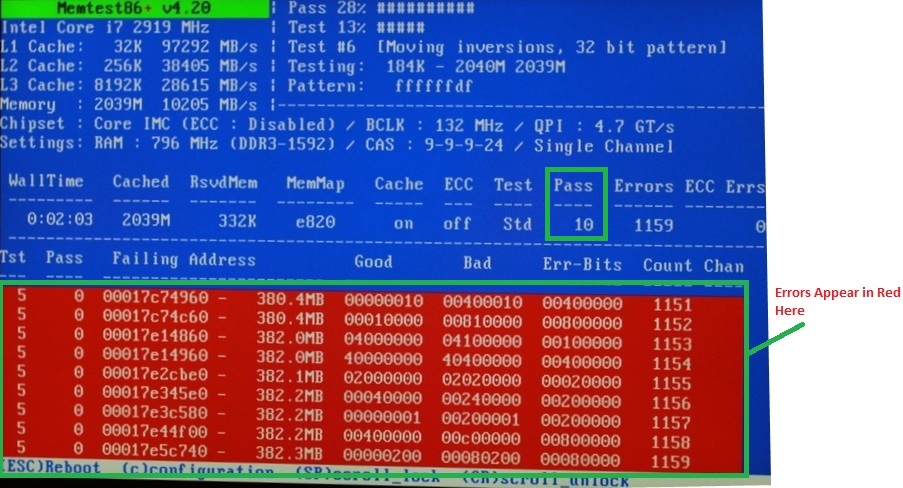
If you see even one error, stop the test and do the following:
Warning
Before you proceed with the following, answer these two questions: Are you still under warranty? Does your warranty allow you to open up the machine to check hardware? If you are unsure of the answers to these questions, contact your system manufacturer. WARNING: The steps that follow can void your warranty!!!
- Shut down and turn off your computer.
- Unplug all power sources to the system: unplug the power from the outlet/surge protector or PSU (then remove the battery if it is a laptop).
- Hold down the power button for 30 seconds (for your safety and the safety of the components) to close the circuit and drain all power from components.
- Remove the casing (or remove the RAM panel if it is a laptop).
- Remove all but one memory module making sure you are grounded while doing so.
Make sure you are grounded by using proper grounding techniques, i.e. work on an anti-static workbench, anti-static desk, or an anti-static pad. Hold something metallic while touching it to the anti-static surface, or use an anti-static wristband to attach to the anti-static material while working. If you do not have an anti-static workbench, desk, or pad, you can use your computer tower/case by finding a metal hold in it, such as a drive bay. - Replace the casing (or replace the RAM panel if it is a laptop) and put the remaining memory module(s) in a safe, static free environment.
- If the problem persists, repeat steps 1-4 and move the memory module to another slot (while staying grounded, of course).
Do this until all slots have been tested. If all slots fail, the memory module may be bad. Test with one of the remaining modules. Continue one module at a time in one slot at a time until you find a good module and good slot. Test remaining modules in the good slot, test good modules in other slots to find bad slots, etc.
Some of the best information provided by a user who had RAM problems that were difficult to track down:
CaptainDju said:Okay, finally got the new identical RAM kit delivered, and had time to run some tests, I think the conclusion is indeed a faulty RAM kit:
First I ran a positive control test where I reset the BIOS settings to Auto for all items I had changed in a previous post, and re-installed the faulty RAM in the A2-B2 slots
--> Crashes as frequent as before, as expected
Then I placed the faulty RAM in the A1-B1 to see if it could be a faulty slot (mobo) issue instead
--> Crashes as frequent as before, consistent with the faulty RAM theory, but does not rule out the faulty mobo
Third step was to remove the faulty RAM and install the new RAM kit in slots A1-B1
--> Not a single crash in a total of 10 hours of gaming, where I used to have crashes every few minutes. Still consistent with the faulty RAM theory, but does not rule out the faulty mobo
Last step was to move the new RAM to the A2-B2 slots to test them:
--> Not a single crash in over 18 hours of gaming/intensive use.
So in conclusion I think it is safe to assume the mobo is fine and the old RAM kit is faulty, so I'll send it out for replacement.
Here are my lessons learned on this one:
- Even though everyone hopes for a quick fix, ALWAYS perform test steps one by one (e.g. remove ONE supposedly faulty component and test right away). If you change multiple things and the issue is resolved, you won't know for sure what actually solved the issue.
- MemTest results are definitely not 100% accurate unless you leave it to run long enough. I think it's pretty safe to say that running it for less than 10 passes is worthless.
Note that even with enough successful passes (20+ have been advised) it does not replace real-life situations a.k.a. whatever you usually do on your computer that makes it crash.
- If the component you're suspecting is plugged in the motherboard, don't rule out the possibility that the motherboard itself is faulty, ideally have a negative control test with another similar component that is known to work fine
- RAM issues are a pain to diagnose as you can easily have false negatives as I have had. Also there's nothing you can do with your computer without RAM
I'll mark this one as resolved, hopefully it can help other people.
Anyway, thanks a ton for your super fast follow up and very knowledgeable answers.
TL;DR: The RAM was borked in the end, tadaaa
Last edited:

