Hi,
I'm trying to update my Windows Server 2008 R2 (64-bit), as there is 1 pending update as shown in the below screenshot:
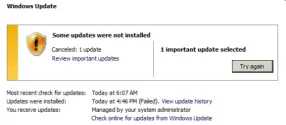
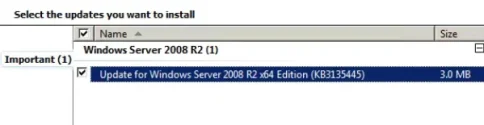
But I got error (Code 80070490) as shown in the below screenshot:
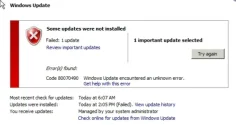
I ran sfc /scannow command. There was no error found, as follows:
I ran (ComponentsScanner) and attached the result, and the CBS log as well.
Would you please help me deploying the update and rid off the error.
Thanks,
I'm trying to update my Windows Server 2008 R2 (64-bit), as there is 1 pending update as shown in the below screenshot:
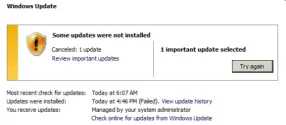
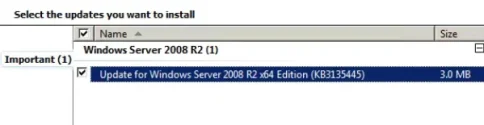
But I got error (Code 80070490) as shown in the below screenshot:
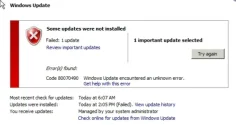
I ran sfc /scannow command. There was no error found, as follows:
C:\Users\user>sfc /scannow
Beginning system scan. This process will take some time.
Beginning verification phase of system scan.
Verification 100% complete.
Windows Resource Protection did not find any integrity violations.
I ran (ComponentsScanner) and attached the result, and the CBS log as well.
Would you please help me deploying the update and rid off the error.
Thanks,




