Navigation
Install the app
How to install the app on iOS
Follow along with the video below to see how to install our site as a web app on your home screen.
Note: This feature may not be available in some browsers.
More options
2019 Server Update Broken SFC scan stops at 77%
- Thread starter DPX
- Start date
Windows Update Bot
I am a bot. Beep.
- Feb 20, 2012
- 667
Hi @DPX,
Welcome to Sysnative Forums!
If you haven't already, please review the posting instructions here, and attach the requested log files. Without log files, our helpers will not be able to assist, and this will slow down fixing your machine.
If logs have been already been provided, our team of volunteers will analyse the provided log files to build a fix for your system. Please be aware that this may take several days from your initial post, due to the high volume of threads that we receive.
- Sysnative Windows Update Team
Welcome to Sysnative Forums!
If you haven't already, please review the posting instructions here, and attach the requested log files. Without log files, our helpers will not be able to assist, and this will slow down fixing your machine.
If logs have been already been provided, our team of volunteers will analyse the provided log files to build a fix for your system. Please be aware that this may take several days from your initial post, due to the high volume of threads that we receive.
- Sysnative Windows Update Team
Hi and welcome to Sysnative,
Please take a note about the response times.
Upload a copy of the CBS folder

Please take a note about the response times.
Upload a copy of the CBS folder
- Open Windows Explorer and browse to the C:\Windows\Logs folder.
- Right-click on the CBS folder and choose Send to > Compressed (zipped) folder.
- Now the message will appear, "Windows cannot create the Compressed (zipped) Folder here. Do you want it to be placed on the desktop instead?"
- Click on the Yes button here.

- Attach the file CBS.zip to your next reply. If the file is too large to attach, upload the CBS.zip file to www.wetransfer.com and post the link in your next reply.
Upload your COMPONENTS hive.
- Navigate to C:\Windows\System32\Config and locate the COMPONENTS file.
- Please copy this file to your desktop.
- Note: If you receive an error that this file is in-use, simply reboot your computer and try again.
- Right-click on this file on your desktop and select Send To > Compressed (zipped) folder. This will create a file named COMPONENTS.ZIP on your desktop.
- If the file is too large to upload here, upload the file to www.wetransfer.com and post the link in your next reply.
Hi,
Due to the number of corruptions please try to update again with Process Monitor running.
Capture Process Monitor Trace
1. Download and run Process Monitor. Leave this running while you perform the next steps.
2. Try updating the system just like you have in the past.
3. Stop Process Monitor as soon as it fails. You can simply do this by clicking the capture icon (CTRL +E) on the toolbar as shown below.
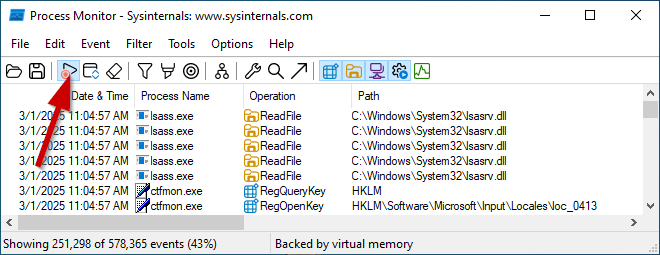
4. Select the File menu...Save... and save the file to your desktop. This is likely the default location. The name (unless changed) will be LogFile.PML. This is fine.
5. Zip up the LogFile.PML and upload it to WeTransfer | Send Large Files Fast and provide the link.
6. Upload also the latest CBS log for the time stamps.
Due to the number of corruptions please try to update again with Process Monitor running.
Capture Process Monitor Trace
1. Download and run Process Monitor. Leave this running while you perform the next steps.
2. Try updating the system just like you have in the past.
3. Stop Process Monitor as soon as it fails. You can simply do this by clicking the capture icon (CTRL +E) on the toolbar as shown below.
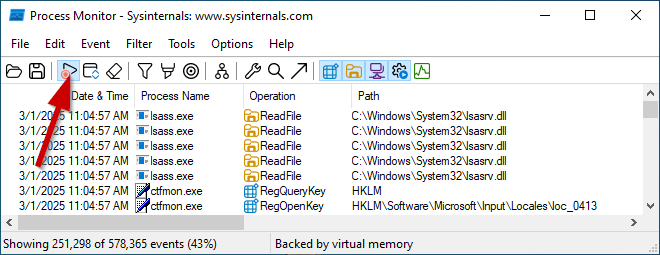
4. Select the File menu...Save... and save the file to your desktop. This is likely the default location. The name (unless changed) will be LogFile.PML. This is fine.
5. Zip up the LogFile.PML and upload it to WeTransfer | Send Large Files Fast and provide the link.
6. Upload also the latest CBS log for the time stamps.
Please provide the latest CBS logs and the Windows Update.log.
Export the Windows Update log
Export the Windows Update log
- Right-click on the Start button and click Windows PowerShell (Admin).
- Copy and paste the following command into it, press enter afterwards
Code:
Get-WindowsUpdateLog- Wait for the message "WindowsUpdate.log written to C:\Users\<username>\Desktop\WindowsUpdate.log".
- Attach the logfile WindowsUpdate.log to your next reply.
Rich (BB code):
2025/04/07 17:08:35.9343695 6576 11780 DataStore DS: Database will be reset next time it starts up due to 0xc80003fa
2025/04/07 17:08:35.9343726 6576 11780 DataStore *FAILED* [C80003FA] GetSLSData
2025/04/07 17:08:35.9343823 6576 11780 SLS *FAILED* [C80003FA] Method failed [SlsDatastoreLookup:993]It's almost like it has to be reset, before trying again.
Yes, please reset the DataStore manually using the following commands.
Code:
net stop wuauserv
net stop bits
ren %systemroot%\SoftwareDistribution SoftwareDistribution.bak
net start wuauserv
net start bitsHas Sysnative Forums helped you? Please consider donating to help us support the site!

