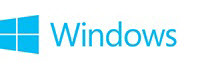| Full List of Command Prompt Commands | |
|---|
| Command | Description |
| Append | The append command can be used by programs to open files in another directory as if they were located in the current directory. The append command is available in MS-DOS as well as in all 32-bit versions of Windows. The append command is not available in 64-bit versions of Windows. |
| Arp | The arp command is used to display or change entries in the ARP cache. The arp command is available in all versions of Windows. |
| Assoc | The assoc command is used to display or change the file type associated with a particular file extension. The assoc command is available in Windows 8, Windows 7, Windows Vista, and Windows XP. |
| At | The at command is used to schedule commands and other programs to run at a specific date and time. The at command is available in Windows 7, Windows Vista, and Windows XP. Beginning in Windows 8, command line task scheduling should instead be completed with the schtasks command. |
| Atmadm | The atmadm command is used to display information related to asynchronous transfer mode (ATM) connections on the system. The atmadm command is available in Windows XP. Support for ATM was removed beginning in Windows Vista, making the atmadm command unnecessary. |
| Attrib | The attrib command is used to change the attributes of a single file or a directory. The attrib command is available in all versions of Windows, as well as in MS-DOS. |
| Auditpol | The auditpol command is used to display or change audit policies. The auditpol command is available in Windows 8, Windows 7, and Windows Vista. |
| Bcdboot | The bcdboot command is used to copy boot files to the system partition and to create a new system BCD store. The bcdboot command is available in Windows 8 and Windows 7. |
| Bcdedit | The bcdedit command is used to view or make changes to Boot Configuration Data. The bcdedit command is available in Windows 8, Windows 7, and Windows Vista. The bcdedit command replaced the bootcfg command beginning in Windows Vista. |
| Bdehdcfg | The bdehdcfg command is used to prepare a hard drive for BitLocker Drive Encryption. The bdehdcfg command is available in Windows 8 and Windows 7. |
| Bitsadmin | The bitsadmin command is used to create, manage, and monitor download and upload jobs. The bitsadmin command is available in Windows 8, Windows 7, and Windows Vista. While the bitsadmin command is available in both Windows 8 and Windows 7, it is being phased out. The BITS PowerShell cmdlets should be used instead. |
| Bootcfg | The bootcfg command is used to build, modify, or view the contents of the boot.ini file, a hidden file that is used to identify in what folder, on which partition, and on which hard drive Windows is located. The bootcfg command is available in Windows 8, Windows 7, Windows Vista, and Windows XP. The bootcfg command was replaced by the bcdedit command beginning in Windows Vista. Bootcfg is still available in Windows 8, 7, and Vista, but it serves no real value since boot.ini is not used in these operating systems. |
| Bootsect | The bootsect command is used to configure the master boot code to one compatible with BOOTMGR (Vista and later) or NTLDR (XP and earlier). The bootsect command is available in Windows 8. The bootsect command is also available in Windows 7 and Windows Vista but only from the Command Prompt available in System Recovery Options. |
| Break | The break command sets or clears extended CTRL + C checking on DOS systems. The break command is available in all versions of Windows, as well as in MS-DOS. The break command is available in Windows XP and later versions of Windows to provide compatibility with MS-DOS files but it has no effect in Windows itself. |
| Cacls | The cacls command is used to display or change access control lists of files. The cacls command is available in Windows 8, Windows 7, Windows Vista, and Windows XP. The cacls command is being phased out in favor of the icacls command, which should be used instead in all versions of Windows after Windows XP. |
| Call | The call command is used to run a script or batch program from within another script or batch program. The call command is available in all versions of Windows, as well as in MS-DOS. The call command has no effect outside of a script or batch file. In other words, running the call command at the Command Prompt or MS-DOS prompt will do nothing. |
| Cd | The cd command is the shorthand version of the chdir command. The cd command is available in all versions of Windows, as well as in MS-DOS. |
| Certreq | The certreq command is used to perform various certification authority (CA) certificate functions. The certreq command is available in Windows 8, Windows 7, and Windows Vista. |
| Certutil | The certutil command is used to dump and display certification authority (CA) configuration information in addition to other CA functions. The certutil command is available in Windows 8, Windows 7, and Windows Vista. |
| Change | The change command changes various terminal server settings like install modes, COM port mappings, and logons. The change command is available in Windows 8, Windows 7, and Windows Vista. |
| Chcp | The chcp command displays or configures the active code page number. The chcp command is available in all versions of Windows, as well as in MS-DOS. |
| Chdir | The chdir command is used to display the drive letter and folder that you are currently in. Chdir can also be used to change the drive and/or directory that you want to work in. The chdir command is available in all versions of Windows, as well as in MS-DOS. |
| Checknetisolation | The checknetisolation command is used to test apps that require network capabilities. The checknetisolation command is available in Windows 8. |
| Chglogon | The chglogon command enables, disables, or drains terminal server session logins. The chglogon command is available in Windows 8, Windows 7, and Windows Vista. Executing the chglogon command is the same as executing change logon. |
| Chgport | The chgport command can be used to display or change COM port mappings for DOS compatibility. The chgport command is available in Windows 8, Windows 7, and Windows Vista. Executing the chgport command is the same as executing change port. |
| Chgusr | The chgusr command is used to change the install mode for the terminal server. The chgusr command is available in Windows 8, Windows 7, and Windows Vista. Executing the chgusr command is the same as executing change user. |
| Chkdsk | The chkdsk command, often referred to as check disk, is used to identify and correct certain hard drive errors. The chkdsk command is available in all versions of Windows, as well as in MS-DOS. |
| Chkntfs | The chkntfs command is used to configure or display the checking of the disk drive during the Windows boot process. The chkntfs command is available in Windows 8, Windows 7, Windows Vista, and Windows XP. |
| Choice | The choice command is used within a script or batch program to provide a list of choices and return the value of that choice to the program. The choice command is available in MS-DOS and all versions of Windows except Windows XP. Use the set command with the /p switch in place of the choice command in batch files and scripts that you plan to use in Windows XP. |
| Cipher | The cipher command shows or changes the encryption status of files and folders on NTFS partitions. The cipher command is available in Windows 8, Windows 7, Windows Vista, and Windows XP. |
| Clip | The clip command is used to redirect the output from any command to the clipboard in Windows. The clip command is available in Windows 8, Windows 7, and Windows Vista. |
| Cls | The cls command clears the screen of all previously entered commands and other text. The cls command is available in all versions of Windows, as well as in MS-DOS. |
| Cmd | The cmd command starts a new instance of the cmd.exe command interpreter. The cmd command is available in Windows 8, Windows 7, Windows Vista, and Windows XP. |
| Cmdkey | The cmdkey command is used to show, create, and remove stored user names and passwords. The cmdkey command is available in Windows 8, Windows 7, and Windows Vista. |
| Cmstp | The cmstp command installs or uninstalls a Connection Manager service profile. The cmstp command is available in Windows 8, Windows 7, Windows Vista, and Windows XP. |
| Color | The color command is used to change the colors of the text and background within the Command Prompt window. The color command is available in Windows 8, Windows 7, Windows Vista, and Windows XP. |
| Command | The command command starts a new instance of the command.com command interpreter. The command command is available in MS-DOS as well as in all 32-bit versions of Windows. The command command is not available in 64-bit versions of Windows. |
| Comp | The comp command is used to compare the contents of two files or sets of files. The comp command is available in Windows 8, Windows 7, Windows Vista, and Windows XP. |
| Compact | The compact command is used to show or change the compression state of files and directories on NTFS partitions. The compact command is available in Windows 8, Windows 7, Windows Vista, and Windows XP. |
| Convert | The convert command is used to convert FAT or FAT32 formatted volumes to the NTFS format. The convert command is available in Windows 8, Windows 7, Windows Vista, and Windows XP. |
| Copy | The copy command does simply that — it copies one or more files from one location to another. The copy command is available in all versions of Windows, as well as in MS-DOS. The xcopy command is considered to be a more "powerful" version of the copy command. |
| Cscript | The cscript command is used to execute scripts via Microsoft Script Host. The cscript command is available in all versions of Windows. The cscript command is most popularly used to manage printers from the command line using scripts like prncnfg.vbs, prndrvr.vbs, prnmngr.vbs, and others. |
| Ctty | The ctty command is used to change the default input and output devices for the system. The ctty command is available in Windows 98 and 95 as well as in MS-DOS. The functions provided by the ctty command were no longer necessary beginning in Windows XP because the command.com interpreter (MS-DOS) is no longer the default command line interpreter. |
| Date | The date command is used to show or change the current date. The date command is available in all versions of Windows, as well as in MS-DOS. |
| Dblspace | The dblspace command is used to create or configure DoubleSpace compressed drives. The dblspace command is available in Windows 98 and 95, as well as in MS-DOS. DriveSpace, executed using the drvspace command, is an updated version of DoubleSpace. Windows natively handles compression beginning in Windows XP. |
| Debug | The debug command starts Debug, a command line application used to test and edit programs. The debug command is available in MS-DOS as well as in all 32-bit versions of Windows. The debug command is not available in 64-bit versions of Windows. |
| Defrag | The defrag command is used to defragment a drive you specify. The defrag command is the command line version of Microsoft's Disk Defragmenter. The defrag command is available in all versions of Windows, as well as in MS-DOS. |
| Del | The del command is used to delete one or more files. The del command is available in all versions of Windows, as well as in MS-DOS. The del command is the same as the erase command. |
| Deltree | The deltree command is used to delete a directory and all the files and subdirectories within it. The deltree command is available in Windows 98 and 95, as well as in MS-DOS. Beginning in Windows XP, a folder and its files and subfolders can be removed using the /s function of the rmdir command. Deltree was no longer needed with this new rmdir ability so the command was removed. |
| Diantz | The diantz command is used to losslessly compress one or more files. The diantz command is sometimes called Cabinet Maker. The diantz command is available in Windows 7, Windows Vista, and Windows XP. The diantz command is the same as the makecab command. |
| Dir | The dir command is used to display a list of files and folders contained inside the folder that you are currently working in. The dir command also displays other important information like the hard drive's serial number, the total number of files listed, their combined size, the total amount of free space left on the drive, and more. The dir command is available in all versions of Windows, as well as in MS-DOS. |
| Diskcomp | The diskcomp command is used to compare the contents of two floppy disks. The diskcomp command is available in all versions of Windows, as well as in MS-DOS. |
| Diskcopy | The diskcopy command is used to copy the entire contents of one floppy disk to another. The diskcopy command is available in all versions of Windows, as well as in MS-DOS. |
| Diskpart | The diskpart command is used to create, manage, and delete hard drive partitions. The diskpart command is available in Windows 8, Windows 7, Windows Vista, and Windows XP. The diskpart command replaced the fdisk command beginning in Windows XP. |
| Diskperf | The diskperf command is used to manage disk performance counters remotely. The diskperf command is available in Windows 8, Windows 7, Windows Vista, and Windows XP. |
| Diskraid | The diskraid command starts the DiskRAID tool which is used to manage and configure RAID arrays. The diskraid command is available in Windows 8, Windows 7, and Windows Vista. |
| Dism | The dism command starts the Deployment Image Servicing and Management tool (DISM). The DISM tool is used to manage features in Windows images. The dism command is available in Windows 8 and Windows 7. |
| Dispdiag | The dispdiag command is used to output a log of information about the display system. The dispdiag command is available in Windows 8, Windows 7, and Windows Vista. |
| Djoin | The djoin command is used to create a new computer account in a domain. The djoin command is available in Windows 8, Windows 7, and Windows Vista. |
| Doskey | The doskey command is used to edit command lines, create macros, and recall previously entered commands. The doskey command is available in all versions of Windows, as well as in MS-DOS. |
| Dosshell | The dosshell command starts DOS Shell, a graphical file management tool for MS-DOS. The dosshell command is available in Windows 95 (in MS-DOS mode) and also in MS-DOS version 6.0 and later MS-DOS versions that were upgraded from previous versions that contained the dosshell command. A graphical file manager, Windows Explorer, became an integrated part of the operating system beginning in Windows 95. |
| Dosx | The dosx command is used to start DOS Protected Mode Interface (DPMI), a special mode designed to give MS-DOS applications access to more than the normally allowed 640 KB. The dosx command is available in Windows 8, Windows 7, Windows Vista, and Windows XP. The dosx command is not available in 64-bit versions of Windows. The dosx command and DPMI is only available in Windows to support older MS-DOS programs. |
| Driverquery | The driverquery command is used to show a list of all installed drivers. The driverquery command is available in Windows 8, Windows 7, Windows Vista, and Windows XP. |
| Drvspace | The drvspace command is used to create or configure DriveSpace compressed drives. The drvspace command is available in Windows 98 and 95, as well as in MS-DOS. DriveSpace is an updated version of DoubleSpace, executed using the dblspace command. Windows natively handles compression beginning in Windows XP. |
| Echo | The echo command is used to show messages, most commonly from within script or batch files. The echo command can also be used to turn the echoing feature on or off. The echo command is available in all versions of Windows, as well as in MS-DOS. |
| Edit | The edit command starts the MS-DOS Editor tool which is used to create and modify text files. The edit command is available in MS-DOS as well as in all 32-bit versions of Windows. The edit command is not available in 64-bit versions of Windows. |
| Edlin | The edlin command starts the Edlin tool which is used to create and modify text files from the command line. The edlin command is available in all 32-bit versions of Windows but is not available in 64-bit versions of Windows. In MS-DOS, the edlin command is only available up to MS-DOS 5.0, so unless your later version of MS-DOS was upgraded from 5.0 or prior, you won't see the edlin command. |
| Emm386 | The emm386 command is used to give MS-DOS access to more than 640 KB of memory. The emm386 command is available in Windows 98 and 95, as well as in MS-DOS. Windows itself has access to extended and expanded memory beginning in Windows 95. |
| Endlocal | The endlocal command is used to end the localization of environment changes inside a batch or script file. The endlocal command is available in Windows 8, Windows 7, Windows Vista, and Windows XP. |
| Erase | The erase command is used to delete one or more files. The erase command is available in all versions of Windows, as well as in MS-DOS. The erase command is the same as the del command. |
| Esentutl | The esentutl command is used to manage Extensible Storage Engine databases. The esentutl command is available in Windows 8, Windows 7, Windows Vista, and Windows XP. |
| Eventcreate | The eventcreate command is used to create a custom event in an event log. The eventcreate command is available in Windows 8, Windows 7, Windows Vista, and Windows XP. |
| Eventtriggers | The eventtriggers command is used to configure and display event triggers. The eventtriggers command is available in Windows XP. Beginning in Windows Vista, event triggers are created using the Attach Task To This Event feature in Event Viewer, making the eventtriggers command unnecessary. |
| Exe2bin | The exe2bin command is used to convert a file of the EXE file type (executable file) to a binary file. The exe2bin command is available in 32-bit versions of Windows 8, Windows 7, Windows Vista, and Windows XP. The exe2bin command is not available in any 64-bit version of Windows. |
| Exit | The exit command is used to end the cmd.exe (Windows) or command.com (MS-DOS) session that you're currently working in. The exit command is available in all versions of Windows, as well as in MS-DOS. |
| Expand | The expand command is used to extract the files and folders contained in Microsoft Cabinet (CAB) files. The expand command is available in MS-DOS as well as in all versions of Windows. The expand command is not available in the 64-bit version of Windows XP. |
| Extrac32 | The extrac32 command is used to extract the files and folders contained in Microsoft Cabinet (CAB) files. The extrac32 command is available in all versions of Windows. The extrac32 command is actually a CAB extraction program for use by Internet Explorer but can be used to extract any Microsoft Cabinet file. Use the expand command instead of the extrac32 command if possible. |
| Extract | The extract command is used to extract the files and folders contained in Microsoft Cabinet (CAB) files. The extract command is available in Windows 98 and 95. The extract command was replaced by the expand command beginning in Windows XP. |
| Fasthelp | The fasthelp command provides more detailed information on any of the other MS-DOS commands. The fasthelp command is only available in MS-DOS. The help command replaced the fasthelp command beginning in Windows 95. |
| Fastopen | The fastopen command is used to add a program's hard drive location to a special list stored in memory, potentially improving the program's launch time by removing the need for MS-DOS to locate the application on the drive. The fastopen command is available in MS-DOS as well as in all 32-bit versions of Windows. The fastopen command is not available in 64-bit versions of Windows. Fastopen is only available in Windows 8, 7, Vista, and XP to support older MS-DOS files. |
| Fc | The fc command is used to compare two individual or sets of files and then show the differences between them. The fc command is available in all versions of Windows, as well as in MS-DOS. |
| Fdisk | The fdisk command is used to create, manage, and delete hard drive partitions. The fdisk command is available in Windows 98 and 95, as well as in MS-DOS. The fdisk command was replaced by the diskpart command beginning in Windows XP. Partition management is also available from Disk Management in Windows 8, 7, Vista, and XP. |
| Find | The find command is used to search for a specified text string in one or more files. The find command is available in all versions of Windows, as well as in MS-DOS. |
| Findstr | The findstr command is used to find text string patterns in one or more files. The findstr command is available in Windows 8, Windows 7, Windows Vista, and Windows XP. |
| Finger | The finger command is used to return information about one or more users on a remote computer that's running the Finger service. The finger command is available in Windows 8, Windows 7, Windows Vista, and Windows XP. |
| Fltmc | The fltmc command is used to load, unload, list, and otherwise manage Filter drivers. The fltmc command is available in Windows 8, Windows 7, Windows Vista, and Windows XP. |
| Fondue | The fondue command, short for Features on Demand User Experience Tool, is used to install any of the several optional Windows features from the command line. The fondue command is available in Windows 8. Optional Windows features can also be installed from the Programs and Features applet in Control Panel. |
| For | The for command is used to run a specified command for each file in a set of files. The for command is most often used within a batch or script file. The for command is available in all versions of Windows, as well as in MS-DOS. |
| Forcedos | The forcedos command is used to start the specified program in the MS-DOS subsystem. The forcedos command is only available in 32-bit versions of Windows XP. The forcedos command is only used for MS-DOS programs that are not recognized as such by Windows XP. |
| Forfiles | The forfiles command selects one or more files to execute a specified command on. The forfiles command is most often used within a batch or script file. The forfiles command is available in Windows 8, Windows 7, and Windows Vista. |
| Format | The format command is used to format a drive in the file system that you specify. The format command is available in all versions of Windows, as well as in MS-DOS. Drive formatting is also available from Disk Management in Windows 8, 7, Vista, and XP. |
| Fsutil | The fsutil command is used to perform various FAT and NTFS file system tasks like managing reparse points and sparse files, dismounting a volume, and extending a volume. The fsutil command is available in Windows 8, Windows 7, Windows Vista, and Windows XP. |
| Ftp | The ftp command can be used to transfer files to and from another computer. The remote computer must be operating as an FTP server. The ftp command is available in all versions of Windows. |
| Ftype | The ftype command is used to define a default program to open a specified file type. The ftype command is available in Windows 8, Windows 7, Windows Vista, and Windows XP. |
| Getmac | The getmac command is used to display the media access control (MAC) address of all the network controllers on a system. The getmac command is available in Windows 8, Windows 7, Windows Vista, and Windows XP. |
| Goto | The goto command is used in a batch or script file to direct the command process to a labeled line in the script. The goto command is available in all versions of Windows, as well as in MS-DOS. |
| Gpresult | The gpresult command is used to display Group Policy settings. The gpresult command is available in Windows 8, Windows 7, Windows Vista, and Windows XP. |
| Gpupdate | The gpupdate command is used to update Group Policy settings. The gpupdate command is available in Windows 8, Windows 7, Windows Vista, and Windows XP. |
| Graftabl | The graftabl command is used to enable the ability of Windows to display an extended character set in graphics mode. The graftabl command is available in all versions of Windows and in MS-DOS up to version 5.0. The graftabl command is not available in 64-bit versions of Windows. |
| Graphics | The graphics command is used to load a program that can print graphics. The graphics command is available in MS-DOS as well as in all 32-bit versions of Windows. The graphics command is not available in 64-bit versions of Windows. |
| Help | The help command provides more detailed information on any of the other Command Prompt or MS-DOS commands. The help command is available in all versions of Windows, as well as in MS-DOS. |
| Hostname | The hostname command displays the name of the current host. The hostname command is available in Windows 8, Windows 7, Windows Vista, and Windows XP. |
| Hwrcomp | The hwrcomp command is used to compile custom dictionaries for handwriting recognition. The hwrcomp command is available in Windows 8 and Windows 7. |
| Hwrreg | The hwrreg command is used to install a previously compiled custom dictionary for handwriting recognition. The hwrreg command is available in Windows 8 and Windows 7. |
| Icacls | The icacls command is used to display or change access control lists of files. The icacls command is available in Windows 8, Windows 7, and Windows Vista. The icacls command is an updated version of the cacls command. |
| If | The if command is used to perform conditional functions in a batch file. The if command is available in all versions of Windows, as well as in MS-DOS. |
| Interlnk | The interlnk command is used to connect two computers via a serial or parallel connection to share files and printers. The interlnk command is only available in MS-DOS. The ability to directly connect two computers is handled by the networking functions in all versions of Windows. |
| Intersvr | The intersvr command is used to start the Interlnk server and to copy Interlnk files from one computer to another. The intersvr command is only available in MS-DOS. The ability to directly connect two computers is handled by the networking functions in all versions of Windows. |
| Ipconfig | The ipconfig command is used to display detailed IP information for each network adapter utilizing TCP/IP. The ipconfig command can also be used to release and renew IP addresses on systems configured to receive them via a DHCP server. The ipconfig command is available in all versions of Windows. |
| Ipxroute | The ipxroute command is used to display and change information about IPX routing tables. The ipxroute command is available in Windows XP. Microsoft removed their native NetWare client beginning in Windows Vista, removing the associated ipxroute command as well. |
| Irftp | The irftp command is used to transmit files over an infrared link. The irftp command is available in Windows 8, Windows 7, and Windows Vista. |
| Iscsicli | The iscsicli command starts the Microsoft iSCSI Initiator, used to manage iSCSI. The iscsicli command is available in Windows 8, Windows 7, and Windows Vista. |
| Kb16 | The kb16 command is used to support MS-DOS files that need to configure a keyboard for a specific language. The kb16 command is available in Windows 8, Windows 7, Windows Vista, and Windows XP. The kb16 command is not available in 64-bit versions of Windows. The kb16 command replaced the keyb command beginning in Windows XP but only exists to support older MS-DOS files. |
| Keyb | The keyb command is used to configure a keyboard for a specific language. The keyb command is available in Windows 98 and 95, as well as in MS-DOS. See the kb16 command for an equivalent command in later versions of Windows. Keyboard language settings are handled by the Region and Language or Regional and Language Options (depending on the version of Windows) Control Panel applets in Windows beginning in Windows XP. |
| Klist | The klist command is used to list Kerberos service tickets. The klist command can also be used to purge Kerberos tickets. The klist command is available in Windows 8 and Windows 7. |
| Ksetup | The ksetup command is used to configure connections to a Kerberos server. The ksetup command is available in Windows 8 and Windows 7. |
| Ktmutil | The ktmutil command starts the Kernel Transaction Manager utility. The ktmutil command is available in Windows 8, Windows 7, and Windows Vista. |
| Label | The label command is used to manage the volume label of a disk. The label command is available in all versions of Windows, as well as in MS-DOS. |
| Lh | The lh command is the shorthand version of the loadhigh command. The lh command is available in Windows 98 and 95, as well as in MS-DOS. |
| Licensingdiag | The licensingdiag command is a tool used to generate a text-based log and other data files that contain product activation and other Windows licensing information. The licensingdiag command is available in Windows 8. |
| Loadfix | The loadfix command is used to load the specified program in the first 64K of memory and then runs the program. The loadfix command is available in MS-DOS as well as in all 32-bit versions of Windows. The loadfix command is not available in 64-bit versions of Windows. |
| Loadhigh | The loadhigh command is used to load a program into high memory and is usually used from within the autoexec.bat file. The loadhigh command is available in Windows 98 and 95, as well as in MS-DOS. Memory usage is handled automatically beginning in Windows XP. |
| Lock | The lock command is used to lock a drive, enabling direct disk access for a program. The lock command is only available in Windows 98 and 95. Drive locking is no longer available as of Windows XP. |
| Lodctr | The lodctr command is used to update registry values related to performance counters. The lodctr command is available in all versions of Windows. |
| Logman | The logman command is used to create and manage Event Trace Session and Performance logs. The logman command also supports many functions of Performance Monitor. The logman command is available in Windows 8, Windows 7, Windows Vista, and Windows XP. |
| Logoff | The logoff command is used to terminate a session. The logoff command is available in Windows 8, Windows 7, Windows Vista, and Windows XP. |
| Lpq | The lpq command displays the status of a print queue on a computer running Line Printer Daemon (LPD). The lpq command is available in all versions of Windows. The lpq command is not available by default in Windows 8, 7, or Vista, but can be enabled by turning on the LPD Print Service and LPR Port Monitor features from Programs and Features in Control Panel. |
| Lpr | The lpr command is used to send a file to a computer running Line Printer Daemon (LPD). The lpr command is available in all versions of Windows. The lpr command is not available by default in Windows 8, 7, or Vista, but can be enabled by turning on the LPD Print Service and LPR Port Monitor features from Programs and Features in Control Panel. |
| Makecab | The makecab command is used to losslessly compress one or more files. The makecab command is sometimes called Cabinet Maker. The makecab command is available in Windows 8, Windows 7, Windows Vista, and Windows XP. The makecab command is the same as the diantz command, a command that was removed after Windows 7. |
| Manage-bde | The manage-bde command is used to configure BitLocker Drive Encryption from the command line. The manage-bde command is available in Windows 8 and Windows 7. A script by the name of manage-bde.wsf exists in Windows Vista and can be used with the cscript command to perform BitLocker tasks from the command line in that operating system. |
| Md | The md command is the shorthand version of the mkdir command. The md command is available in all versions of Windows, as well as in MS-DOS. |
| Mem | The mem command shows information about used and free memory areas and programs that are currently loaded into memory in the MS-DOS subsystem. The mem command is available in MS-DOS as well as in all 32-bit versions of Windows. The mem command is not available in 64-bit versions of Windows. |
| Memmaker | The memmaker command is used to start MemMaker, a memory optimization tool. The memaker command is available in Windows 98 and 95, as well as in MS-DOS. Memory usage is automatically optimized beginning in Windows XP. |
| Mkdir | The mkdir command is used to create a new folder. The mkdir command is available in all versions of Windows, as well as in MS-DOS. |
| Mklink | The mklink command is used to create a symbolic link. The mklink command is available in Windows 8, Windows 7, and Windows Vista. |
| Mode | The mode command is used to configure system devices, most often COM and LPT ports. The mode command is available in all versions of Windows, as well as in MS-DOS. |
| Mofcomp | The mofcomp command properly displays the data within a Managed Object Format (MOF) file. The mofcomp command is available in all versions of Windows. |
| More | The more command is used to display the information contained in a text file. The more command can also be used to paginate the results of any other Command Prompt or MS-DOS command. The more command is available in all versions of Windows, as well as in MS-DOS. |
| Mount | The mount command is used to mount Network File System (NFS) network shares. The mount command is available in Windows 7 and Windows Vista. The mount command is not available by default in Windows Vista or Windows 7 but can be enabled by turning on the Services for NFS Windows feature from Programs and Features in Control Panel. The mount command is not available in Windows 8 because Service for UNIX (SFU) was discontinued. |
| Mountvol | The mountvol command is used to display, create, or remove volume mount points. The mountvol command is available in Windows 8, Windows 7, Windows Vista, and Windows XP. |
| Move | The move command is used to move one or files from one folder to another. The move command is also used to rename directories. The move command is available in all versions of Windows, as well as in MS-DOS. |
| Mrinfo | The mrinfo command is used to provide information about a router's interfaces and neighbors. The mrinfo command is available in Windows 8, Windows 7, Windows Vista, and Windows XP. |
| Msav | The msav command starts Microsoft Antivirus. The msav command is only available in MS-DOS. Microsoft Antivirus was designed for MS-DOS and Windows 3.x only. Microsoft provides an optional virus protection suite called Microsoft Security Essentials for Windows XP and later operating systems, and third party antivirus tools are available for all versions of Windows. |
| Msbackup | The msbackup command starts Microsoft Backup, a tool used to back up and restore one or more files. The msbackup command is only available in MS-DOS. The msbackup command was replaced with Microsoft Backup beginning in Windows 95 and then Backup and Restore in later versions of Windows. |
| Mscdex | The mscdex command is used to provide CD-ROM access to MS-DOS. The mscdex command is available in Windows 98 and 95, as well as in MS-DOS. Windows provides access to CD-ROM drives for the MS-DOS subsystem beginning in Windows XP, so the mscdex command is unnecessary in this and later operating systems. |
| Msd | The msd command starts Microsoft Diagnostics, a tool used to display information about your computer. The msd command is only available in MS-DOS. The msd command was replaced with System Information beginning in Windows 95. |
| Msg | The msg command is used to send a message to a user. The msg command is available in Windows 8, Windows 7, Windows Vista, and Windows XP. |
| Msiexec | The msiexec command is used to start Windows Installer, a tool used to install and configure software. The msiexec command is available in Windows 8, Windows 7, Windows Vista, and Windows XP. |
| Muiunattend | The muiunattend command starts the Multilanguage User Interface unattended setup process. The muiunattend command is available in Windows 8, Windows 7, and Windows Vista. |
| Nbtstat | The nbtstat command is used to show TCP/IP information and other statistical information about a remote computer. The nbtstat command is available in all versions of Windows. |
| Net | The net command is used to display, configure, and correct a wide variety of network settings. The net command is available in all versions of Windows. |
| Net1 | The net1 command is used to display, configure, and correct a wide variety of network settings. The net1 command is available in Windows 8, Windows 7, Windows Vista, and Windows XP. The net command should be used instead of the net1 command. The net1 command was made available in Windows NT and Windows 2000 as a temporary fix for a Y2K issue that the net command had, which was corrected before the release of Windows XP. The net1 command remains in later versions of Windows only for compatibility with older programs and scripts that utilized the command. |
| Netcfg | The netcfg command is used to install the Windows Preinstallation Environment (WinPE), a lightweight version of Windows used to deploy workstations. The netcfg command is available in Windows 8, Windows 7, and Windows Vista. |
| Netsh | The netsh command is used to start Network Shell, a command-line utility used to manage the network configuration of the local, or a remote, computer. The netsh command is available in Windows 8, Windows 7, Windows Vista, and Windows XP. |
| Netstat | The netstat command is most commonly used to display all open network connections and listening ports. The netstat command is available in all versions of Windows. |
| Nfsadmin | The nfsadmin command is used to manage Server for NFS or Client for NFS from the command line. The nfsadmin command is available in Windows 7 and Windows Vista. The nfsadmin command is not available by default in Windows Vista or Windows 7 but can be enabled by turning on the Services for NFS Windows feature from Programs and Features in Control Panel. The nfsadmin command is not available in Windows 8 because Service for UNIX (SFU) was discontinued. |
| Nlsfunc | The nlsfunc command is used to load information specific to a particular country or region. The nlsfunc command is available in MS-DOS as well as in all 32-bit versions of Windows. The nlsfunc command is not available in 64-bit versions of Windows. Nlsfunc is only available in Windows 8, 7, Vista, and XP to support older MS-DOS files. |
| Nltest | The nltest command is used to test secure channels between Windows computers in a domain and between domain controllers that are trusting other domains. The nltest command is available in Windows 8 and Windows 7. |
| Nslookup | The nslookup is most commonly used to display the hostname of an entered IP address. The nslookup command queries your configured DNS server to discover the IP address. The nslookup command is available in Windows 8, Windows 7, Windows Vista, and Windows XP. |
| Ntbackup | The ntbackup command is used to perform various backup functions from the Command Prompt or from within a batch or script file. The ntbackup command is available in Windows XP. The ntbackup command was replaced with the wbadmin beginning in Windows Vista. |
| Ntsd | The ntsd command is used to perform certain command line debugging tasks. The ntsd command is available in Windows XP. The ntsd command was removed beginning in Windows Vista due to the addition of dump file support in Task Manager. |
| Ocsetup | The ocsetup command starts the Windows Optional Component Setup tool, used to install additional Windows features. The ocsetup command is available in Windows 8, Windows 7, and Windows Vista. Beginning in Windows 8, Microsoft is depreciating the ocsetup command in favor of the dism command. |
| Openfiles | The openfiles command is used to display and disconnect open files and folders on a system. The openfiles command is available in Windows 8, Windows 7, Windows Vista, and Windows XP. |
| Path | The path command is used to display or set a specific path available to executable files. The path command is available in all versions of Windows, as well as in MS-DOS. |
| Pathping | The pathping command functions much like the tracert command but will also report information about network latency and loss at each hop. The pathping command is available in Windows 8, Windows 7, Windows Vista, and Windows XP. |
| Pause | The pause command is used within a batch or script file to pause the processing of the file. When the pause command is used, a "Press any key to continue…" message displays in the command window. The pause command is available in all versions of Windows, as well as in MS-DOS. |