Welcome to Sysnative's Windows Update forum.
If you are experiencing DISM error 2 with the fault message: "An error occurred while attempting to start the servicing process for the image located at C:\" then it is possibly a sign that your computer has been infected with malware. In other cases, we've discovered a malicious (abused) version of StopUpdates10 which is the cause of this problem with DISM and Windows Update.
Known symptoms of this issue with DISM and Windows Update:
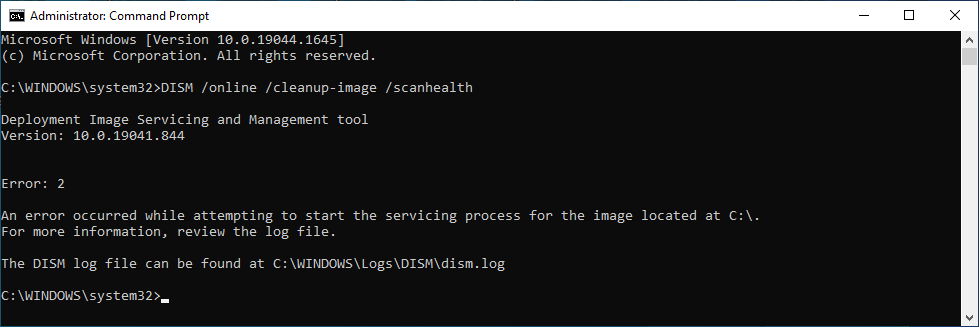
Troubleshooting DISM Error: 2
Step 1. Download the
 Farbar Recovery Scan Tool and save it to your Desktop:
Farbar Recovery Scan Tool and save it to your Desktop:
Download the 32 or 64 bit version: - Farbar Recovery Scan Tool Link
! Your antivirus program may report FRST incorrectly as an infection. If so, disable the real-time protection when downloading and running FRST.
! When you get a notification of Windows Defender SmartScreen: click on More info and the Run anyway button.
Note: do not attempt to create a FRST fix script yourself since you may irreparably damage your operating system. Also, do not use scripts that have been created for other systems with a similar problem, this can damage your operating system as well.
Step 2. Create a new Topic:
One of us will then analyse your logfiles and get back to you with the instructions to fix this problem.
If you are experiencing DISM error 2 with the fault message: "An error occurred while attempting to start the servicing process for the image located at C:\" then it is possibly a sign that your computer has been infected with malware. In other cases, we've discovered a malicious (abused) version of StopUpdates10 which is the cause of this problem with DISM and Windows Update.
Known symptoms of this issue with DISM and Windows Update:
- DISM Error: 2 - Failed to create dismhost.exe servicing process.
- You'll see the message: Something went wrong. Try to reopen Settings later. at the Update & Security Settings Window.
- You can't start or change the starttype of the Windows Update service (wuauserv).
Rich (BB code):
C:\WINDOWS\system32>net start wuauserv
System error 1058 has occurred.
The service cannot be started, either because it is disabled or because it has no enabled devices associated with it.
Rich (BB code):
Error: 2
An error occurred while attempting to start the servicing process for the image located at C:\.
For more information, review the log file.
The DISM log file can be found at C:\WINDOWS\Logs\DISM\dism.log
2022-04-29 12:13:21, Error DISM DismHostLib: Failed to create dismhost.exe servicing process.
2022-04-29 12:13:21, Error DISM DISM Manager: PID=22476 TID=16036 Failed to create Dism Image Session in host. - CDISMManager::LoadRemoteImageSession(hr:0x80070002)
2022-04-29 12:13:21, Error DISM DISM Manager: PID=22476 TID=16036 Failed to load the image session from the temporary location: C:\Users\USER\AppData\Local\Temp\FE94C26C-7002-47FC-B568-47E90B4BFAC1 - CDISMManager::CreateImageSession(hr:0x80070002)
2022-04-29 12:13:21, Error DISM DISM.EXE: Could not load the image session. HRESULT=80070002
2022-04-29 12:13:21, Error DISM DISM.EXE: Unable to start the servicing process for the image at 'C:\'. HRESULT=80070002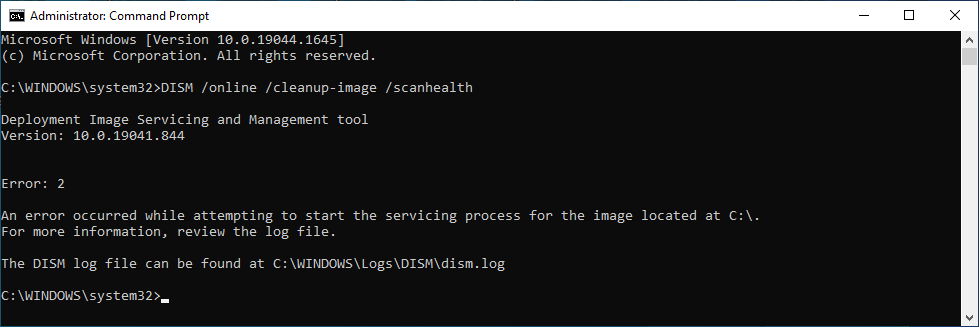
Troubleshooting DISM Error: 2
Step 1. Download the

Download the 32 or 64 bit version: - Farbar Recovery Scan Tool Link
! Your antivirus program may report FRST incorrectly as an infection. If so, disable the real-time protection when downloading and running FRST.
! When you get a notification of Windows Defender SmartScreen: click on More info and the Run anyway button.
- Right-click to run the tool as administrator. When the tool opens click Yes to disclaimer.
- Note: Ensure that the Addition.txt check box is checked at the bottom of the form within the Optional Scan area.
- Press the Scan button.
- Please wait for the tool to finish. It will produce two logfiles called FRST.txt and Addition.txt in the same directory the tool is run from (which should be the desktop).
- Post the logfiles FRST.txt and Addition.txt as attachment into your topic.
Note: do not attempt to create a FRST fix script yourself since you may irreparably damage your operating system. Also, do not use scripts that have been created for other systems with a similar problem, this can damage your operating system as well.
Step 2. Create a new Topic:
- If you have not already done so, you will need to complete a brief and free registration form here: Register at Sysnative Forums
- Click the New Topic link.
- Please start your topic with a brief explanation of what is happening to your PC and any steps you may have taken on your own. If applicable, please include any error codes or error messages you are receiving. Remember to include the logfiles FRST.txt and Addition.txt as attachment into your topic.
One of us will then analyse your logfiles and get back to you with the instructions to fix this problem.
Last edited:
