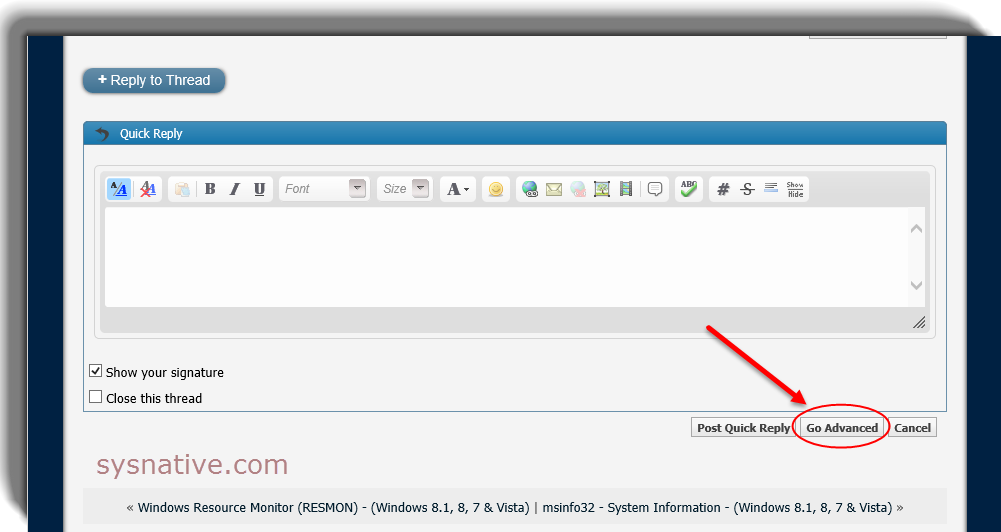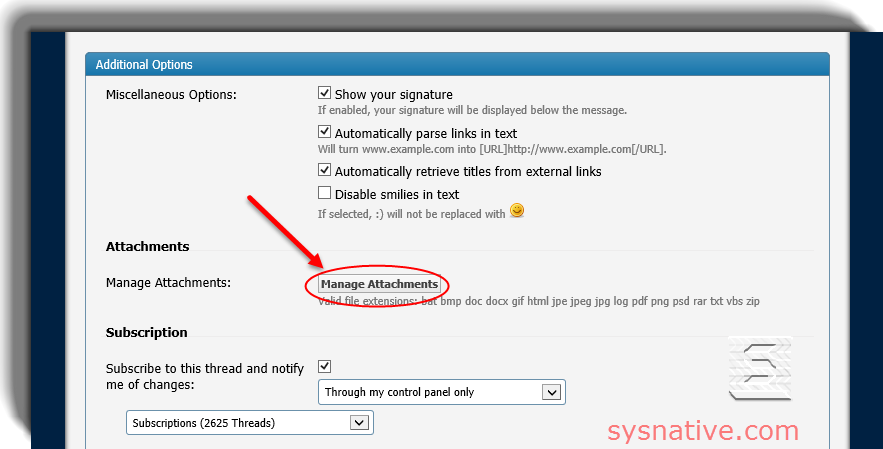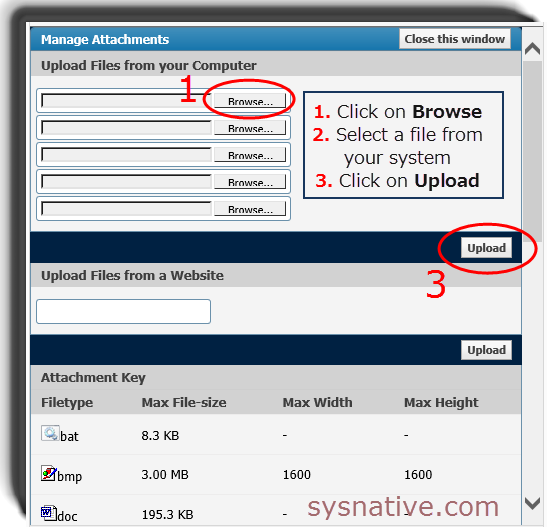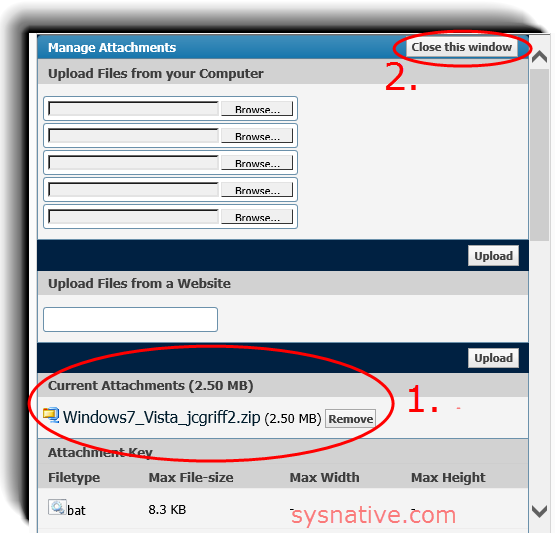How to Post a Screenshot / Attach a File
If replying to your thread, click on Go Advanced - (If you are creating a New Thread, skip this step) -
Scroll down; click on Manage Attachments -
Follow 1, 2 and 3 instructions in the screenshot (you can attach multiple files) -
1. - simply shows you your file was uploaded and is now attached
2. - Click on Close this window
If you submit your post, you will see the attached file(s) listed at the end of your post -
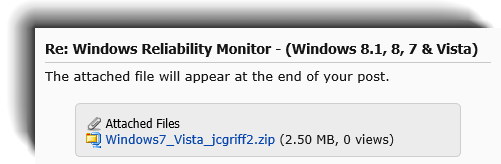
If you want to embed the attachment within the body of your post, click on the down-arrow to the right of the attachment icon and click on the attached file name (underlined in purple) -
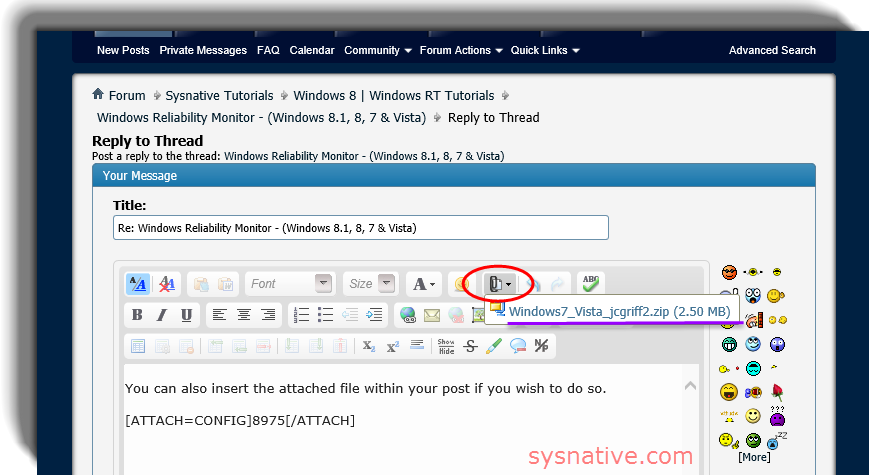
If you preview or submit your post (or are using the default WYSIWYG editor), you'll see the embedded attached file or image -
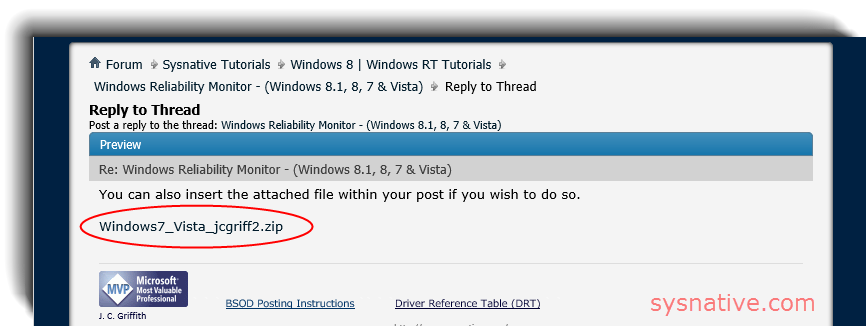
If you want to insert an image within your post, click on the image icon -

Click on Browse and locate the image file on your system -
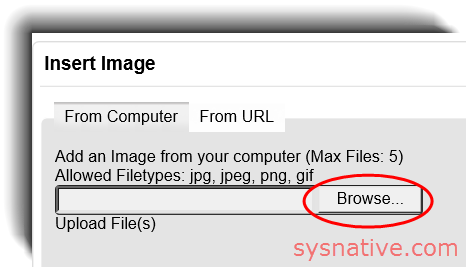
Submit your post.
If you have any questions, please ask!
Last edited: