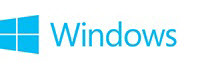
To change your account picture
- Swipe in from the right edge of the screen, tap Settings, and then tap Change PC settings.
(If you're using a mouse, point to the lower-right corner of the screen, move the mouse pointer up, click Settings, and then click Change PC settings.)- Tap or click Accounts, and then tap or click Your account.
- Pick one of the following options:
Find a favorite photo.© 2014 MicrosoftIf you want to find a favorite photo to use, tap or click Browse. You can navigate to photos on your PC, or to pictures you store on OneDrive. Tap or click a photo to select it, then tap or click Choose Image.Use an app to create or edit a photo.If you want to use an app to create, find, or edit a photo, tap or click the app you want to use, then follow the on–screen instructions or find a photo. All the apps installed on your PC that can edit or create a photo will be listed here. If you don’t see an app to use, find out how to get one in Getting apps for your PC.Take a picture or make a video clip.If you want to take a picture or record a video clip, tap or click Camera. Then take a photo, or switch to video mode to make a video clip.
Full article from Microsoft Corporation - Personalize your PC - Microsoft Windows
Last edited:
