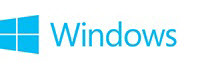
Install a printer
Applies to Windows 8.1, Windows RT 8.1
When you connect a printer to your PC or add a new printer to your home network, you can usually start printing right away. Windows supports most printers, and you probably won't have to go out of your way to install special printer software. If you're using Windows 8.1 or Windows RT 8.1, additional printer support and drivers are available through Windows Update.
To install a printer
In most cases, all you have to do to set up a printer is to connect it to your PC. Simply plug the USB cable from your printer into an available USB port on your PC, and turn the printer on.
Notes:
- If you have a new wireless printer that hasn’t been added to your home network, read the instructions that came with the printer to learn how to add it.
- If someone else in your home already has a printer installed and has shared it, you can join a HomeGroup and use that printer. To learn more, see HomeGroup from start to finish.
- Check the printer manufacturer’s website to learn more and to get up-to-date software for your printer.
To see if a printer is installed
- Swipe in from the right edge of the screen, tap Settings, and then tap Change PC settings.
(If you're using a mouse, point to the lower-right corner of the screen, move the mouse pointer up, click Settings, and then click Change PC settings.)- Tap or click PC and devices, and then tap or click Devices.
If your printer is installed, it should appear under Printers.- If your printer isn’t listed, tap or click Add a device, and then select your printer to install it.
If your printer isn't showing up, make sure that the printer is turned on and double-check that all of the cables are plugged in firmly. For more info about solving printer problems, see What if a wired device isn't installed properly? (for printers that are connected directly to your PC) or Why isn't Windows finding my Bluetooth or other wireless device? (for wireless printers).
© 2014 Microsoft
Full article available from Microsoft Corporation - Install a printer - Microsoft Windows Help
