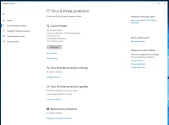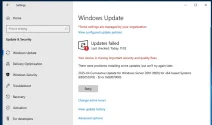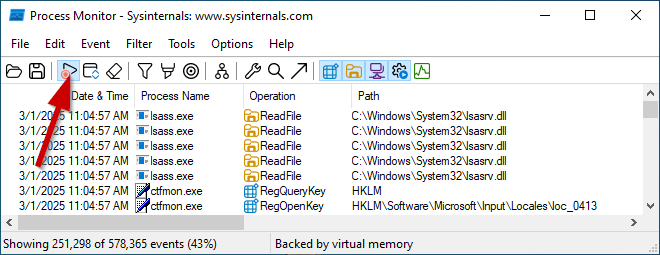Arvydaz
Member
- Mar 25, 2025
- 14
Hi,
the server Server 2019 don't updating, error:
2025-03 Cumulative Update for Windows Server 2019 (1809) for x64-based Systems (KB5053596) - Error 0x800f0986
Anything not helps - sfc scan, dism restore health, cleared the Windows Update cache...
Attached CBS logs and Componnents scanner, please help to update server.
the server Server 2019 don't updating, error:
2025-03 Cumulative Update for Windows Server 2019 (1809) for x64-based Systems (KB5053596) - Error 0x800f0986
Anything not helps - sfc scan, dism restore health, cleared the Windows Update cache...
Attached CBS logs and Componnents scanner, please help to update server.