Simple steps
(don't worry, detailed steps are present later)
(don't worry, detailed steps are present later)
- Go to hcidesign memtest webpage (click), download it and unzip it.
- Close all opened windows and programs to assure the least amount of RAM is being used.
- Check the available free ram, divide it by the total number of your CPU cores, open an instance of memtest for each cpu core with the result of the division, start the test.
- Wait until all instances of the program shows, at least, 400% (or whenever an error appears...).
Additional notes
Read More:
- All x86/x64 version of windows are supported, from Win95 onwards.
Not sure about server versions, contact them for more details. - The program is portable: wow!!!! :)
- The program works inside windows.
- In my (low) experience, this program was ready to be directly used after its download, simpler and faster in finding memory problems, than the other memory test programs.
- If you need to test the ram outside the windows environment, hcidesign offers a pro and a deluxe versions (i.e., you must buy a license to get and use them).
Check their homepage for more details.
Screenshot (W10 home x64 v1709 b16299)
(one click to enlarge, another one to open the picture in another tab or in a new browser window)
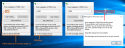
Detailed steps
(one click to enlarge, another one to open the picture in another tab or in a new browser window)
Detailed steps
- Go to hcidesign memtest webpage (click).
- Download the latest (zipped/compressed) version.
Memtest developer wrote: "the normal version of MemTest is a Windows program, and is free for non-commercial or home use".
- (Optional) Scan the new downloaded file with your default antivirus.
You can scan the file with other tools (as examples: MalwareBytes 3 free, SuperAntiSpyware free, virustotal.com, metadefender.com, jotti.org, virscan.org).
- Extract/unzip it to your preferred place (desktop, new folder, existing folder... It's your choice).
As an example, I have created a folder named "hcidesign memtest".
Windows should be able to unzip the folder on its own (after some actions/clicks made by you).
If this won't be the case, you can download/install 7-zip, open source and free, latest stable version from 7-zip.org or sourceforge.net.
- Close all opened windows and programs to assure the least amount of RAM is being used.
You might start windows in safe mode without network for even more free RAM.
- Check how many CPU cores your system has.
You can find that information in:- (Win10) TaskManager, performance tab, cpu (sub-tab or menu on the left).
Mine says 1 CPU, 2 cores, 4 logical processors. - (Win10) Control panel, system and security, system, under system (paragraph), processor: it should show how many cores the processor has got.
Mine says 12 Compute Cores 4C+8G. - (Win10) Resmon (resource and performance monitor, a windows application), monitor menu, select processors....
As an example, my current processor (amd a10 7800) shows 5 lines: all cpus and then 4 CPU.
Therefore I've got 4 logical processors, according to it.
- (Win10) TaskManager, performance tab, cpu (sub-tab or menu on the left).
- Check the available free ram.
Open windows task manager, performance tab, memory (sub-tab or menu on the left), and check the memory usage information.
As an example, I have 10GB, but 8.9GB near memory usage.
- Divide the available ram by the total number of cores.
As an example: 8.9GB / 4 = 2.23GB.
- Open an instance of memtest for each core of your cpu and start the tests.
Following previous examples, I should open four instances and set 2.23GB in each one.
It wants the number in MB, hence I should multiply the number by 1024, i.e. 2283.
By the way, I tried more than two instances with my previous cpu, intel G645 with two cores, and the program worked the same.
- Wait until all instances of the program shows, at least, 400% (or whenever an error appears...).
- Added by Philc43: when errors are found with a single stick, it is also worth testing that stick in other slots to check that the errors are not due to a MB slot problem.
Follow the instructions here (click) (after the warning) to know how to manually switch memory modules.
Last edited:
