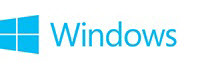
One email address to sign in everywhere
A Microsoft account is an email address and password that you use to sign in to Windows. It's free and easy to set up, and you can do so with any email address you choose, or get a new email address. (For example, you can use an Outlook.com, Gmail, or Yahoo! address for your Microsoft account.)
When you sign in to your PC or device with a Microsoft account, you can get apps from the Windows Store, back up all your important data and files using free cloud storage, and keep all your favorite stuff—devices, photos, friends, games, settings, music, and so on—up to date and in sync.
© 2014 Microsoft
The full article from Microsoft Corporation - Microsoft accounts - Microsoft Windows
Also, please see - What is a Microsoft account? - Microsoft Windows Help
To create a new user account - Create a user account - Windows Help
Add or remove an account to/from your Microsoft account -
Add an account to your Microsoft account
You’ll be asked to sign in to the account you're adding, and to decide which types of info you want to share between your accounts.
- Go to the Microsoft account overview webpage and sign in.
- Tap or click Permissions, and then tap or click Add accounts.
- Tap or click the account that you want to add, and follow the instructions.
Remove an account from your Microsoft account
To see a video about how to change sharing settings for an account you've added to your Microsoft account, see Change sharing settings for apps and accounts.
- Go to the Microsoft account overview webpage and sign in.
- Tap or click Permissions, and then tap or click Manage accounts. You’ll see a list of all the accounts that you’ve added to your Microsoft account.
- Tap or click Edit by the account you want to remove.
- Tap or click Remove this connection completely.
© 2014 Microsoft
The full article from Microsoft Corporation - How to add an account to your Microsoft account - Microsoft Windows Help
Last edited:
