I've been having a problem with Windows 7 color management. Whenever I attempt a color calibration via 'Calibrate Display Color' or 'Color Management' I receive this message:-
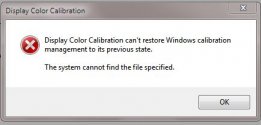
I have tried multiple fixes but none of them resolve this issue. I've changed the color profile many times and every time I try to calibrate it states that it can't find the file specified.
I've exhausted online searches for a resolution to this. It might be an ownership issue but I'm uncertain. The executable, DCCW.exe, is present in the system32 folder. Whenever I click on this executable it gives this same message. I wish it would mention which file it can't find.
Any help with this frustrating problem would be appreciated.
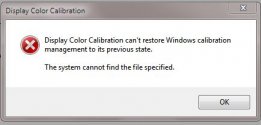
I have tried multiple fixes but none of them resolve this issue. I've changed the color profile many times and every time I try to calibrate it states that it can't find the file specified.
I've exhausted online searches for a resolution to this. It might be an ownership issue but I'm uncertain. The executable, DCCW.exe, is present in the system32 folder. Whenever I click on this executable it gives this same message. I wish it would mention which file it can't find.
Any help with this frustrating problem would be appreciated.


