Greetings, Guru's. First, I'd like to thank you for your time and expertise.
I have a Windows Server 2016 that has a number of WU failures dating back to 10/2024 (maybe longer?) The current KB's that are failing to install may be a cascading effect from the earliest failure I'm seeing with KB5044293. Note this screenshot is when I scroll down to the bottom of the WU history.
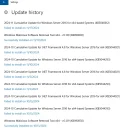
... and here are some of the recent failures:
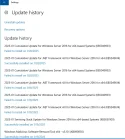
SFC and DISM
Passes with flying colors.
ComponentsScanner
Appears to have found some errors:
It continued to process more things while I worked on other tasks. When it completed, the window closed and the log results appeared, and it says things are good which I find strange being that the output of this tool was showing errors. Perhaps it fixed them? I've attached the log to this post.
Code:
C:\>ver
Microsoft Windows [Version 10.0.14393]I have a Windows Server 2016 that has a number of WU failures dating back to 10/2024 (maybe longer?) The current KB's that are failing to install may be a cascading effect from the earliest failure I'm seeing with KB5044293. Note this screenshot is when I scroll down to the bottom of the WU history.
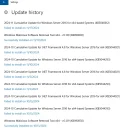
... and here are some of the recent failures:
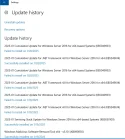
SFC and DISM
Passes with flying colors.
ComponentsScanner
Appears to have found some errors:
Code:
Loading registry hive from C:\WINDOWS\System32\config\COMPONENTS
Hive is currently in use, making backup copy
Parsing loaded hive, please wait...
Sequence numbers do not match! Hive is dirty and the transaction logs should be reviewed for relevant data!
hbin header incorrect at absolute offset 0x13C45000!!! Percent done: 99.77 %
Hive parsed successfully - found 469,559 keys and 1,812,501 values
Starting corruption scan
Sequence mismatch! Primary = 411465. Secondary = 411464
Scanning CanonicalData\Catalog for corruptions
Scanning CanonicalData\Deployments for corruptions
Scanning DerivedData\Components for corruptions
Scanning VersionedIndex\...\ComponentFamilies for corruptions
Checking WinSxS catalogs against CanonicalData\CatalogsIt continued to process more things while I worked on other tasks. When it completed, the window closed and the log results appeared, and it says things are good which I find strange being that the output of this tool was showing errors. Perhaps it fixed them? I've attached the log to this post.


