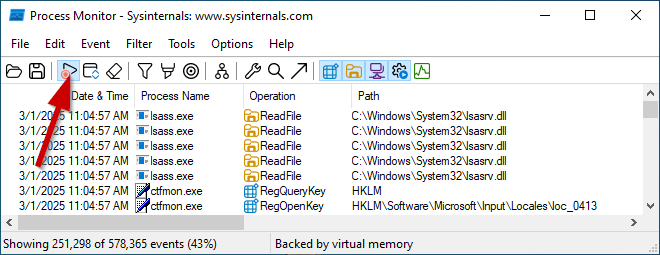crzyct
Member
We have a Windows Server 2022 machine which is one node of a two-node S2D and Hyper-V cluster.
It works fine in general, but when we're trying to add or remove any Windows features, it reports the following error:
We tried the usual sfc and DISM troubleshooting, but these don't run.
ComponentsScanner.exe found no issues. Logfile is attached.
As an important information, the server crashed about a year ago while rebooting during updating, and we opened a case with Microsoft support to get it repaired. They restored a backup of the registry which made the server boot up again. But after this action, the above behavior started. They can't help further unfortunately, suggesting an in-place reinstall/upgrade. As I read from the forum, it may be a servicing stack issue, but to avoid risk, we would appreciate your advice on how to proceed to hopefully fix this issue.
This server is very important for us, and we would really like to avoid having to reinstall it.
It works fine in general, but when we're trying to add or remove any Windows features, it reports the following error:
PS C:\Windows\system32> Enable-WindowsOptionalFeature -Online -FeatureName SMBDirect
Enable-WindowsOptionalFeature : Class not registered
We tried the usual sfc and DISM troubleshooting, but these don't run.
PS C:\Windows\system32> sfc /scannow
Windows Resource Protection could not start the repair service.
PS C:\Windows\system32> Dism /Online /Cleanup-Image /ScanHealth
Deployment Image Servicing and Management tool
Version: 10.0.20348.681
Image Version: 10.0.20348.2402
Error: 0x80040154
Class not registered
ComponentsScanner.exe found no issues. Logfile is attached.
As an important information, the server crashed about a year ago while rebooting during updating, and we opened a case with Microsoft support to get it repaired. They restored a backup of the registry which made the server boot up again. But after this action, the above behavior started. They can't help further unfortunately, suggesting an in-place reinstall/upgrade. As I read from the forum, it may be a servicing stack issue, but to avoid risk, we would appreciate your advice on how to proceed to hopefully fix this issue.
This server is very important for us, and we would really like to avoid having to reinstall it.