To create a Windows System Restore point, follow these instructions:
- Windows 10 + Windows 7 + Windows Vista -
Click on START | type create | select "Create a Restore Point" at the top of the menu -
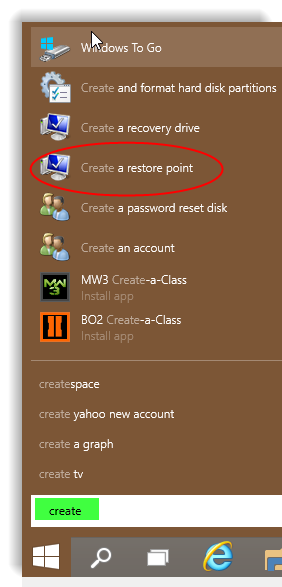
- Windows 8.1 + Windows 8 -
Bring up a Search box (WIN + S keys) and type create into it; select "Create a Restore Point"; press ENTER -
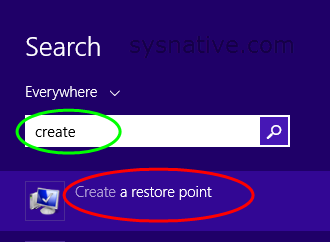
Click Create on the next screen that appears -
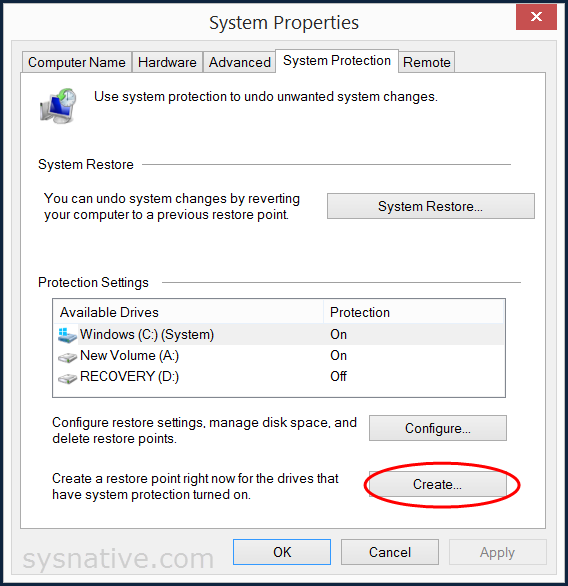
Enter a description of the restore point; click on Create -
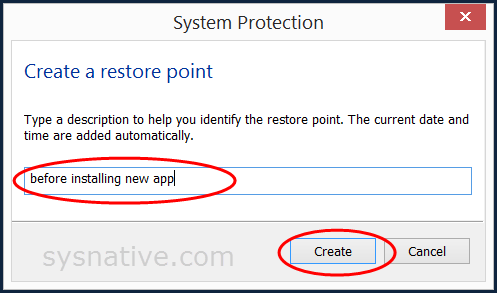
The Windows System Restore status screen then appears (be patient - it may take a few minutes!) -
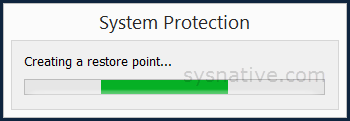
Upon completion, you should see this message -
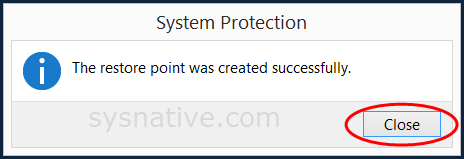
Your System Restore Point is now created. Close out any other remaining screens.
To run Windows System Restore, please see - Windows System Restore - Restore your System (Windows 10, 8.1, 8, 7 & Vista)
Last edited:
