Hello Everyone ^_^,
In this tutorial, we will change the boring white (Yet clean) background of Immersive Control Panel (Also known as Settings App in Windows 10). Once you follow the tutorial, the background on your system would be like this -
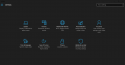
Follow the below steps to change the background -
1. Press Windows Key + R (Run Window). Once the Run windows has opened, type in regedit and then press OK.
2. The Registry Editor would open up. Once it has opened up, navigate to the below key using the Side Pane -
3. Now right click on the Personalize Key and then New->DWORD (32-bit) Value.
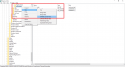
4. Name that key as AppsUseLightTheme and make sure that it's value is 0.
5. Voila! Now go and check the Settings App. The background would be black now.
In case you do not like the black background as you expected, you can remove the black color by following the above instructions till Step 2 and then deleting the AppsUseLightTheme key by right clicking on the key and then clicking on Delete.
I hope you enjoyed this tutorial ^_^
-Pranav
In this tutorial, we will change the boring white (Yet clean) background of Immersive Control Panel (Also known as Settings App in Windows 10). Once you follow the tutorial, the background on your system would be like this -
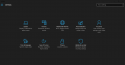
Follow the below steps to change the background -
1. Press Windows Key + R (Run Window). Once the Run windows has opened, type in regedit and then press OK.
2. The Registry Editor would open up. Once it has opened up, navigate to the below key using the Side Pane -
Code:
HKEY_CURRENT_USER\SOFTWARE\Microsoft\Windows\CurrentVersion\Themes\Personalize3. Now right click on the Personalize Key and then New->DWORD (32-bit) Value.
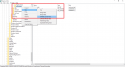
4. Name that key as AppsUseLightTheme and make sure that it's value is 0.
5. Voila! Now go and check the Settings App. The background would be black now.
In case you do not like the black background as you expected, you can remove the black color by following the above instructions till Step 2 and then deleting the AppsUseLightTheme key by right clicking on the key and then clicking on Delete.
I hope you enjoyed this tutorial ^_^
-Pranav
Last edited:
