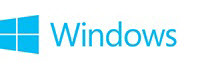

Windows Update
Problems with Windows Updates?
If you are experiencing problems with Windows Updates, Sysnative Forums can help you.
Please see the Windows Update Forum Help Thread -
Windows Update Forum Posting Instructions - Sysnative Forums
Windows Update Tutorial Quick Selection Menu (click to select)
To open Windows Updates in Windows 8.1 or Windows 8 - bring up the Quick Access Menu by pressing the Windows Key

To open Windows Updates in Windows 7 or Windows Vista -
Click on START; Select Control Panel
Change the Control Panel layout to "Small Icons" (if not already done so). "Large Icons" selection will work just as well -
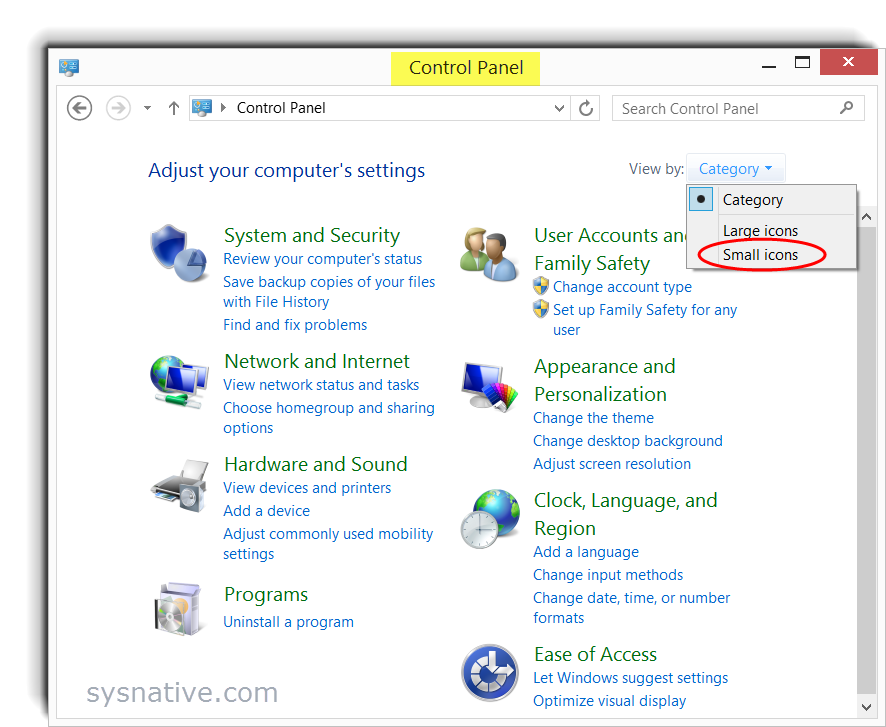
Click on Windows Update (click on image for full-size image) -
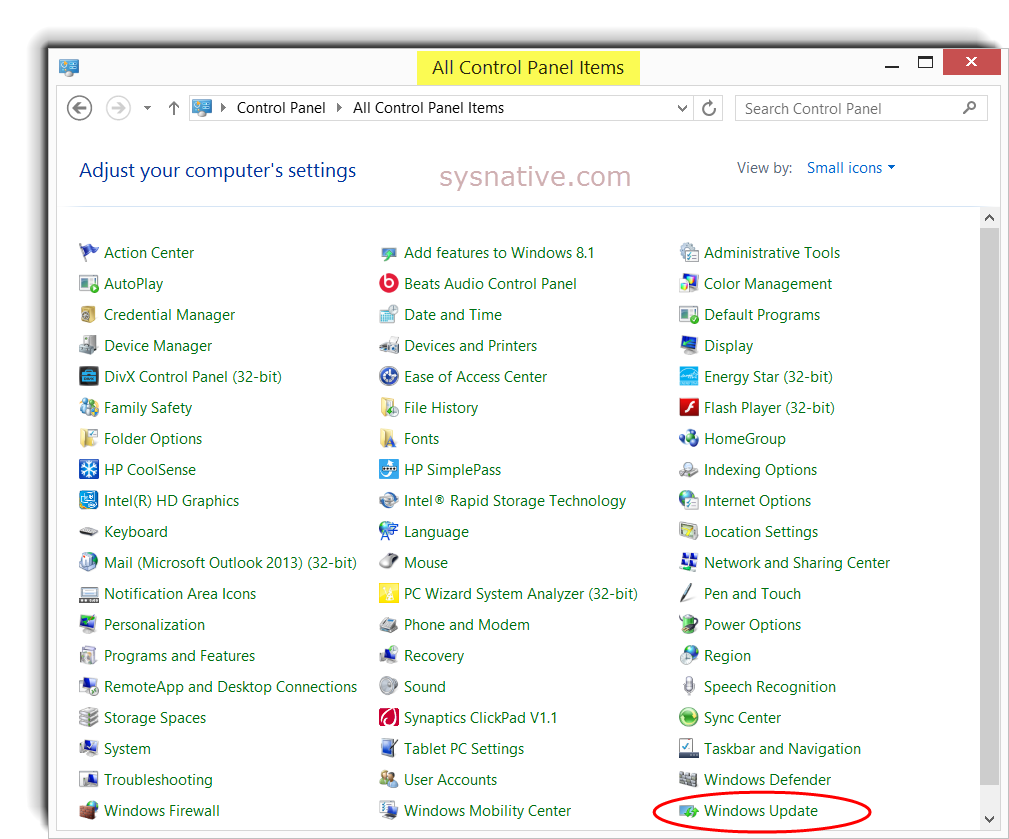
On the top-left side of the next screen, you'll see these 4 options -
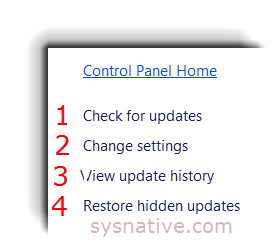
On the bottom-left side of the next screen, you'll see this option -
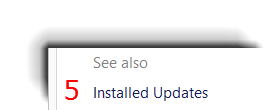
1. Check for Updates
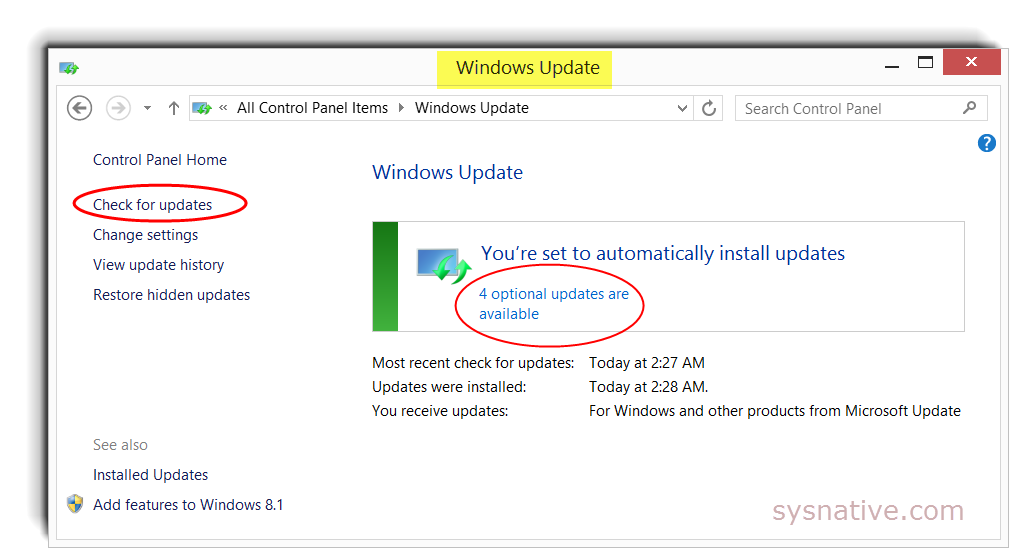
If you click on the message indicating there are 4 optional updates available, you will be taken to this screen where you can select the updates you wish to install -
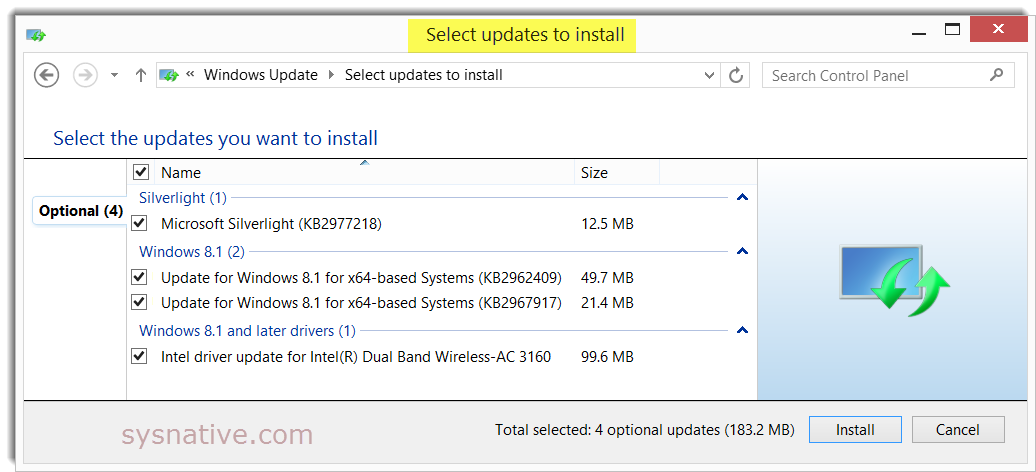
2. Change Settings (You can change the Windows Update settings by selecting one of the 4 options in the drop-down menu) -
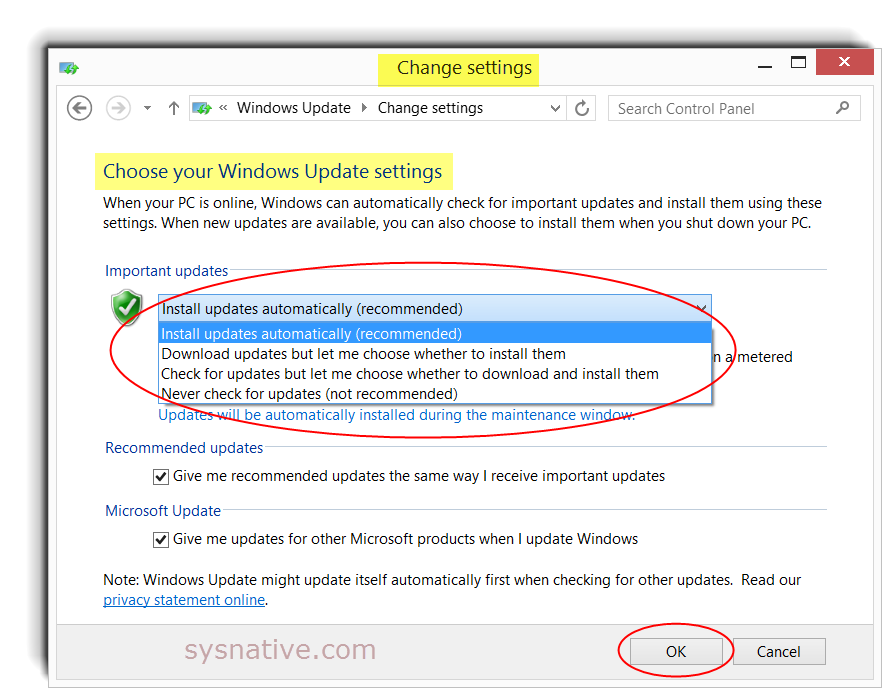
3. View Update History
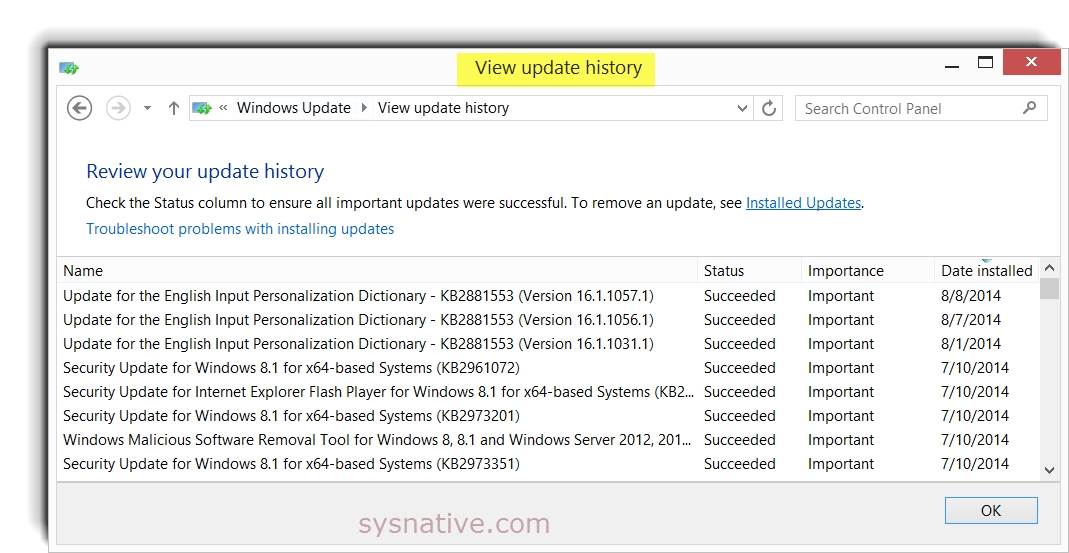
4. Restore Hidden Updates
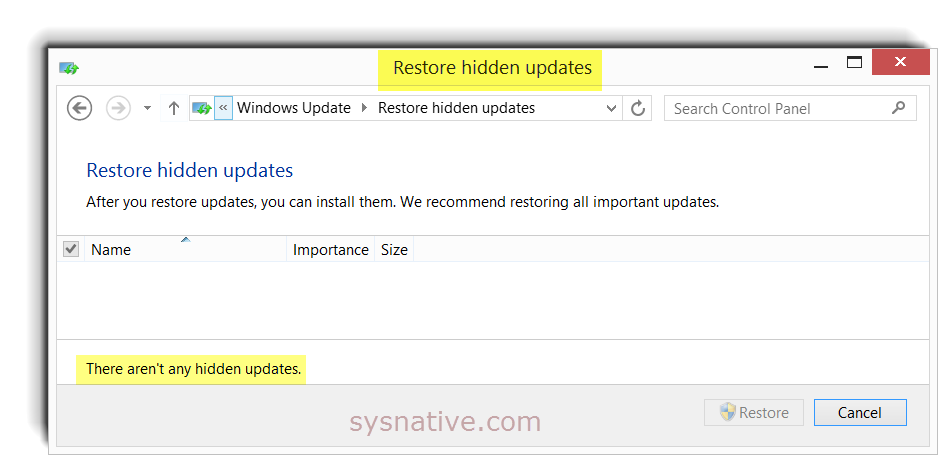
5. Installed Updates - To uninstall a Windows Update, double-click on it -
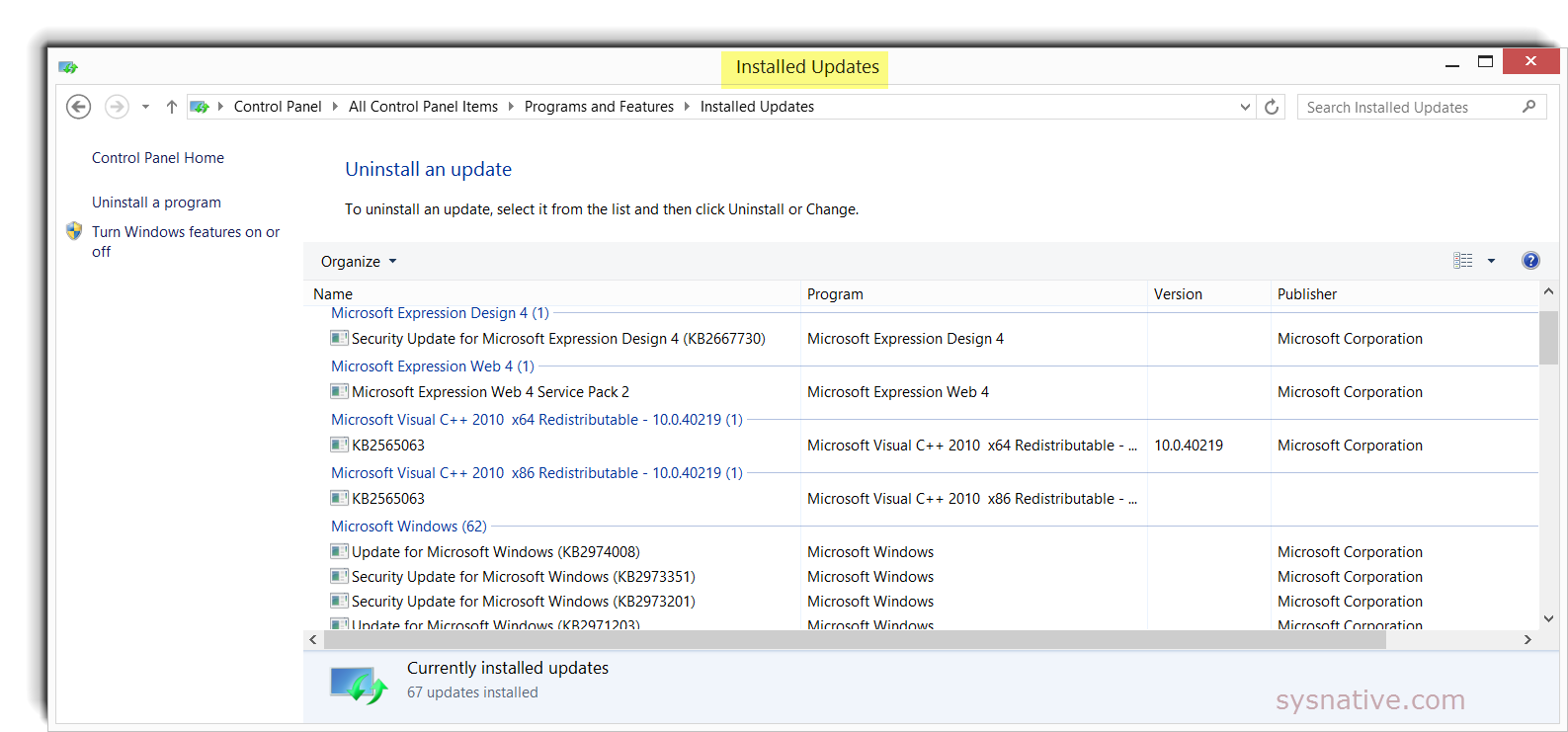
Additional Info from Microsoft -
▫ Windows Update - Windows Help
▫ Install the latest Windows 8.1 Update - Windows Help
▫ Windows Update - Microsoft Windows
▫ Install Windows updates in Windows 7
▫ Install Windows updates
▫ Downloads - Microsoft Windows
Last edited:
