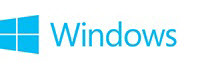
Getting online - Connecting to a network
When you first set up Windows, you might have already connected to a network. If not, you can see a list of available networks and connect to one.
To see a list of available networks
- Swipe in from the right edge of the screen, and then tap Settings.
(If you're using a mouse, point to the lower-right corner of the screen, move the mouse pointer up, and then click Settings.)- Check the network icon. It'll show if you’re connected and how strong the connection is.
- If you’re not connected, tap or click the network icon (
or ).
).
- Tap or click the name of the network you want to connect to, and then tap or click Connect.
You might be asked for the network password. You can get it from the network admin. If you’re at home, this is probably someone in your family. If you’re at work, ask your IT admin. If you’re in a public place, like a coffee shop, ask someone who works there.- If you want to connect to this network every time it's in range, select the Connect automatically check box.


© 2014 Microsoft
Full article from Microsoft Corporation - Getting online - Microsoft Windows
