Alright, I will be the first one to post this problem since according to Microsoft, I am the only person to experience the problem so far with Windows 8. My Action Center is currently stuck with Automatic Maintenance running. It continues to show Maintenance in progress even when I click Stop maintenance, and the Action Center flag icon in the task bar notification area constantly shows the clock icon with the message that Maintenance in progress is occurring when I hover the mouse over it.
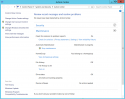
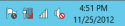
I have tried restarting, I have tried leaving it alone for hours to see if it finishes, and I have contacted Microsoft Answer Desk to get support with the problem. The Microsoft Answer Tech escalated it to the second level of support, and he was told that I was the first to experience the problem and there is not yet a known solution to it. I thought I might get some ideas here from our experts. In Scheduled Tasks, I see a Regular Maintenance scheduled task that started around 9:30 AM and is still running over seven hours later. Automatic Maintenance is supposed to only run when the system is idle and it is supposed to stop within a couple seconds of idle ceasing: Automatic Maintenance (Windows)
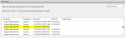
Any ideas how to get Maintenance to stop?
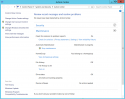
I have tried restarting, I have tried leaving it alone for hours to see if it finishes, and I have contacted Microsoft Answer Desk to get support with the problem. The Microsoft Answer Tech escalated it to the second level of support, and he was told that I was the first to experience the problem and there is not yet a known solution to it. I thought I might get some ideas here from our experts. In Scheduled Tasks, I see a Regular Maintenance scheduled task that started around 9:30 AM and is still running over seven hours later. Automatic Maintenance is supposed to only run when the system is idle and it is supposed to stop within a couple seconds of idle ceasing: Automatic Maintenance (Windows)
Any ideas how to get Maintenance to stop?
