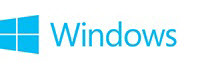

System Crash Settings
To set or check your System Crash Settings (to successfully generate a BSOD kernel-mode dump file) in Windows 8.1 and Windows 8 - bring up Search screen and type/paste sysdm.cpl; select the entry below it - (Windows 7 and Vista - see next step) -
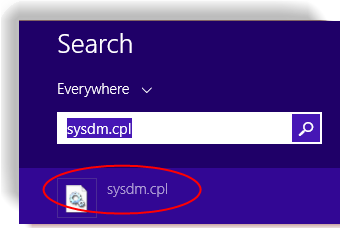
To set or check your System Crash Settings in Windows 7 and Windows Vista -
- Click on START; type/paste sysdm.cpl; select same from menu
Click on "Advanced" tab; click on "Settings" under "Startup and Recovery" -
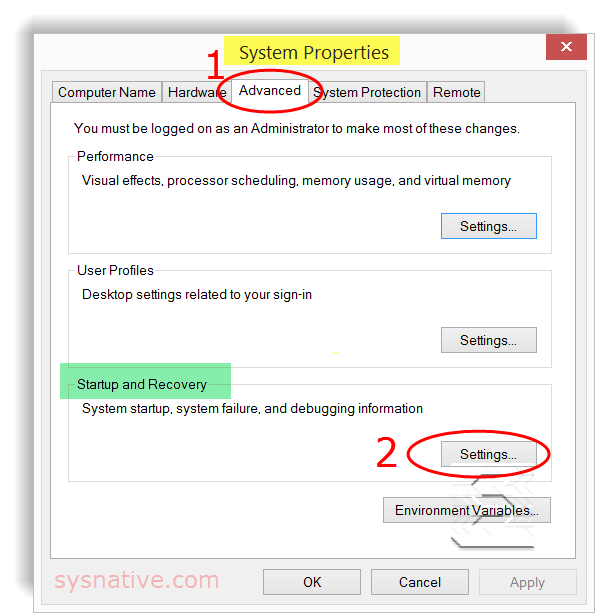
Make sure your crash options are like these -
▫ Windows 8.1 and Windows 8 - select "Automatic Memory Dump"
▫ Windows 7 and Vista - select "Kernel Memory Dump" - (blue circle drop-down menu) -
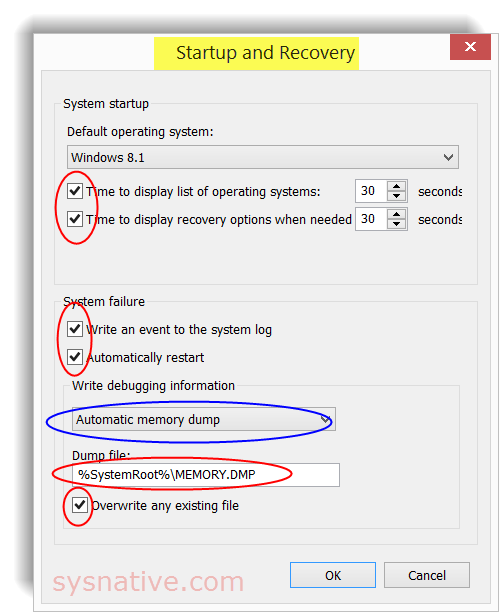
Press OK on the two open screens to close them; Reboot your system.
Info on the various selections for the type of kernel-mode dump files - Varieties of Kernel-Mode Dump Files (Windows Debuggers) - MSDN
Additional Info from Microsoft -
▫ How to configure system failure and recovery options in Windows
▫ Enabling a Kernel-Mode Dump File (Windows Debuggers)
▫ Blue Screen or STOP Error Message Troubleshooting
▫ Collect memory dump files in Windows 7 and in Windows Server 2008 R2
▫ Windows unexpectedly restarts or you receive a Stop error when you play or start Microsoft games
▫ Diagnose and repair crashing Office programs by using Office Diagnostics - Support
▫ How to configure system failure and recovery options in Windows
▫ Enabling a Kernel-Mode Dump File (Windows Debuggers)
▫ Blue Screen or STOP Error Message Troubleshooting
▫ Collect memory dump files in Windows 7 and in Windows Server 2008 R2
▫ Windows unexpectedly restarts or you receive a Stop error when you play or start Microsoft games
▫ Diagnose and repair crashing Office programs by using Office Diagnostics - Support
