Hi everybody, Updated Ver.1511 to Ver1607. on my Win 10 Pro LOCAL LOGON Account PC. What a nightmare!
I have some Win Event Errors I need some help with please near the end of this long post . First, I will report other issues I had and resolved (or worked around) to help others or so the experts here can tell me if not good methods used by me and what I should have done :smile9:
1) First it took hours to download and go though the whole process
2) Then the Update Process reported "We could not could not update the System Reserved partition..." Insufficient space seemed to be the issue (cannot remember exact message). My System Reserved Partition was 100mb (always has been) and on checking I found it did not have much free space. I used MiniTool Partition Wizard FREE 9.1 and reduced my C: (System) partition by 250MB and increased the System Reserved Partition by 250MB to 350 MB (I had read Win 10 & Win 8.1 with clean installs change System Reserved to 350MB automatically as default. I'm sceptical about that, as a Win 10 clean install a year ago clearly did not do that. Anyway, now it was 350mb Win 10 updated without further issue. Interestingly, when I looked to see how much of the System Reserved Partition was NOW being used it is under the original 100MB (85.1MB used so what was the issue I have to wonder).
3) I had many NEW Win Event Errors appear consistently at each logon or randomly at other times (with Win 10 Ver 1511 I was down to just one duplicated Cortana ID10016 Error).
4) I found that the Update had changed some settings I had previously made (Ver. 1511 did the same (VERY ANNOYING having to keep reinventing the wheel every major Win 10 update - not to mention recording changes so I can remember what I did previously).
5)I ran sfc /scannow which I am delighted to say found no issues that needed fixing.
6) I then hit a major snag that took me hours to solve. As I had already done an "Aomie Backupper Standard" backup of my C: drive immediately before I Updated to Ver 1607, I decided to delete the old backup folder and files (Windows.old). I correctly went into C: properties and selected Disk Clean-up and let it do its normal business. After it had finished I was SHOCKED to see Windows.old folder STILL there. All files within it had been deleted EXCEPT 2 paths and same file "point64.sys". I could not manually delete them the files were reported as being used. WELL DONE MS, your update left the system using 2 files in your own backup of the previous version instead of the correct paths. On checking online I see this is not an unknown issue and has been reported many times (about time MS dealt with this known issues). NOTHING I tried would delete these files. Online posts suggested success in the past moving the files to the equivalent path on the system. I checked that mine were were identical which they were and then tried that. Success with one but NOT the other. Unlocker and EMCO MoveOnBoot v2 were not able to delete the remaining file by rebooting PC and deleting before logon (I have no idea why not - maybe Windows 10 was already partly loaded at the stage they tried to delete - I'm only guessing as I'm far from not an expert). I FINALLY resolved the issue by asking EMCO MoveOnBoot v2 to MOVE the remaining file in Windows.old to its equivalent path on C:. Once again it rebooted the PC BUT this time Move worked (where delete had failed - really strange). After logon I was delighted to see the file had finally gone and I was able to delete Windows.old.
Does MS really believe Joe Average is going to work out how to fix such issues as in 2) and 6). They should of course NOT need to. What really worries me is that had the two files NOT been identical in Windows.old and the C:Windows.... paths then the Move workaround could not have been made by me or anybody.
6) I am pleased to note "regedit.exe" now seems OK and does not freeze on a full registry search. With Win Ver 1511 I had to copy the original launch version's regedit.exe to C:\Windows overwriting the newer. (of course every sfc /scannow run would change it back to the newer). I do not know if now truly fixed, or whether there are now no very long paths in the registry (which I understand was the cause of the freezing with Win 10 Ver 1511's regedit.exe)
7) After looking at many Win Start Menu "Settings" to adjust back and to look at new features I suddenly noticed I was seeing on the Settings> Windows Update page a red text entry "Your insider preview build settings need attention. Go to Windows Insider Program to fix this issue." and a blue small text link below it "Windows Insider Programme settings”.
Other updaters to Ver 1607 have also run into this issue. Many, like me, had never been on the Insider Preview Programme nor, signed up nor, downloaded any Insider versions of Win 10. An online poster noted that this message appears if a person clicks on the left menu "Windows Insider Programme" Link. The Workaround solution in (v1607 Insider Preview build settings need attention - Windows 10 Forums) was by eddward #5. Essentially, go into Registry HKEY_LOCAL_MACHINE\SOFTWARE\Microsoft\WindowsSelfHost\UI\Strings (make an export backup -just in case) and delete values. I chose to only delete two Data values text for “DiagnosticErrorText” and “DiagnosticLinkText as that seemed adequate.
The important thing to remember (until/IF) fixed by MS) is NOT to click on the left menu "Windows Insider Programme" link because if so, the Registry entries will automatically be restored and the erroneous messages and associated link will reappear
IMHO it really is not good enough that such basic and easy to find NEW Update issues such as this crept into Release. One has to wonder if MS puts too much effort in put into new features, cross platform and new monitoring and not enough into Error Checking and testing before release. Anyway moving on.
8) After update I kept getting 4 Win Event Error messages every time at logon (only). 3 which I will discuss here in 8) as all are related to "Windows Search". See next 3 images
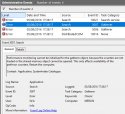
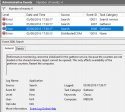
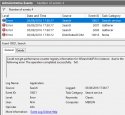
I tried reducing Windows Search folders (via Indexing options) No luck.
I tried re-indexing No luck.
In the end I gave up and did a negative workaround (I really hate doing negative solutions). I disabled Windows Search via services.msc. To be honest this is no loss to me at all as I never used Windows Search in Win 7 or Win 10 to date (although it was still active in Ver. 1511. I have Classic Start Menu and it seems to be everything I need (and what IMO "Windows Search" is not).
The reason I did not Windows Search in Win 10 (maybe I was doing something wrong or Cortana leftover/tentacles interfered -disabled by me as NEVER wanted and was not able to be used in my location) was that if I searched on "regedit" it never found regedit.exe. It only found it if I typed in regedit.exe. It kept giving me Best match "O&O RegEditor (Portable)" which is a "Start Menu> Programs shortcut ". I do not like Best match as much too limited. I want all matches (hence why I use "Everything" and "MasterSeeker"). I really love "Everything" BUT it has a limitation currently that it does not find hard links so it will not find regedit.exe in C"\Windows\ whereas MasterSeeker will find it (but not the source entry file). I find all I need using these two apps. What I'd really like to know is why those two 3rd party apps index ALL my partitions SO FAST whilst Windows Search via Indexing Options takes forever with much less paths. I am hoping the experts here may have an answer I have not realized/considered so I can understand.
Anyway back to the 3 Search Errors. After disabling "Windows Search" none or them have reappeared since (not really surprising). I'd love to know how I should have fixed the issues correctly though, so Windows search did not require disabling to avoid them please
I had several CAP12 Errors randomly appearing. This had also appeared in my Win 10 ver 1511 after I resloved a VSS issue, and I had resolved with an online fix which no doubt was reset by Ver 1607. Luckily, the fix works with Ver. 1607. To end CAP12 errors I used the previously installed "Sysinternals AccessChk (x64 version)". In the Command Window (Run as Administrator) I ran:
"C:\Program Files\AccessChk (Sysinternals)\accesschk64.exe" -v -c mslldp
it showed last few lines of report as:
R NT SERVICE\NlaSvc
SERVICE_QUERY_STATUS
SERVICE_START
SERVICE_STOP
I then ran in the Command Window: The following is ALL One Line (there’s NO new line or carriage return between sc sdset MSLLDP & the rest - only a single space)
sc sdset MSLLDP D D;;CCDCLCSWRPWPDTLOCRSDRCWDWO;;;BG)(A;;CCDCLCSWRPWPDTLOCRSDRCWDWO;;;SY)(A;;CCDCLCSWRPDTLOCRSDRCWDWO;;;BA)(A;;CCLCSWRPWPDTLOCRRC;;;SO)(A;;LCRPWP;;;S-1-5-80-3141615172-2057878085-1754447212-2405740020-3916490453)(A;;CC;;;S-1-5-80-242729624-280608522-2219052887-3187409060-2225943459)
D;;CCDCLCSWRPWPDTLOCRSDRCWDWO;;;BG)(A;;CCDCLCSWRPWPDTLOCRSDRCWDWO;;;SY)(A;;CCDCLCSWRPDTLOCRSDRCWDWO;;;BA)(A;;CCLCSWRPWPDTLOCRRC;;;SO)(A;;LCRPWP;;;S-1-5-80-3141615172-2057878085-1754447212-2405740020-3916490453)(A;;CC;;;S-1-5-80-242729624-280608522-2219052887-3187409060-2225943459)
I then reran "C:\Program Files\AccessChk (Sysinternals)\accesschk64.exe" -v -c mslldp and NOW the last few lines have additions:
R NT SERVICE\NlaSvc
SERVICE_QUERY_STATUS
SERVICE_START
SERVICE_STOP
R NT SERVICE\CryptSvc
SERVICE_QUERY_CONFIG
:huh: Now I do not claim to understand ANY of this or how or why it works BUT IT DOES. To be honest much of my problem solving is what I learn online or, copy exactly when I understand what I need to do but not the logic.
9) I was having performance counter issues ID 1008 Perflib Errors “The Open Procedure for service "BITS" in DLL "C:\Windows\System32\bitsperf.dll" failed. Performance data for this service will not be available. The first four bytes (DWORD) of the Data section contains the error code.” I did find that I could stop these by using the old utility "Resource Kit exctrlst.exe" which I found an downloaded. It essentially lists performance counters and amongst other things allowed me to UNTICK monitoring BITS (which I think would have been fine as never caused any issues when I saw that Error in Win 10 Ver 1511 for a time). I HOWEVER tried another online suggestion instead namely in the Command Window (Run as Administrator) I ran
cd c:\Windows\System32
lodctr /R
cd c:\Windows\SysWOW64
lodctr /R
(Strange, because when I tried this first time it did not work but twenty mins later when I came back the commands DID work).
There was another line (WINMGMT.EXE /RESYNCPERF) but not mentioned in all posts I found on the subject but I I decided not to run it, as most posts related to older Win O/Ss anyway. I then stopped and restarted the service.
Anyway the above (or a combination of some of my other actions) fixed that issue (AND a seemingly related Error showing up in PerfMon Reports.)
10) CDP (is that Connect Devices Platform?). Error I do not know how to resolve and need advice. Some now gone Errors seemed to suggest CDPsvc was related and causing some errors. The image below seems related to CDP as well and is the only one I still have that always appears at every logon.
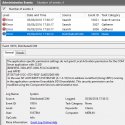
AFTER taking ownership of {F72671A9-012C-4725-9D2F-2A4D32D65169} in the registry using RegOwnershipEx (Winaero), I went into Component services> Computers> My Computer>DCOM Config> {F72671A9-012C-4725-9D2F-2A4D32D65169}> Properties> Security Tab and immediately I noticed an Unknown Account, see image. Rightly or wrongly :noidea:I decided to DELETE the entry as it seemed erroneous and pointless. Deletion however made no difference to the Error message shown above appearing at every logon. I would appreciate advice whether deletion was a safe or unsafe decision as no doubt I can recreate it necessary
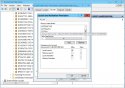
(LATER OBSERVATION: May be a Red Herring but I have just noticed an enrty in service.msc Services (local) Name: CDPUserSvc_41989 Description: <Failed to Read Description. Error Code: 5100> has now gone).
I found online that many others are reporting this Error after updating to Win 10 Ver. 1607 and on the Window TEN Forums Local Activation Permission - Windows 10 Forums a poster (thecaretaker) #5 suggested deleting the Key HKEY_CLASSES_ROOT_APPID {F72671A9-012C-4725-9D2F-2A4D32D65169} as it had worked for him with not obvious issues. Another suggested set ownership to SYSTEM (I cannot find URL or post now - sorry).
What I hope is someone can tell me what is the correct thing to do to resolve and also what on Earth is CDPsvc and its various tentacles.
As I have a Home PC with one PC sharing my Modem but the two PCs are NOT connected on a network or sharing anything else whether I can just delete the APPID (as suggested by one poster) or maybe Disable (via Service.msc) the Connected Devices Platform Service (if that would be best method to solve Error issue IF CDP and any or its others connected CLSIDs will never be used in my set up?
When I searched the Registry I found CLSID {8D8F4F83-3594-4F07-8369-FC3C3CAE4919} CPD Activity Store refers to APPID {F72671A9-012C-4725-9D2F-2A4D32D65169} (which is what my error is related to). I also found many other CLSIDs for CDP Media Handler, CDP Session Authenticator, CDP Touch Handler, CPD App Control Handler, CDP Resource Policy Broker, CDP Activity, CDP Remote Text Handler, CPD Web Account Provider Callback, referring to HKEY_CLASSES_ROOT_APPID {F72671A9-012C-4725-9D2F-2A4D32D65169} as well.
My apologies for such a long post but I have added all in one post as ALL related to my updating to Win 10 Ver 1607 (Anniversary) Update and I have no idea which are interconnected or which or my actions to resolve may be interconnected. Additionally I am hoping some off the content will help other members/readers of this Forum.
Kind Regards to all
I have some Win Event Errors I need some help with please near the end of this long post . First, I will report other issues I had and resolved (or worked around) to help others or so the experts here can tell me if not good methods used by me and what I should have done :smile9:
1) First it took hours to download and go though the whole process
2) Then the Update Process reported "We could not could not update the System Reserved partition..." Insufficient space seemed to be the issue (cannot remember exact message). My System Reserved Partition was 100mb (always has been) and on checking I found it did not have much free space. I used MiniTool Partition Wizard FREE 9.1 and reduced my C: (System) partition by 250MB and increased the System Reserved Partition by 250MB to 350 MB (I had read Win 10 & Win 8.1 with clean installs change System Reserved to 350MB automatically as default. I'm sceptical about that, as a Win 10 clean install a year ago clearly did not do that. Anyway, now it was 350mb Win 10 updated without further issue. Interestingly, when I looked to see how much of the System Reserved Partition was NOW being used it is under the original 100MB (85.1MB used so what was the issue I have to wonder).
3) I had many NEW Win Event Errors appear consistently at each logon or randomly at other times (with Win 10 Ver 1511 I was down to just one duplicated Cortana ID10016 Error).
4) I found that the Update had changed some settings I had previously made (Ver. 1511 did the same (VERY ANNOYING having to keep reinventing the wheel every major Win 10 update - not to mention recording changes so I can remember what I did previously).
5)I ran sfc /scannow which I am delighted to say found no issues that needed fixing.
6) I then hit a major snag that took me hours to solve. As I had already done an "Aomie Backupper Standard" backup of my C: drive immediately before I Updated to Ver 1607, I decided to delete the old backup folder and files (Windows.old). I correctly went into C: properties and selected Disk Clean-up and let it do its normal business. After it had finished I was SHOCKED to see Windows.old folder STILL there. All files within it had been deleted EXCEPT 2 paths and same file "point64.sys". I could not manually delete them the files were reported as being used. WELL DONE MS, your update left the system using 2 files in your own backup of the previous version instead of the correct paths. On checking online I see this is not an unknown issue and has been reported many times (about time MS dealt with this known issues). NOTHING I tried would delete these files. Online posts suggested success in the past moving the files to the equivalent path on the system. I checked that mine were were identical which they were and then tried that. Success with one but NOT the other. Unlocker and EMCO MoveOnBoot v2 were not able to delete the remaining file by rebooting PC and deleting before logon (I have no idea why not - maybe Windows 10 was already partly loaded at the stage they tried to delete - I'm only guessing as I'm far from not an expert). I FINALLY resolved the issue by asking EMCO MoveOnBoot v2 to MOVE the remaining file in Windows.old to its equivalent path on C:. Once again it rebooted the PC BUT this time Move worked (where delete had failed - really strange). After logon I was delighted to see the file had finally gone and I was able to delete Windows.old.
Does MS really believe Joe Average is going to work out how to fix such issues as in 2) and 6). They should of course NOT need to. What really worries me is that had the two files NOT been identical in Windows.old and the C:Windows.... paths then the Move workaround could not have been made by me or anybody.
6) I am pleased to note "regedit.exe" now seems OK and does not freeze on a full registry search. With Win Ver 1511 I had to copy the original launch version's regedit.exe to C:\Windows overwriting the newer. (of course every sfc /scannow run would change it back to the newer). I do not know if now truly fixed, or whether there are now no very long paths in the registry (which I understand was the cause of the freezing with Win 10 Ver 1511's regedit.exe)
7) After looking at many Win Start Menu "Settings" to adjust back and to look at new features I suddenly noticed I was seeing on the Settings> Windows Update page a red text entry "Your insider preview build settings need attention. Go to Windows Insider Program to fix this issue." and a blue small text link below it "Windows Insider Programme settings”.
Other updaters to Ver 1607 have also run into this issue. Many, like me, had never been on the Insider Preview Programme nor, signed up nor, downloaded any Insider versions of Win 10. An online poster noted that this message appears if a person clicks on the left menu "Windows Insider Programme" Link. The Workaround solution in (v1607 Insider Preview build settings need attention - Windows 10 Forums) was by eddward #5. Essentially, go into Registry HKEY_LOCAL_MACHINE\SOFTWARE\Microsoft\WindowsSelfHost\UI\Strings (make an export backup -just in case) and delete values. I chose to only delete two Data values text for “DiagnosticErrorText” and “DiagnosticLinkText as that seemed adequate.
The important thing to remember (until/IF) fixed by MS) is NOT to click on the left menu "Windows Insider Programme" link because if so, the Registry entries will automatically be restored and the erroneous messages and associated link will reappear
IMHO it really is not good enough that such basic and easy to find NEW Update issues such as this crept into Release. One has to wonder if MS puts too much effort in put into new features, cross platform and new monitoring and not enough into Error Checking and testing before release. Anyway moving on.
8) After update I kept getting 4 Win Event Error messages every time at logon (only). 3 which I will discuss here in 8) as all are related to "Windows Search". See next 3 images
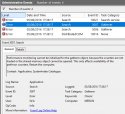
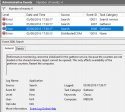
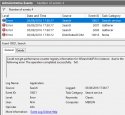
I tried reducing Windows Search folders (via Indexing options) No luck.
I tried re-indexing No luck.
In the end I gave up and did a negative workaround (I really hate doing negative solutions). I disabled Windows Search via services.msc. To be honest this is no loss to me at all as I never used Windows Search in Win 7 or Win 10 to date (although it was still active in Ver. 1511. I have Classic Start Menu and it seems to be everything I need (and what IMO "Windows Search" is not).
The reason I did not Windows Search in Win 10 (maybe I was doing something wrong or Cortana leftover/tentacles interfered -disabled by me as NEVER wanted and was not able to be used in my location) was that if I searched on "regedit" it never found regedit.exe. It only found it if I typed in regedit.exe. It kept giving me Best match "O&O RegEditor (Portable)" which is a "Start Menu> Programs shortcut ". I do not like Best match as much too limited. I want all matches (hence why I use "Everything" and "MasterSeeker"). I really love "Everything" BUT it has a limitation currently that it does not find hard links so it will not find regedit.exe in C"\Windows\ whereas MasterSeeker will find it (but not the source entry file). I find all I need using these two apps. What I'd really like to know is why those two 3rd party apps index ALL my partitions SO FAST whilst Windows Search via Indexing Options takes forever with much less paths. I am hoping the experts here may have an answer I have not realized/considered so I can understand.
Anyway back to the 3 Search Errors. After disabling "Windows Search" none or them have reappeared since (not really surprising). I'd love to know how I should have fixed the issues correctly though, so Windows search did not require disabling to avoid them please
I had several CAP12 Errors randomly appearing. This had also appeared in my Win 10 ver 1511 after I resloved a VSS issue, and I had resolved with an online fix which no doubt was reset by Ver 1607. Luckily, the fix works with Ver. 1607. To end CAP12 errors I used the previously installed "Sysinternals AccessChk (x64 version)". In the Command Window (Run as Administrator) I ran:
"C:\Program Files\AccessChk (Sysinternals)\accesschk64.exe" -v -c mslldp
it showed last few lines of report as:
R NT SERVICE\NlaSvc
SERVICE_QUERY_STATUS
SERVICE_START
SERVICE_STOP
I then ran in the Command Window: The following is ALL One Line (there’s NO new line or carriage return between sc sdset MSLLDP & the rest - only a single space)
sc sdset MSLLDP D
I then reran "C:\Program Files\AccessChk (Sysinternals)\accesschk64.exe" -v -c mslldp and NOW the last few lines have additions:
R NT SERVICE\NlaSvc
SERVICE_QUERY_STATUS
SERVICE_START
SERVICE_STOP
R NT SERVICE\CryptSvc
SERVICE_QUERY_CONFIG
:huh: Now I do not claim to understand ANY of this or how or why it works BUT IT DOES. To be honest much of my problem solving is what I learn online or, copy exactly when I understand what I need to do but not the logic.
9) I was having performance counter issues ID 1008 Perflib Errors “The Open Procedure for service "BITS" in DLL "C:\Windows\System32\bitsperf.dll" failed. Performance data for this service will not be available. The first four bytes (DWORD) of the Data section contains the error code.” I did find that I could stop these by using the old utility "Resource Kit exctrlst.exe" which I found an downloaded. It essentially lists performance counters and amongst other things allowed me to UNTICK monitoring BITS (which I think would have been fine as never caused any issues when I saw that Error in Win 10 Ver 1511 for a time). I HOWEVER tried another online suggestion instead namely in the Command Window (Run as Administrator) I ran
cd c:\Windows\System32
lodctr /R
cd c:\Windows\SysWOW64
lodctr /R
(Strange, because when I tried this first time it did not work but twenty mins later when I came back the commands DID work).
There was another line (WINMGMT.EXE /RESYNCPERF) but not mentioned in all posts I found on the subject but I I decided not to run it, as most posts related to older Win O/Ss anyway. I then stopped and restarted the service.
Anyway the above (or a combination of some of my other actions) fixed that issue (AND a seemingly related Error showing up in PerfMon Reports.)
10) CDP (is that Connect Devices Platform?). Error I do not know how to resolve and need advice. Some now gone Errors seemed to suggest CDPsvc was related and causing some errors. The image below seems related to CDP as well and is the only one I still have that always appears at every logon.
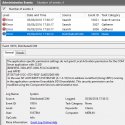
AFTER taking ownership of {F72671A9-012C-4725-9D2F-2A4D32D65169} in the registry using RegOwnershipEx (Winaero), I went into Component services> Computers> My Computer>DCOM Config> {F72671A9-012C-4725-9D2F-2A4D32D65169}> Properties> Security Tab and immediately I noticed an Unknown Account, see image. Rightly or wrongly :noidea:I decided to DELETE the entry as it seemed erroneous and pointless. Deletion however made no difference to the Error message shown above appearing at every logon. I would appreciate advice whether deletion was a safe or unsafe decision as no doubt I can recreate it necessary
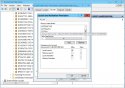
(LATER OBSERVATION: May be a Red Herring but I have just noticed an enrty in service.msc Services (local) Name: CDPUserSvc_41989 Description: <Failed to Read Description. Error Code: 5100> has now gone).
I found online that many others are reporting this Error after updating to Win 10 Ver. 1607 and on the Window TEN Forums Local Activation Permission - Windows 10 Forums a poster (thecaretaker) #5 suggested deleting the Key HKEY_CLASSES_ROOT_APPID {F72671A9-012C-4725-9D2F-2A4D32D65169} as it had worked for him with not obvious issues. Another suggested set ownership to SYSTEM (I cannot find URL or post now - sorry).
What I hope is someone can tell me what is the correct thing to do to resolve and also what on Earth is CDPsvc and its various tentacles.
As I have a Home PC with one PC sharing my Modem but the two PCs are NOT connected on a network or sharing anything else whether I can just delete the APPID (as suggested by one poster) or maybe Disable (via Service.msc) the Connected Devices Platform Service (if that would be best method to solve Error issue IF CDP and any or its others connected CLSIDs will never be used in my set up?
When I searched the Registry I found CLSID {8D8F4F83-3594-4F07-8369-FC3C3CAE4919} CPD Activity Store refers to APPID {F72671A9-012C-4725-9D2F-2A4D32D65169} (which is what my error is related to). I also found many other CLSIDs for CDP Media Handler, CDP Session Authenticator, CDP Touch Handler, CPD App Control Handler, CDP Resource Policy Broker, CDP Activity, CDP Remote Text Handler, CPD Web Account Provider Callback, referring to HKEY_CLASSES_ROOT_APPID {F72671A9-012C-4725-9D2F-2A4D32D65169} as well.
My apologies for such a long post but I have added all in one post as ALL related to my updating to Win 10 Ver 1607 (Anniversary) Update and I have no idea which are interconnected or which or my actions to resolve may be interconnected. Additionally I am hoping some off the content will help other members/readers of this Forum.
Kind Regards to all

