Navigation
Install the app
How to install the app on iOS
Follow along with the video below to see how to install our site as a web app on your home screen.
Note: This feature may not be available in some browsers.
More options
You are using an out of date browser. It may not display this or other websites correctly.
You should upgrade or use an alternative browser.
You should upgrade or use an alternative browser.
[SOLVED] Win10 Pro 19045.3803 failing on KB5040370/KB5039299/KB5011048 with 0x800f0922
- Thread starter WilliamK7
- Start date
Capture Process Monitor BootLog
1. Download and run Process Monitor. Leave this running while you perform the next steps.
2. Select the Options....Enable Boot Logging option. A Enable Boot Logging dialog will come up. Just click OK.
3. Create a folder on your desktop named BootLog.
4. Attempt to install the update just like you have in the past. Let the machine reboot and revert just like it has in the past.
5. After the machine has rebooted and come back up to the desktop, open Process Monitor again. A message box will come up telling you that a log of boot-time activity was created and ask if you wish to save it. Click Yes and save to the BootLog folder on your desktop.
6. This may take some time as it converts the boot-time data. Allow it to finish.
7. Zip up the entire BootLog folder on your desktop and upload to a file sharing service like: WeTransfer - Send Large Files & Share Photos Online - Up to 2GB Free
8. Attach also a new copy of the CBS logs for the time stamps.
1. Download and run Process Monitor. Leave this running while you perform the next steps.
2. Select the Options....Enable Boot Logging option. A Enable Boot Logging dialog will come up. Just click OK.
3. Create a folder on your desktop named BootLog.
4. Attempt to install the update just like you have in the past. Let the machine reboot and revert just like it has in the past.
5. After the machine has rebooted and come back up to the desktop, open Process Monitor again. A message box will come up telling you that a log of boot-time activity was created and ask if you wish to save it. Click Yes and save to the BootLog folder on your desktop.
6. This may take some time as it converts the boot-time data. Allow it to finish.
7. Zip up the entire BootLog folder on your desktop and upload to a file sharing service like: WeTransfer - Send Large Files & Share Photos Online - Up to 2GB Free
8. Attach also a new copy of the CBS logs for the time stamps.
Here are the pml files: BootLog.7z
The CBS.zip is attached below
The CBS.zip is attached below
Attachments
Please reset the Microsoft Store using the following instructions: How to Repair or Reset Microsoft Store or Clear Windows Store Cache in Windows 11/10
Afterwards reboot the system and attempt to update again.
Afterwards reboot the system and attempt to update again.
Please run the following command in an Elevated PowerShell prompt and post the result:
Code:
Get-AppXPackage -allusers | Foreach {Reset-AppxPackage -Package "$($_.PackageFullName )"}Please do also the following:
Export registry key as hive file.
Export registry key as hive file.
- Open the Start menu of Windows and type CMD.
- When you see Command Prompt on the list, select the option Run as administrator.
- Copy and paste the following command into the command prompt and press enter.
Code:
reg save "HKLM\SOFTWARE\Microsoft\Windows\CurrentVersion\Appx\AppxAllUserStore" "%userprofile%\Desktop\AppxAllUserStore.hiv"- Once done, a file will appear on your desktop, called AppxAllUserStore.hiv.
- ZIP this file and attach it to your next reply.
The reg key is attached below.
But the powershell result looks quite odd:
Reset-AppxPackage : 无法将“Reset-AppxPackage”项识别为 cmdlet、函数、脚本文件或可运行程序的名称。请检查名称的拼写,如
果包括路径,请确保路径正确,然后再试一次。
所在位置 行:1 字符: 38
+ Get-AppXPackage -allusers | Foreach {Reset-AppxPackage -Package "$($_ ...
+ ~~~~~~~~~~~~~~~~~
+ CategoryInfo : ObjectNotFound: (Reset-AppxPackage:String) [], CommandNotFoundException
+ FullyQualifiedErrorId : CommandNotFoundException
The Chinese part is translated as:
The term 'Reset-AppxPackage' is not recognized as the name of a cmdlet, function, script file, or operable program. Please check the spelling of the name and, if a path was included, make sure the path is correct and try again.
Location Line: 1 Character: 38
But the powershell result looks quite odd:
Reset-AppxPackage : 无法将“Reset-AppxPackage”项识别为 cmdlet、函数、脚本文件或可运行程序的名称。请检查名称的拼写,如
果包括路径,请确保路径正确,然后再试一次。
所在位置 行:1 字符: 38
+ Get-AppXPackage -allusers | Foreach {Reset-AppxPackage -Package "$($_ ...
+ ~~~~~~~~~~~~~~~~~
+ CategoryInfo : ObjectNotFound: (Reset-AppxPackage:String) [], CommandNotFoundException
+ FullyQualifiedErrorId : CommandNotFoundException
The Chinese part is translated as:
The term 'Reset-AppxPackage' is not recognized as the name of a cmdlet, function, script file, or operable program. Please check the spelling of the name and, if a path was included, make sure the path is correct and try again.
Location Line: 1 Character: 38
Attachments
Open an elevated prompt and run the following command and post the result.
Code:
wmic useraccount get name,sidName SID
Administrator S-1-5-21-643634199-2273444702-3585314382-500
DefaultAccount S-1-5-21-643634199-2273444702-3585314382-503
Guest S-1-5-21-643634199-2273444702-3585314382-501
WDAGUtilityAccount S-1-5-21-643634199-2273444702-3585314382-504
William King S-1-5-21-643634199-2273444702-3585314382-1001
Administrator S-1-5-21-643634199-2273444702-3585314382-500
DefaultAccount S-1-5-21-643634199-2273444702-3585314382-503
Guest S-1-5-21-643634199-2273444702-3585314382-501
WDAGUtilityAccount S-1-5-21-643634199-2273444702-3585314382-504
William King S-1-5-21-643634199-2273444702-3585314382-1001
Step 1. Download
 Acelogix RegBak (Portable) to create a backup of the registry.
Acelogix RegBak (Portable) to create a backup of the registry.
Step 2. Download the
 Farbar Recovery Scan Tool and save it to your Desktop:
Farbar Recovery Scan Tool and save it to your Desktop:
Download the 64 bit version: - Farbar Recovery Scan Tool Link
Warning: This script was written specifically for this system. Do not run this script on another system.

- Extract RegBak.zip and right-click regbak64.exe and select "Run as administrator".
- Click on the button New backup and choose the location where you want to save the backup.
- Optional: enter a description for this backup.
- Now click on the option "Click here to view details".
- Ensure the option Select hives not loaded by Windows is checked, to be sure the following items are included in the backup.
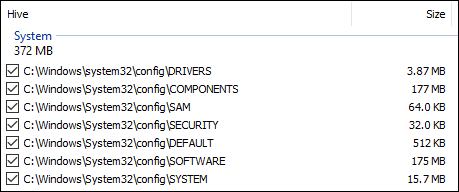
- Click Ok to save these settings and press Start to create the backup.
- When completed you will see the message: Finished succesfully.
Step 2. Download the

Download the 64 bit version: - Farbar Recovery Scan Tool Link
Warning: This script was written specifically for this system. Do not run this script on another system.
- Download the attachment fixlist.txt and save it to your desktop.
- Right-click on FRST.exe and select "Run as administrator".
- Press the Fix button.
- If for some reason the tool needs a restart, please make sure you let the system restart normally.
- When finished, a log called Fixlog.txt will appear in the same directory the tool is run from.
- Post the logfile Fixlog.txt as attachment in your next reply.
Last edited:
Please wait with Step 2. I'll need to change some things.
I assume "成功移除" means sucessfully removed.
Yes run the other script as well.
Yes run the other script as well.
Great, please attempt to update again and post the result. If it fails attach a new copy of the CBS logs.
Start the
 Farbar Recovery Scan Tool again.
Farbar Recovery Scan Tool again.
Warning: This script was written specifically for this system. Do not run this script on another system.
Afterwards reboot the system and attempt to update again. If it fails attach a new copy of the CBS logs.

Warning: This script was written specifically for this system. Do not run this script on another system.
- Download the attachment fixlist.txt and save it to your desktop.
- Right-click on FRST.exe and select "Run as administrator".
- Press the Fix button.
- If for some reason the tool needs a restart, please make sure you let the system restart normally.
- When finished, a log called Fixlog.txt will appear in the same directory the tool is run from.
- Post the logfile Fixlog.txt as attachment in your next reply.
Afterwards reboot the system and attempt to update again. If it fails attach a new copy of the CBS logs.
