Navigation
Install the app
How to install the app on iOS
Follow along with the video below to see how to install our site as a web app on your home screen.
Note: This feature may not be available in some browsers.
More options
You are using an out of date browser. It may not display this or other websites correctly.
You should upgrade or use an alternative browser.
You should upgrade or use an alternative browser.
[SOLVED] Windows 23H2 Update Failure: DISM stuck at 62.3%, Component Store Corrupted
- Thread starter Panorama
- Start date
Great, please attempt to update and let me know the result. If it fails attach a new copy of the CBS logs.
Please do the following to take a closer look at the Servicing Stack.
Download the
 Farbar Recovery Scan Tool and save it to your Desktop:
Farbar Recovery Scan Tool and save it to your Desktop:
Download the 64 bit version: - Farbar Recovery Scan Tool Link
Download the
Download the 64 bit version: - Farbar Recovery Scan Tool Link
- Download the attachment fixlist.txt and save it to your desktop.
- Right-click on FRST.exe and select "Run as administrator".
- Press the Fix button.
- If for some reason the tool needs a restart, please make sure you let the system restart normally.
- When finished, a log called Fixlog.txt will appear in the same directory the tool is run from.
- Post the logfile Fixlog.txt as attachment in your next reply.
Attachments
Export SBS (SideBySide) hive
- Click on the Start button and type regedit
- When you see regedit on the list, right-click on it and select Run as administrator.
- When regedit opens, using the left pane, navigate to the following registry key and select it by clicking on it once.
Code:HKEY_LOCAL_MACHINE\SOFTWARE\Microsoft\Windows\CurrentVersion\SideBySide - Once selected, click File > Export....
- Change the Save as type: to Registry Hive Files (*.*).
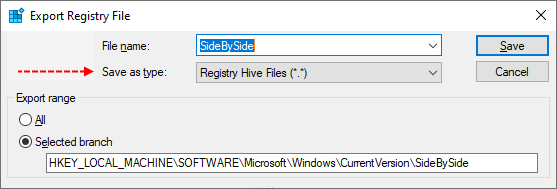
- Name this file SideBySide (with no file extension) and save it to your Desktop.
- Right-click on the saved file and choose Send > Compressed (zipped) Folder.
- Attach the .ZIP file to your next post.
- If the file is too large to upload here, upload the file to www.wetransfer.com and post the link in your next reply.
Here's the next fix.
Warning: This fix was written specifically for this system. Do not run this fix on another system.

Afterwards reboot the system and attempt to update again. If it fails attach a new copy of the CBS logs.
Warning: This fix was written specifically for this system. Do not run this fix on another system.
- Save any work you have open, and close all programs.
- Download the attachment SFCFixScript.txt and save it to your desktop.
- Drag the SFCFixScript.txt file over the SFCFix.exe executable and release it.

- SFCFix will launch, let it complete.
- Once done, a file will appear on your desktop, called SFCFix.txt.
- Post the logfile (SFCFix.txt) as attachment in your next reply.
Afterwards reboot the system and attempt to update again. If it fails attach a new copy of the CBS logs.
Attachments
Oops the script failed! Here's the correct fix.
Warning: This fix was written specifically for this system. Do not run this fix on another system.

Warning: This fix was written specifically for this system. Do not run this fix on another system.
- Save any work you have open, and close all programs.
- Download the attachment SFCFixScript.txt and save it to your desktop.
- Drag the SFCFixScript.txt file over the SFCFix.exe executable and release it.

- SFCFix will launch, let it complete.
- Once done, a file will appear on your desktop, called SFCFix.txt.
- Post the logfile (SFCFix.txt) as attachment in your next reply.
Attachments
This looks good, so please attempt to update again and post the result.
Right-click on the file
 FRST64.exe and choose Run as administrator.
FRST64.exe and choose Run as administrator.
- Copy and paste the following (code) into the Search box and click the Search Files button.
Code:
luainstall.dll- When the scan is complete, a message will display that 'Search.txt' is saved in the same folder FRST was started from. Notepad will open this file also.
- Post the logfile Search.txt as attachment in your next reply.
Please attempt to update again with Process Monitor running.
Step#1 - Capture Process Monitor Trace
1. Download and run Process Monitor. Leave this running while you perform the next steps.
2. Try updating the system just like you have in the past.
3. Stop Process Monitor a minute after it fails, to be sure everything is logged.. You can simply do this by clicking the capture icon (CTRL +E) on the toolbar as shown below.

4. Select the File menu...Save... and save the file to your desktop. This is likely the default location. The name (unless changed) will be LogFile.PML. This is fine.
5. Zip up the LogFile.PML and upload it to WeTransfer | Send Large Files Fast - Up To 2GB Free and provide the link.
6. Upload also the latest CBS log for the time stamps.
Step#1 - Capture Process Monitor Trace
1. Download and run Process Monitor. Leave this running while you perform the next steps.
2. Try updating the system just like you have in the past.
3. Stop Process Monitor a minute after it fails, to be sure everything is logged.. You can simply do this by clicking the capture icon (CTRL +E) on the toolbar as shown below.

4. Select the File menu...Save... and save the file to your desktop. This is likely the default location. The name (unless changed) will be LogFile.PML. This is fine.
5. Zip up the LogFile.PML and upload it to WeTransfer | Send Large Files Fast - Up To 2GB Free and provide the link.
6. Upload also the latest CBS log for the time stamps.
When it fails after the reboot you'll need to run Process Monitor like this way.
Capture Process Monitor BootLog
1. Download and run Process Monitor. Leave this running while you perform the next steps.
2. Select the Options....Enable Boot Logging option. A Enable Boot Logging dialog will come up. Just click OK.
3. Create a folder on your desktop named BootLog.
4. Attempt to install the update just like you have in the past. Let the machine reboot and revert just like it has in the past.
5. After the machine has rebooted and come back up to the desktop, open Process Monitor again. A message box will come up telling you that a log of boot-time activity was created and ask if you wish to save it. Click Yes and save to the BootLog folder on your desktop.
6. This may take some time as it converts the boot-time data. Allow it to finish.
7. Zip up the entire BootLog folder on your desktop and upload to a file sharing service like: WeTransfer | Send Large Files Fast - Up To 2GB Free
Capture Process Monitor BootLog
1. Download and run Process Monitor. Leave this running while you perform the next steps.
2. Select the Options....Enable Boot Logging option. A Enable Boot Logging dialog will come up. Just click OK.
3. Create a folder on your desktop named BootLog.
4. Attempt to install the update just like you have in the past. Let the machine reboot and revert just like it has in the past.
5. After the machine has rebooted and come back up to the desktop, open Process Monitor again. A message box will come up telling you that a log of boot-time activity was created and ask if you wish to save it. Click Yes and save to the BootLog folder on your desktop.
6. This may take some time as it converts the boot-time data. Allow it to finish.
7. Zip up the entire BootLog folder on your desktop and upload to a file sharing service like: WeTransfer | Send Large Files Fast - Up To 2GB Free
Has Sysnative Forums helped you? Please consider donating to help us support the site!
