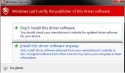- Nov 22, 2017
- 2,458
Hi
Please do the following.
Step#1 - SFCFix Script
Warning: this fix is specific to the user in this thread. No one else should follow these instructions as it may cause more harm than good. If you are after assistance, please start a thread of your own.
Download SFCFix.exe (by niemiro) and save this to your Desktop.
Please do the following.
Step#1 - SFCFix Script
Warning: this fix is specific to the user in this thread. No one else should follow these instructions as it may cause more harm than good. If you are after assistance, please start a thread of your own.
Download SFCFix.exe (by niemiro) and save this to your Desktop.
- Download the file below, SFCFix.zip, and save this to your Desktop. Ensure that this file is named SFCFix.zip - do not rename it.
- Save any open documents and close all open windows.
- On your Desktop, you should see two files: SFCFix.exe and SFCFix.zip.
- Drag the file SFCFix.zip onto the file SFCFix.exe and release it.
- SFCFix will now process the script.
- Upon completion, a file should be created on your Desktop: SFCFix.txt.
- Copy (Ctrl+C) and Paste (Ctrl+V) the contents of this file into your next post for me to analyse please - put </> tags around the log to break up the text.