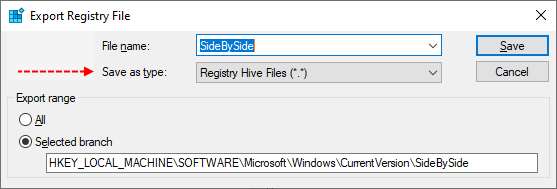I'm not sure, I've seen similar cases like this with the Japanese or Korean LP's, although this time more keys in the registry are missing the expected values.
Here's the next fix.
Warning: This fix was written specifically for this system. Do not run this fix on another system.

Afterwards, reboot the server and attempt to update. If it fails attach a new copy of the CBS log(s).
Here's the next fix.
Warning: This fix was written specifically for this system. Do not run this fix on another system.
- Save any work you have open, and close all programs.
- Download the attachment SFCFix.zip and save it to your desktop.
- Drag the SFCFix.zip file over the SFCFix.exe executable and release it.

- SFCFix will launch, let it complete.
- Once done, a file will appear on your desktop, called SFCFix.txt.
- Post the logfile (SFCFix.txt) as attachment in your next reply.
Afterwards, reboot the server and attempt to update. If it fails attach a new copy of the CBS log(s).