Identifying and Fixing Problem Devices in Windows XP, 7, and Vista
- Click Start.
- Type Device Manager in Search programs and files, and then hit Enter.
- Browse for any devices with error icons, any devices that have the name Unknown Device, or devices under Other devices. For example, the following image shows a device under Other devices that also has an error icon next to it:

- Right click the problem device, and click Properties.
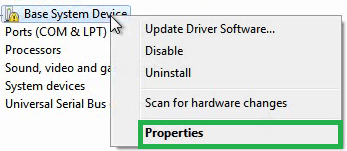
- Click the Details tab.
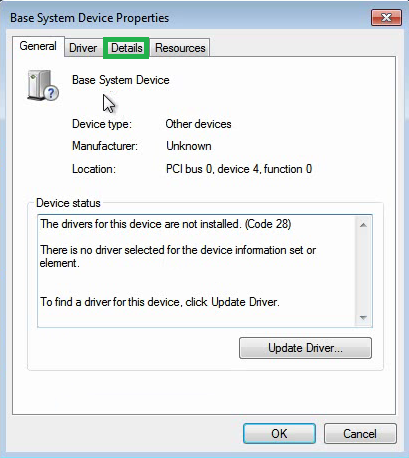
- From the dropdown menu, select Hardware Ids
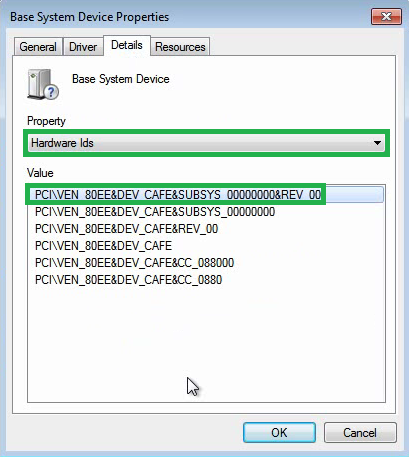
- Make a note of the first item in the list. Run a Google search for everything before the second ampersand, i.e. PCI\VEN_80EE&DEV_CAFE
- Once you identify the problem device, visit the device manufacturer to obtain drivers for the device. If you have a pre-manufactured system, i.e. from Dell, HP, etc., then you should obtain drivers from the system manufacturer when possible.
Systems that come pre-manufactured by Dell, HP, etc. often require drivers that are specialized for those systems' power schemes. Using drivers from other sources may cause conflicts including crashes, freezes, blue screens, or slow performance. We strongly recommend that you only download drivers for your system from the vendor's sites when possible. If you have 3rd party devices you are using, i.e. a printer, those drivers should be downloaded from the manufacturer of the 3rd party device.
- For the example given, the Google search yields that the problem device can be fixed by installing VirtualBox Guest Additions. Here is the Google search used:
Last edited:
