Manually Restore the Registry From its Backup in Windows Vista or Windows 7
This tutorial provides instructions for replacing your current registry with a backup to fix a possibly damaged registry.
This tutorial provides instructions for replacing your current registry with a backup to fix a possibly damaged registry.
Warning
The following must be carried out exactly as stated here. Any deviation or change in output can further damage the Windows installation and require you to Clean Re-Install Windows 7 or Windows Vista.
- First, access the System Recovery Options.
- Next, open a command prompt.
- Check each drive's layout to find the Windows directory. It should appear similar to the following image:
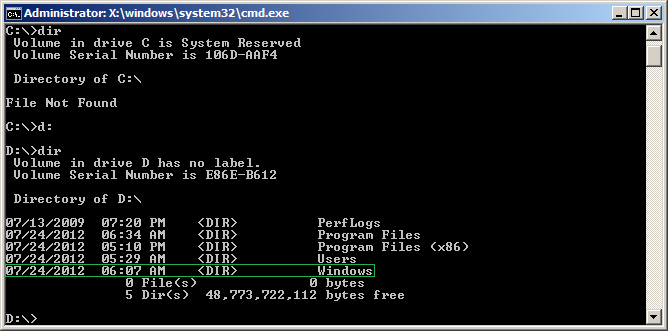
- Change directories to the :\Windows\System32\ directory. In the below case, the drive letter was D:, so the result was the following command:
Code:cd D:\Windows\System32
- Copy your config directory to a backup in case the next steps do not work.
Code:D:\Windows\System32>mkdir configBackup D:\Windows\System32>copy config configBackup config\BCD-Template config\COMPONENTS config\DEFAULT config\SAM config\SECURITY config\SOFTWARE config\SYSTEM 7 file(s) copied.
- Change directories to the config\RegBack directory:
Code:cd config\RegBack
- Type the following command to see the directory contents:
Code:dir
The file sizes need to be the same or at least similar to the following image or this will not work.
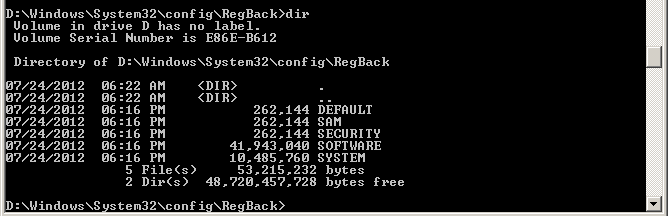
WarningIf there are any size 0 files, do not continue
- Copy the files from the RegBack directory to the previous directory:
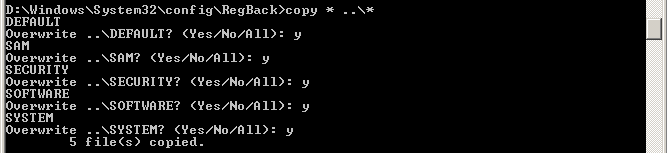
Last edited:

