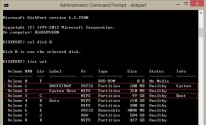I don't think it worked because it should found one Windows Installation!
On the Recovery Environment do this:
In the command prompt that opens, run the disk management tool by typing the command:
diskpart
Display the list of drives on the computer:
list disk
Select the disk with Windows installed (if there is one hard disk in the system, its index should be 0):
sel disk 0
Display the list of partitions and volumes on the disk:
list partition
list volume
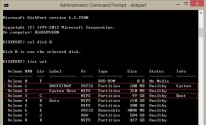
In this example, you can see that the EFI boot partition (it can be easily identified by the size of 100 MB, and the FAT32 file system, most often its label is
System EFI)
Assign the drive letter K: to the hidden EFI volume:
select volume 1
assign letter K:
A message that the drive letter has been successfully to the EFI partition should appear:
Code:
DiskPart is successfully assigned the drive letter or mount point.
Close the diskpart:
exit
Go to the bootloader directory on the hidden volume:
cd /d K:\efi\microsoft\boot\
In this case, K: is the drive letter assigned to the EFI partition just above. If the \EFI\Microsoft\Boot\ directory is missing (error
The system cannot find the path specified), try the following commands:
cd /d K:\Boot\
or
cd /d K:\ESD\Windows\EFI\Microsoft\Boot\
Use the attrib command to remove the hidden, read-only, and system attributes from the BCD file:
attrib BCD -s -h -r
Delete the current BCD configuration file by renaming it (this will keep the old boot configuration as a backup):
ren BCD BCD.bak
Rebuild the BCD using the command:
bootrec /rebuildbcd
(Rebuilding the BCD should found at least one Windows Installation)
Let me know if you have problems with any of those commands.