Navigation
Install the app
How to install the app on iOS
Follow along with the video below to see how to install our site as a web app on your home screen.
Note: This feature may not be available in some browsers.
More options
You are using an out of date browser. It may not display this or other websites correctly.
You should upgrade or use an alternative browser.
You should upgrade or use an alternative browser.
[SOLVED] Unable to Activate Server 2019 from Eval
- Thread starter Tones
- Start date
Please run the following DISM command and post the result. If it fails attach a new copy of the CBS log.
Code:
DISM /online /cleanup-image /RestoreHealthNot sure if it matters but that was the longest that cmd took to run compared to previous times. Here is the requested logfile.
C:\Windows\system32>DISM /online /cleanup-image /RestoreHealth
Deployment Image Servicing and Management tool
Version: 10.0.17763.5830
Image Version: 10.0.17763.6532
[==========================100.0%==========================]
Error: 0x800f0954
DISM failed. No operation was performed.
For more information, review the log file.
The DISM log file can be found at C:\Windows\Logs\DISM\dism.log
C:\Windows\system32>DISM /online /cleanup-image /RestoreHealth
Deployment Image Servicing and Management tool
Version: 10.0.17763.5830
Image Version: 10.0.17763.6532
[==========================100.0%==========================]
Error: 0x800f0954
DISM failed. No operation was performed.
For more information, review the log file.
The DISM log file can be found at C:\Windows\Logs\DISM\dism.log
Attachments
Step 1.
Warning: This fix was written specifically for this system. Do not run this fix on another system.

Step 2. Run the following DISM command and post the result. If it fails attach a new copy of the CBS log.
Warning: This fix was written specifically for this system. Do not run this fix on another system.
- Save any work you have open, and close all programs.
- Download the attachment SFCFix.zip and save it to your desktop.
- Drag the SFCFix.zip file over the SFCFix.exe executable and release it.

- SFCFix will launch, let it complete.
- Once done, a file will appear on your desktop, called SFCFix.txt.
- Post the logfile (SFCFix.txt) as attachment in your next reply.
Step 2. Run the following DISM command and post the result. If it fails attach a new copy of the CBS log.
Code:
DISM /online /cleanup-image /RestoreHealthAttachments
I appreciate you not given up on this. Logs attached.
C:\Windows\system32>DISM /online /cleanup-image /RestoreHealth
Deployment Image Servicing and Management tool
Version: 10.0.17763.5830
Image Version: 10.0.17763.6532
[==========================100.0%==========================] The restore operation completed successfully.
The operation completed successfully.
C:\Windows\system32>DISM /online /cleanup-image /RestoreHealth
Deployment Image Servicing and Management tool
Version: 10.0.17763.5830
Image Version: 10.0.17763.6532
[==========================100.0%==========================] The restore operation completed successfully.
The operation completed successfully.
Attachments
Great, please run the following command again, if it fails post the latest CBS logs.
Code:
DISM /online /Set-Edition:ServerStandard /ProductKey: XXXX-XXXX-XXXXX-XXXX-XXXX /AcceptEulaDang it ...no luck
Deployment Image Servicing and Management tool
Version: 10.0.17763.5830
Image Version: 10.0.17763.6532
Starting to update components...
Starting to install product key...
Finished installing product key.
Removing package Microsoft-Windows-ServerStandardEvalEdition~31bf3856ad364e35~amd64~~10.0.17763.1
[==========================100.0%==========================]
Error: 14003
An error occurred while operating system components were being updated. The upgrade cannot proceed.
For more information, review the log file.
The DISM log file can be found at C:\Windows\Logs\DISM\dism.log
Deployment Image Servicing and Management tool
Version: 10.0.17763.5830
Image Version: 10.0.17763.6532
Starting to update components...
Starting to install product key...
Finished installing product key.
Removing package Microsoft-Windows-ServerStandardEvalEdition~31bf3856ad364e35~amd64~~10.0.17763.1
[==========================100.0%==========================]
Error: 14003
An error occurred while operating system components were being updated. The upgrade cannot proceed.
For more information, review the log file.
The DISM log file can be found at C:\Windows\Logs\DISM\dism.log
Attachments
Rich (BB code):
2024-12-05 11:46:27, Info CSI 00000033 TLC operation Uninstall incomplete for [Deployment-03CD25DE29683B603DEB274B56C8D2BA867C73CB6C01924849D5671A1C50EA08, version 10.0.17763.5820, arch amd64, nonSxS, pkt {l:8 b:31bf3856ad364e35}]), missing compositions
Microsoft-Windows-DirectWrite, version 10.0.17763.2989, arch Host= amd64 Guest= x86, nonSxS, pkt {l:8 b:31bf3856ad364e35}
Microsoft-Windows-WindowsCodec, version 10.0.17763.2989, arch Host= amd64 Guest= x86, nonSxS, pkt {l:8 b:31bf3856ad364e35}
2024-12-05 11:46:27, Error CSI 00000034 (F) STATUS_SXS_ASSEMBLY_NOT_FOUND #1554523# from CCSDirectTransaction::PerformChangeAnalysis(...)[gle=0xd0150004]Export SBS (SideBySide) hive
- Click on the Start button and type regedit
- When you see regedit on the list, right-click on it and select Run as administrator.
- When regedit opens, using the left pane, navigate to the following registry key and select it by clicking on it once.
Code:HKEY_LOCAL_MACHINE\SOFTWARE\Microsoft\Windows\CurrentVersion\SideBySide - Once selected, click File > Export....
- Change the Save as type: to Registry Hive Files (*.*).
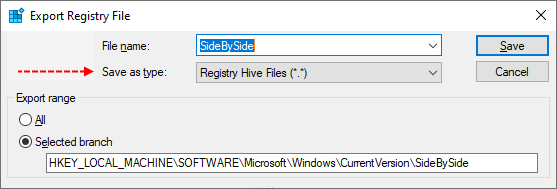
- Name this file SideBySide (with no file extension) and save it to your Desktop.
- Right-click on the saved file and choose Send > Compressed (zipped) Folder.
- Attach the .ZIP file to your next post.
- If the file is too large to upload here, upload the file to www.wetransfer.com and post the link in your next reply.
Hi,
Please run the following command again with Process Monitor running and attach a new copy of the CBS log and the *.PML trace.
Post the SBS export again, but this time as *.HIV file instead of *.reg.
Please run the following command again with Process Monitor running and attach a new copy of the CBS log and the *.PML trace.
Code:
DISM /online /Set-Edition:ServerStandard /ProductKey: XXXX-XXXX-XXXXX-XXXX-XXXX /AcceptEulaPost the SBS export again, but this time as *.HIV file instead of *.reg.
Attachments
Hi,
Are there any peniding updates that requires a reboot? If not please attempt to update and post the result, if it fails attach a new copy of the CBS logs.
Are there any peniding updates that requires a reboot? If not please attempt to update and post the result, if it fails attach a new copy of the CBS logs.
No updates or Reboot pending. But restarted any way.


DISM upgrade failed and attached CBS logs:
Deployment Image Servicing and Management tool
Version: 10.0.17763.5830
Image Version: 10.0.17763.6532
Starting to update components...
Starting to install product key...
Finished installing product key.
Removing package Microsoft-Windows-ServerStandardEvalEdition~31bf3856ad364e35~amd64~~10.0.17763.1
[==========================100.0%==========================]
Error: 14003
An error occurred while operating system components were being updated. The upgrade cannot proceed.
For more information, review the log file.
The DISM log file can be found at C:\Windows\Logs\DISM\dism.log


DISM upgrade failed and attached CBS logs:
Deployment Image Servicing and Management tool
Version: 10.0.17763.5830
Image Version: 10.0.17763.6532
Starting to update components...
Starting to install product key...
Finished installing product key.
Removing package Microsoft-Windows-ServerStandardEvalEdition~31bf3856ad364e35~amd64~~10.0.17763.1
[==========================100.0%==========================]
Error: 14003
An error occurred while operating system components were being updated. The upgrade cannot proceed.
For more information, review the log file.
The DISM log file can be found at C:\Windows\Logs\DISM\dism.log
Attachments
Here's the next fix.
Step 1.
Warning: This fix was written specifically for this system. Do not run this fix on another system.

Step 2. Run the following DISM command again and post the result. If it fails attach a new copy of the CBS log.
Step 1.
Warning: This fix was written specifically for this system. Do not run this fix on another system.
- Save any work you have open, and close all programs.
- Download the attachment SFCFixScript.txt and save it to your desktop.
- Drag the SFCFixScript.txt file over the SFCFix.exe executable and release it.

- SFCFix will launch, let it complete.
- Once done, a file will appear on your desktop, called SFCFix.txt.
- Post the logfile (SFCFix.txt) as attachment in your next reply.
Step 2. Run the following DISM command again and post the result. If it fails attach a new copy of the CBS log.
Code:
DISM /online /Set-Edition:ServerStandard /ProductKey: XXXX-XXXX-XXXXX-XXXX-XXXX /AcceptEulaAttachments
Deployment Image Servicing and Management tool
Version: 10.0.17763.5830
Image Version: 10.0.17763.6532
Starting to update components...
Starting to install product key...
Finished installing product key.
Removing package Microsoft-Windows-ServerStandardEvalEdition~31bf3856ad364e35~amd64~~10.0.17763.1
[==========================100.0%==========================]
Error: 14003
An error occurred while operating system components were being updated. The upgrade cannot proceed.
For more information, review the log file.
Version: 10.0.17763.5830
Image Version: 10.0.17763.6532
Starting to update components...
Starting to install product key...
Finished installing product key.
Removing package Microsoft-Windows-ServerStandardEvalEdition~31bf3856ad364e35~amd64~~10.0.17763.1
[==========================100.0%==========================]
Error: 14003
An error occurred while operating system components were being updated. The upgrade cannot proceed.
For more information, review the log file.
Attachments
Do you have the same issue when you use the following MS-key:
Source: Key Management Services (KMS) client activation and product keys for Windows Server and Windows
Source: Key Management Services (KMS) client activation and product keys for Windows Server and Windows
| Operating system edition | KMS Client Product Key |
|---|---|
| Windows Server 2019 Standard | N69G4-B89J2-4G8F4-WWYCC-J464C |
Code:
DISM /Online /Set-Edition:ServerStandard /ProductKey:N69G4-B89J2-4G8F4-WWYCC-J464C /AcceptEulaJust tried that diff key and received the same result, attached CBS just in case you needed it.
C:\Windows\system32>DISM /Online /Set-Edition:ServerStandard /ProductKey:N69G4-B89J2-4G8F4-WWYCC-J464C /AcceptEula
Deployment Image Servicing and Management tool
Version: 10.0.17763.5830
Image Version: 10.0.17763.6532
Starting to update components...
Starting to install product key...
Finished installing product key.
Removing package Microsoft-Windows-ServerStandardEvalEdition~31bf3856ad364e35~amd64~~10.0.17763.1
[==========================100.0%==========================]
Error: 14003
An error occurred while operating system components were being updated. The upgrade cannot proceed.
For more information, review the log file.
The DISM log file can be found at C:\Windows\Logs\DISM\dism.log
C:\Windows\system32>DISM /Online /Set-Edition:ServerStandard /ProductKey:N69G4-B89J2-4G8F4-WWYCC-J464C /AcceptEula
Deployment Image Servicing and Management tool
Version: 10.0.17763.5830
Image Version: 10.0.17763.6532
Starting to update components...
Starting to install product key...
Finished installing product key.
Removing package Microsoft-Windows-ServerStandardEvalEdition~31bf3856ad364e35~amd64~~10.0.17763.1
[==========================100.0%==========================]
Error: 14003
An error occurred while operating system components were being updated. The upgrade cannot proceed.
For more information, review the log file.
The DISM log file can be found at C:\Windows\Logs\DISM\dism.log
Attachments
Please run the the following commands in an elevated prompt and copy paste the result: I wonder if you get the message: (The current edition cannot be upgraded to any target editions.)
Code:
DISM /Online /Get-CurrentEdition
DISM /Online /Get-TargetEditionsC:\Windows\system32>DISM /Online /Get-CurrentEdition
Deployment Image Servicing and Management tool
Version: 10.0.17763.5830
Image Version: 10.0.17763.6532
Current edition is:
Current Edition : ServerStandardEval
The operation completed successfully.
C:\Windows\system32>DISM /Online /Get-TargetEditions
Deployment Image Servicing and Management tool
Version: 10.0.17763.5830
Image Version: 10.0.17763.6532
Editions that can be upgraded to:
Target Edition : ServerStandard
Target Edition : ServerDatacenter
The operation completed successfully.
Deployment Image Servicing and Management tool
Version: 10.0.17763.5830
Image Version: 10.0.17763.6532
Current edition is:
Current Edition : ServerStandardEval
The operation completed successfully.
C:\Windows\system32>DISM /Online /Get-TargetEditions
Deployment Image Servicing and Management tool
Version: 10.0.17763.5830
Image Version: 10.0.17763.6532
Editions that can be upgraded to:
Target Edition : ServerStandard
Target Edition : ServerDatacenter
The operation completed successfully.
Here's the next fix.
Step 1.
Warning: This fix was written specifically for this system. Do not run this fix on another system.

Step 2. Run the following DISM command again and post the result. If it fails attach a new copy of the CBS log.
Step 1.
Warning: This fix was written specifically for this system. Do not run this fix on another system.
- Save any work you have open, and close all programs.
- Download the attachment SFCFixScript.txt and save it to your desktop.
- Drag the SFCFixScript.txt file over the SFCFix.exe executable and release it.

- SFCFix will launch, let it complete.
- Once done, a file will appear on your desktop, called SFCFix.txt.
- Post the logfile (SFCFix.txt) as attachment in your next reply.
Step 2. Run the following DISM command again and post the result. If it fails attach a new copy of the CBS log.
Code:
DISM /online /Set-Edition:ServerStandard /ProductKey: XXXX-XXXX-XXXXX-XXXX-XXXX /AcceptEulaAttachments
Has Sysnative Forums helped you? Please consider donating to help us support the site!
