mashendarto
Active member
- Aug 14, 2018
- 26
Hello Softwaremaniac,
After running DISM I got the result as follow :
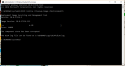
here is CBS log : View attachment CBS.log
here is COMPONENTS file : https://1drv.ms/u/s!AkQ_2vPVV9k6twCJYcAuuHdoQy_t
and here is LogFile.zip : https://1drv.ms/f/s!AkQ_2vPVV9k6twIzQZqX6YZSJ5pF
After running DISM I got the result as follow :
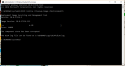
here is CBS log : View attachment CBS.log
here is COMPONENTS file : https://1drv.ms/u/s!AkQ_2vPVV9k6twCJYcAuuHdoQy_t
and here is LogFile.zip : https://1drv.ms/f/s!AkQ_2vPVV9k6twIzQZqX6YZSJ5pF



