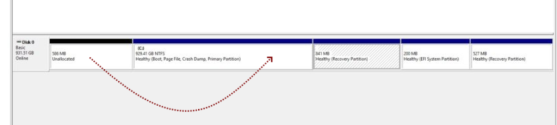This looks good. I'am still thinking the partition table and layout is the issue in here! Specifically, because the first partition which has the driveletter N: - is unallocated in your last screenshot.
Please run the following commands and provide a new screenshot.
Afterwards, we could try to merge the unallocated space to the systemdrive, you could use a tool like Minitool Partition Wizard.
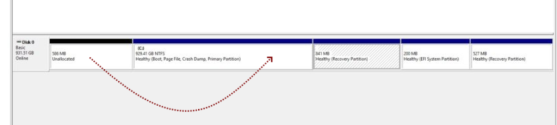
Please run the following commands and provide a new screenshot.
Code:
diskpart
list disk
select disk 0
list partAfterwards, we could try to merge the unallocated space to the systemdrive, you could use a tool like Minitool Partition Wizard.