Navigation
Install the app
How to install the app on iOS
Follow along with the video below to see how to install our site as a web app on your home screen.
Note: This feature may not be available in some browsers.
More options
You are using an out of date browser. It may not display this or other websites correctly.
You should upgrade or use an alternative browser.
You should upgrade or use an alternative browser.
Windows Server 2016 Standard error 0x8000ffff DISM not working
- Thread starter BGT-User
- Start date
It seems this update for Secure Boot is partially installed, so please try the following.
Follow these instructions to install an update with DISM.
Follow these instructions to install an update with DISM.
- Open the Start menu of Windows and type CMD.
- When you see Command Prompt on the list, select the option Run as administrator.
- Copy and paste the following command into it, and press enter. (Leave the CMD window open!)
Code:
MD C:\WUTemp- Now, download the following update (KB4535680) to: C:\WUTemp - Or copy this file from the download directory to C:\WUTemp. (Important!)
Downloadlink: KB4535680 - Copy and paste the following commands one at a time into the command prompt and press enter after each.
Code:
CD C:\WUTemp
EXPAND.exe windows10.0-kb4535680-x64_66c7276b01fc94651bf0d63c969d42a8d229233d.msu -f:* C:\WUTemp
DISM.exe /Online /Add-Package /PackagePath:C:\WUtemp\Windows10.0-KB4535680-x64.cab- Let me know if it says it was successful or if there are any errors. Or take a screenshot of the command prompt window and paste it into your next reply.

I send it to you translated
C:\Windows System32>MD C:\WUTemp
C:\Windows System32>CD C:\WUTemp
C:\WUTemp>EXPAND.exe windows10.0-kb4535680-x64_66c7276b01fc94651bf0d63c969d42a8d229233d.msu -f:* C:\WUTemp
Microsoft (R) File Expansion Utility version
Copyright (c) Microsoft Corporation. All rights reserved.
Add C:\WUTempWSUSSCAN.cab to the Extract Queue
Add C:\WUTempWindows10.0-KB4535680-x64.cab to the extract queue.
Add C:\WUTempempowers Windows10.0-KB4535680-x64-pkgProperties.txt to the extract queue
Adding C:\WUTempowers Windows10.0-KB4535680-x64.xml to the extraction queue
Expanding files ....
File expansion completed ...
4 total files.
C:\WUTemp>DISM.exe /Online /Add-Package /PackagePath:C:\WUtemp>Windows10.0-KB4535680-x64.cab
Deployment Image Management and Maintenance Tool
Version: 10.0.14393.3750
Image version: 10.0.14393.3241
Error trying to open: C:\WUtemp\Windows10.0-KB4535680-x64.cab Error: 0x800f0823
The specified package cannot be added to this Windows image because the versions do not match.
Update the Windows image and try the operation again.
Error: 0x800f0823
The specified package cannot be added to this Windows image because the versions do not match.
Update the Windows image and try the operation again.
The DISM log file is located in C:\Windows\Logs\DISM\dism.log
Thanks for the translation...
Start the
 Farbar Recovery Scan Tool again.
Farbar Recovery Scan Tool again.
Warning: This script was written specifically for this system. Do not run this script on another system.
Start the

Warning: This script was written specifically for this system. Do not run this script on another system.
- Download the attachment fixlist.txt and save it to your desktop.
- Right-click on FRST.exe and select "Run as administrator".
- Press the Fix button.
- If for some reason the tool needs a restart, please make sure you let the system restart normally.
- When finished, a log called Fixlog.txt will appear in the same directory the tool is run from.
- Post the logfile Fixlog.txt as attachment in your next reply.
Attachments
Great, please run the following DISM command and post the result. If it fails attach a new copy of the CBS log.
Code:
DISM /online /cleanup-image /RestoreHealthNot working, I attach the CBS file.
Regards!

C:\Windows System32>DISM /online /cleanup-image /RestoreHealth
Deployment Image Management and Maintenance Tool
Version: 10.0.14393.3750
Image version: 10.0.14393.3241
[==========================100.0%==========================]
Error: 0x800f081f
The source files are not found.
Use the "source" option to specify the location of the files needed to restore the feature. For more information on how to specify a source location, see Configure a Windows Repair Source.
The DISM log file is located in C:\Windows\Logs\DISM\dism.log
Regards!

C:\Windows System32>DISM /online /cleanup-image /RestoreHealth
Deployment Image Management and Maintenance Tool
Version: 10.0.14393.3750
Image version: 10.0.14393.3241
[==========================100.0%==========================]
Error: 0x800f081f
The source files are not found.
Use the "source" option to specify the location of the files needed to restore the feature. For more information on how to specify a source location, see Configure a Windows Repair Source.
The DISM log file is located in C:\Windows\Logs\DISM\dism.log
Attachments
Are you able to run the following command with other servers as source, or with copies of the WinSxS folder from other (healthy) servers. It seems the WinSxS is missing a number of payloads.
Another option would be to perform an in-place-upgrade on this environment to see if it's running stable after the repair install.
In-place upgrade Server with the MSDN (Retail) ISO.
Rich (BB code):
DISM /Online /Cleanup-Image /RestoreHealth /Source:\\ServerName\C$\Windows\WinSxS\ /LimitAccess
Rich (BB code):
DISM /Online /Cleanup-Image /RestoreHealth /Source:X:\WinSxS /LimitAccessAnother option would be to perform an in-place-upgrade on this environment to see if it's running stable after the repair install.
In-place upgrade Server with the MSDN (Retail) ISO.
- Navigate to the URL below and sign-in with your MSDN registered account.
- https://msdn.microsoft.com/subscriptions/securedownloads/
- Use the search field to find and download the correct ISO file.
- Mount the Windows Server ISO and run Setup.exe.
- Use the option Download updates, drivers, and optional features (recommended) and click Next.
- Note: If you don't want to update during the in-place upgrade, press Change how setup downloads updates and select Not right now - !!! Not recommended !!!
- When the following screen is prompted enter your (25 digit) product key. Note: Do not use the public KMS key as listed here.
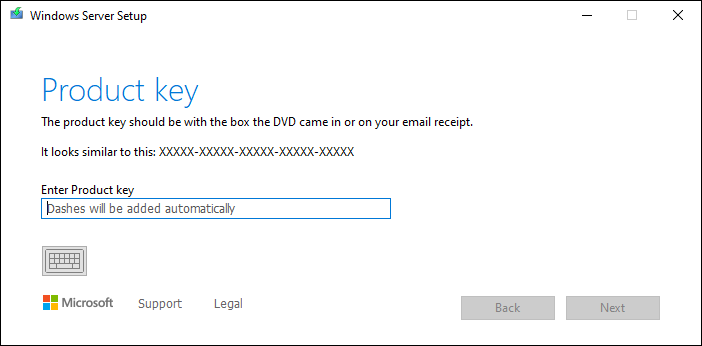
- In the next screen, select the image of the installed Windows Server edition and click Next.
- Then accept the EULA. To perform a in-place upgrade, you need to check keep personal files and apps. Then click Next.
- After clicking Next, an upgrade process will start checking for updates, when this is ready click install to start the in-place upgrade.
For the first option you'll need to give the isolated environment network access so you can use other servers as source like below. Just replace the servername.
At that stage there was still an pending update which failed, so that could also be a problem to perform an in-place-upgrade. So maybe the in-place-upgrade will now complete since we have removed those entry's in one of the last fixes.
Rich (BB code):
DISM /Online /Cleanup-Image /RestoreHealth /Source:\\ServerName\C$\Windows\WinSxS\ /LimitAccess(...) but it stops and gives an error related to the image and returns to its previous state
At that stage there was still an pending update which failed, so that could also be a problem to perform an in-place-upgrade. So maybe the in-place-upgrade will now complete since we have removed those entry's in one of the last fixes.
Good morning, we return to the attack again, we have tried the following proposed solutions and I have not been able to run a DISM continues to give error both taking DISM source a computer in perfect condition that updates well and also trying to install keeping files with an image of windows server 2016 giving error at the end and returning to a previous state.
I attach screenshots and I translate it for you.
Thanks a greeting!
----------------
Error on installation of Windows Server 2016
&
"0x800f081f"
The source files are not found.
Use the "source" option to specify the location of the files needed to restore the feature. For more information on how to specify a source location, see Configure a Windows Repair Source.
The DISM log file is located in C:\Windows\Logs\DISM\dism.log
I attach screenshots and I translate it for you.
Thanks a greeting!
----------------
Error on installation of Windows Server 2016
&
"0x800f081f"
The source files are not found.
Use the "source" option to specify the location of the files needed to restore the feature. For more information on how to specify a source location, see Configure a Windows Repair Source.
The DISM log file is located in C:\Windows\Logs\DISM\dism.log
Attachments
Hi,
Please attach the latest CBS logs to look at.
Please attach the latest CBS logs to look at.
Rich (BB code):
2024-04-30 14:33:54, Info CBS Failed to check CSI store. [HRESULT = 0x800f0832 - CBS_E_STORE_TOO_MUCH_CORRUPTION]
=================================
Checking System Update Readiness.
Summary:
Operation: Detect and Repair
Operation result: 0x800f0832
Last Successful Step: CBS store detection completes.
Total Detected Corruption: 0
CBS Manifest Corruption: 0
CBS Metadata Corruption: 0
CSI Manifest Corruption: 0
CSI Metadata Corruption: 0
CSI Payload Corruption: 0
Total Repaired Corruption: 0
CBS Manifest Repaired: 0
CSI Manifest Repaired: 0
CSI Payload Repaired: 0
CSI Store Metadata refreshed: FalseThis doesn't look good at all since DISM isn't able to list the corruptions...
This is more end of story rather than a challenge to trying to fix. Due to the number of different issues, and even a failed repair install we can say that this server is damaged beyond repair.
Has Sysnative Forums helped you? Please consider donating to help us support the site!


