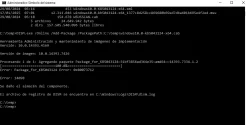You are using an out of date browser. It may not display this or other websites correctly.
You should upgrade or use an
alternative browser.
Windows Server 2016 Version 1607 Updates problem
Moderator, Windows Update Expert, Security Analyst
Staff member
Step 1:
Warning: This script was written specifically for this user, for use on that particular machine. Do not run this script on another machine.
- Download the attachment fixlist.txt and save it to your desktop.
- Right-click on FRST64.exe and select "Run as administrator".
- Press the Fix button.
- The tool will now process fixlist.txt.
- If for some reason the tool needs a restart, please make sure you let the system restart normally. After that let the tool complete its run.
- When finished, a log called Fixlog.txt will appear in the same directory the tool is run from.
- Attach the logfile Fixlog.txt to your next reply.
Step 2:
Restart the machine.
Install Update with DISM
- Download the update MSU here: https://catalog.s.download.windowsu..._1377c8d258cc869680b69ed7dba401b695e4f2ed.msu
- Copy the MSU file to a convenient location (such as C:\temp).
- Click on the Start button and in the search box, type Command Prompt
- When you see Command Prompt on the list, right-click on it and select Run as administrator
- When command prompt opens, copy and paste the following commands into it, press enter after each
cd C:\temp
replace C:\temp with your path if different
expand windows10.0-kb5043124-x64_1377c8d258cc869680b69ed7dba401b695e4f2ed.msu -f:* C:\temp
DISM.exe /Online /Add-Package /PackagePath:C:\temp\windows10.0-kb5043124-x64.cab
- You should receive the message:
The operation completed successfully.
Make sure to allow the computer to restart if prompted.
- If you receive any other message:
Post a screenshot of the Commandprompt window.
Zip and attach the file C:\Windows\Logs\CBS\CBS.log
DISM result:
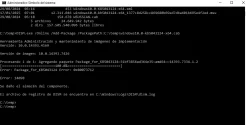
Moderator, Windows Update Expert, Security Analyst
Staff member
Step 1:
Warning: This script was written specifically for this user, for use on that particular machine. Do not run this script on another machine.
- Download the attachment fixlist.txt and save it to your desktop.
- Right-click on FRST64.exe and select "Run as administrator".
- Press the Fix button.
- The tool will now process fixlist.txt.
- If for some reason the tool needs a restart, please make sure you let the system restart normally. After that let the tool complete its run.
- When finished, a log called Fixlog.txt will appear in the same directory the tool is run from.
- Attach the logfile Fixlog.txt to your next reply.
Step 2:
Install Update again with DISM
- Click on the Start button and in the search box, type Command Prompt
- When you see Command Prompt on the list, right-click on it and select Run as administrator
- When command prompt opens, copy and paste the following commands into it, press enter after each
cd C:\temp
replace C:\temp with your path if different
DISM.exe /Online /Add-Package /PackagePath:C:\temp\windows10.0-kb5043124-x64.cab
- You should receive the message:
The operation completed successfully.
Make sure to allow the computer to restart if prompted.
- If you receive any other message:
Post a screenshot of the Commandprompt window.
Zip and attach the file C:\Windows\Logs\CBS\CBS.log
Moderator, Windows Update Expert, Security Analyst
Staff member
Sorry, there was a typo in that fix.
Please use the attachment in this post.
Do not worry!
Same error again.
Moderator, Windows Update Expert, Security Analyst
Staff member
Step 1:
Warning: This script was written specifically for this user, for use on that particular machine. Do not run this script on another machine.
- Download the attachment fixlist.txt and save it to your desktop.
- Right-click on FRST64.exe and select "Run as administrator".
- Press the Fix button.
- The tool will now process fixlist.txt.
- If for some reason the tool needs a restart, please make sure you let the system restart normally. After that let the tool complete its run.
- When finished, a log called Fixlog.txt will appear in the same directory the tool is run from.
- Attach the logfile Fixlog.txt to your next reply.
Step 2:
Install Update again with DISM
- Click on the Start button and in the search box, type Command Prompt
- When you see Command Prompt on the list, right-click on it and select Run as administrator
- When command prompt opens, copy and paste the following commands into it, press enter after each
cd C:\temp
replace C:\temp with your path if different
DISM.exe /Online /Add-Package /PackagePath:C:\temp\windows10.0-kb5043124-x64.cab
- You should receive the message:
The operation completed successfully.
Make sure to allow the computer to restart if prompted.
- If you receive any other message:
Post a screenshot of the Commandprompt window.
Zip and attach the file C:\Windows\Logs\CBS\CBS.log
Moderator, Windows Update Expert, Security Analyst
Staff member
Step 1:
Warning: This script was written specifically for this user, for use on that particular machine. Do not run this script on another machine.
- Download the attachment fixlist.txt and save it to your desktop.
- Right-click on FRST64.exe and select "Run as administrator".
- Press the Fix button.
- The tool will now process fixlist.txt.
- If for some reason the tool needs a restart, please make sure you let the system restart normally. After that let the tool complete its run.
- When finished, a log called Fixlog.txt will appear in the same directory the tool is run from.
- Attach the logfile Fixlog.txt to your next reply.
Step 2:
Install Update again with DISM
- Click on the Start button and in the search box, type Command Prompt
- When you see Command Prompt on the list, right-click on it and select Run as administrator
- When command prompt opens, copy and paste the following commands into it, press enter after each
cd C:\temp
replace C:\temp with your path if different
DISM.exe /Online /Add-Package /PackagePath:C:\temp\windows10.0-kb5043124-x64.cab
- You should receive the message:
The operation completed successfully.
Make sure to allow the computer to restart if prompted.
- If you receive any other message:
Post a screenshot of the Commandprompt window.
Zip and attach the file C:\Windows\Logs\CBS\CBS.log
Moderator, Windows Update Expert, Security Analyst
Staff member
Step 1:
Warning: This script was written specifically for this user, for use on that particular machine. Do not run this script on another machine.
- Download the attachment fixlist.txt and save it to your desktop.
- Right-click on FRST64.exe and select "Run as administrator".
- Press the Fix button.
- The tool will now process fixlist.txt.
- If for some reason the tool needs a restart, please make sure you let the system restart normally. After that let the tool complete its run.
- When finished, a log called Fixlog.txt will appear in the same directory the tool is run from.
- Attach the logfile Fixlog.txt to your next reply.
Step 2:
Install Update again with DISM
- Click on the Start button and in the search box, type Command Prompt
- When you see Command Prompt on the list, right-click on it and select Run as administrator
- When command prompt opens, copy and paste the following commands into it, press enter after each
cd C:\temp
replace C:\temp with your path if different
DISM.exe /Online /Add-Package /PackagePath:C:\temp\windows10.0-kb5043124-x64.cab
- You should receive the message:
The operation completed successfully.
Make sure to allow the computer to restart if prompted.
- If you receive any other message:
Post a screenshot of the Commandprompt window.
Zip and attach the file C:\Windows\Logs\CBS\CBS.log
Moderator, Windows Update Expert, Security Analyst
Staff member
Step 1:
Warning: This script was written specifically for this user, for use on that particular machine. Do not run this script on another machine.
- Download the attachment fixlist.txt and save it to your desktop.
- Right-click on FRST64.exe and select "Run as administrator".
- Press the Fix button.
- The tool will now process fixlist.txt.
- If for some reason the tool needs a restart, please make sure you let the system restart normally. After that let the tool complete its run.
- When finished, a log called Fixlog.txt will appear in the same directory the tool is run from.
- Attach the logfile Fixlog.txt to your next reply.
Step 2:
Install Update again with DISM
- Click on the Start button and in the search box, type Command Prompt
- When you see Command Prompt on the list, right-click on it and select Run as administrator
- When command prompt opens, copy and paste the following commands into it, press enter after each
cd C:\temp
replace C:\temp with your path if different
DISM.exe /Online /Add-Package /PackagePath:C:\temp\windows10.0-kb5043124-x64.cab
- You should receive the message:
The operation completed successfully.
Make sure to allow the computer to restart if prompted.
- If you receive any other message:
Post a screenshot of the Commandprompt window.
Zip and attach the file C:\Windows\Logs\CBS\CBS.log
Moderator, Windows Update Expert, Security Analyst
Staff member
Step 1:
Warning: This script was written specifically for this user, for use on that particular machine. Do not run this script on another machine.
- Download the attachment fixlist.txt and save it to your desktop.
- Right-click on FRST64.exe and select "Run as administrator".
- Press the Fix button.
- The tool will now process fixlist.txt.
- If for some reason the tool needs a restart, please make sure you let the system restart normally. After that let the tool complete its run.
- When finished, a log called Fixlog.txt will appear in the same directory the tool is run from.
- Attach the logfile Fixlog.txt to your next reply.
Step 2:
Install Update again with DISM
- Click on the Start button and in the search box, type Command Prompt
- When you see Command Prompt on the list, right-click on it and select Run as administrator
- When command prompt opens, copy and paste the following commands into it, press enter after each
cd C:\temp
replace C:\temp with your path if different
DISM.exe /Online /Add-Package /PackagePath:C:\temp\windows10.0-kb5043124-x64.cab
- You should receive the message:
The operation completed successfully.
Make sure to allow the computer to restart if prompted.
- If you receive any other message:
Post a screenshot of the Commandprompt window.
Zip and attach the file C:\Windows\Logs\CBS\CBS.log
Moderator, Windows Update Expert, Security Analyst
Staff member
Step 1:
Warning: This script was written specifically for this user, for use on that particular machine. Do not run this script on another machine.
- Download the attachment fixlist.txt and save it to your desktop.
- Right-click on FRST64.exe and select "Run as administrator".
- Press the Fix button.
- The tool will now process fixlist.txt.
- If for some reason the tool needs a restart, please make sure you let the system restart normally. After that let the tool complete its run.
- When finished, a log called Fixlog.txt will appear in the same directory the tool is run from.
- Attach the logfile Fixlog.txt to your next reply.
Step 2:
Install Update again with DISM
- Click on the Start button and in the search box, type Command Prompt
- When you see Command Prompt on the list, right-click on it and select Run as administrator
- When command prompt opens, copy and paste the following commands into it, press enter after each
cd C:\temp
replace C:\temp with your path if different
DISM.exe /Online /Add-Package /PackagePath:C:\temp\windows10.0-kb5043124-x64.cab
- You should receive the message:
The operation completed successfully.
Make sure to allow the computer to restart if prompted.
- If you receive any other message:
Post a screenshot of the Commandprompt window.
Zip and attach the file C:\Windows\Logs\CBS\CBS.log
Moderator, Windows Update Expert, Security Analyst
Staff member
The file cbs.log doesn't contain a new error. Provide a new copy of the file C:\Windows\Logs\CBS\CBS.log
Has Sysnative Forums helped you? Please consider donating to help us support the site!