Navigation
Install the app
How to install the app on iOS
Follow along with the video below to see how to install our site as a web app on your home screen.
Note: This feature may not be available in some browsers.
More options
You are using an out of date browser. It may not display this or other websites correctly.
You should upgrade or use an alternative browser.
You should upgrade or use an alternative browser.
Windows Server 2022 error 0x800F020B with KB5053603
- Thread starter FatalIll
- Start date
Here's the next fix.
Step 1.
Warning: This fix was written specifically for this system. Do not run this fix on another system.

Step 2. Run the following DISM command and post the result. If it fails attach a new copy of the CBS log.
Step 1.
Warning: This fix was written specifically for this system. Do not run this fix on another system.
- Save any work you have open, and close all programs.
- Download the attachment SFCFixScript.txt and save it to your desktop.
- Drag the SFCFixScript.txt file over the SFCFix.exe executable and release it.

- SFCFix will launch, let it complete.
- Once done, a file will appear on your desktop, called SFCFix.txt.
- Post the logfile (SFCFix.txt) as attachment in your next reply.
Step 2. Run the following DISM command and post the result. If it fails attach a new copy of the CBS log.
Code:
DISM /online /cleanup-image /RestoreHealthAttachments
Hey Maxstar,
Sorry for going MIA! I wound up re-running DISM and collecting the failed 'DerivedData' key from each run and putting it through SFCFix until DISM came back to 100% with no error, to save you the trouble of going back and forth and providing a new file each time.
Once it completed successfully, I ran the update again and unfortunately no luck Attached is the CBS log.
Attached is the CBS log.
Sorry for going MIA! I wound up re-running DISM and collecting the failed 'DerivedData' key from each run and putting it through SFCFix until DISM came back to 100% with no error, to save you the trouble of going back and forth and providing a new file each time.
Once it completed successfully, I ran the update again and unfortunately no luck
Attachments
Hi,
Please provide a new copy of the COMPONENTS hive.
Upload your COMPONENTS hive.
Please provide a new copy of the COMPONENTS hive.
Upload your COMPONENTS hive.
- Navigate to C:\Windows\System32\Config and locate the COMPONENTS file.
- Please copy this file to your desktop.
- Note: If you receive an error that this file is in-use, simply reboot your computer and try again.
- Right-click on this file on your desktop and select Send To > Compressed (zipped) folder. This will create a file named COMPONENTS.ZIP on your desktop.
- If the file is too large to upload here, upload the file to www.wetransfer.com and post the link in your next reply.
Here's the next fix.
Step 1.
Warning: This fix was written specifically for this system. Do not run this fix on another system.

Step 2. Run the following DISM command and post the result. If it fails attach a new copy of the CBS log.
Step 1.
Warning: This fix was written specifically for this system. Do not run this fix on another system.
- Save any work you have open, and close all programs.
- Download the attachment SFCFix.zip and save it to your desktop.
- Drag the SFCFix.zip file over the SFCFix.exe executable and release it.

- SFCFix will launch, let it complete.
- Once done, a file will appear on your desktop, called SFCFix.txt.
- Post the logfile (SFCFix.txt) as attachment in your next reply.
Step 2. Run the following DISM command and post the result. If it fails attach a new copy of the CBS log.
Code:
DISM /online /cleanup-image /RestoreHealthAttachments
PS C:\Windows\system32> dism /online /cleanup-image /restorehealth
Deployment Image Servicing and Management tool
Version: 10.0.20348.1
Image Version: 10.0.20348.587
[==========================100.0%==========================] The restore operation completed successfully.
The operation completed successfully.
The update failed after this, attached the CBS and COMPONENTS too.
Deployment Image Servicing and Management tool
Version: 10.0.20348.1
Image Version: 10.0.20348.587
[==========================100.0%==========================] The restore operation completed successfully.
The operation completed successfully.
The update failed after this, attached the CBS and COMPONENTS too.
Attachments
Here's the next fix for multiple components.
Warning: This fix was written specifically for this system. Do not run this fix on another system.

Afterwards attempt to update. If it fails attach a new copy of the CBS logs.
Warning: This fix was written specifically for this system. Do not run this fix on another system.
- Save any work you have open, and close all programs.
- Download the attachment SFCFix.zip and save it to your desktop.
- Drag the SFCFix.zip file over the SFCFix.exe executable and release it.

- SFCFix will launch, let it complete.
- Once done, a file will appear on your desktop, called SFCFix.txt.
- Post the logfile (SFCFix.txt) as attachment in your next reply.
Afterwards attempt to update. If it fails attach a new copy of the CBS logs.
Attachments
Yes, we'll need to fix a number of components in such cases.
Warning: This fix was written specifically for this system. Do not run this fix on another system.

Afterwards attempt to update. If it fails attach a new copy of the CBS logs.
Warning: This fix was written specifically for this system. Do not run this fix on another system.
- Save any work you have open, and close all programs.
- Download the attachment SFCFix.zip and save it to your desktop.
- Drag the SFCFix.zip file over the SFCFix.exe executable and release it.

- SFCFix will launch, let it complete.
- Once done, a file will appear on your desktop, called SFCFix.txt.
- Post the logfile (SFCFix.txt) as attachment in your next reply.
Afterwards attempt to update. If it fails attach a new copy of the CBS logs.
Attachments
Next fix.
Warning: This fix was written specifically for this system. Do not run this fix on another system.

Afterwards attempt to update. If it fails attach a new copy of the CBS logs.
Warning: This fix was written specifically for this system. Do not run this fix on another system.
- Save any work you have open, and close all programs.
- Download the attachment SFCFix.zip and save it to your desktop.
- Drag the SFCFix.zip file over the SFCFix.exe executable and release it.

- SFCFix will launch, let it complete.
- Once done, a file will appear on your desktop, called SFCFix.txt.
- Post the logfile (SFCFix.txt) as attachment in your next reply.
Afterwards attempt to update. If it fails attach a new copy of the CBS logs.
Attachments
Rich (BB code):
2025-03-25 11:03:04, Error CSI 00002d1d@2025/3/25:15:03:04.334 (F) onecore\base\wcp\componentstore\csd_winners.cpp(558): Error STATUS_SXS_ASSEMBLY_NOT_FOUND originated in function CCSDirectTransaction::PerformChangeAnalysis expression: (null)
[gle=0x80004005]Export SBS (SideBySide) hive
- Click on the Start button and type regedit
- When you see regedit on the list, right-click on it and select Run as administrator.
- When regedit opens, using the left pane, navigate to the following registry key and select it by clicking on it once.
Code:HKEY_LOCAL_MACHINE\SOFTWARE\Microsoft\Windows\CurrentVersion\SideBySide - Once selected, click File > Export....
- Change the Save as type: to Registry Hive Files (*.*).
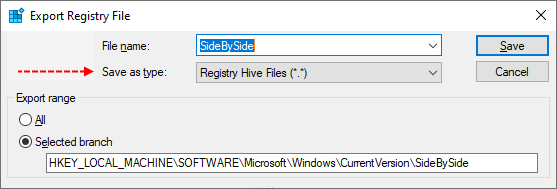
- Name this file SideBySide (with no file extension) and save it to your Desktop.
- Right-click on the saved file and choose Send > Compressed (zipped) Folder.
- Attach the .ZIP file to your next post.
- If the file is too large to upload here, upload the file to www.wetransfer.com and post the link in your next reply.
Next fix.
Warning: This fix was written specifically for this system. Do not run this fix on another system.

Afterwards attempt to update. If it fails attach a new copy of the CBS logs.
Warning: This fix was written specifically for this system. Do not run this fix on another system.
- Save any work you have open, and close all programs.
- Download the attachment SFCFix.zip and save it to your desktop.
- Drag the SFCFix.zip file over the SFCFix.exe executable and release it.

- SFCFix will launch, let it complete.
- Once done, a file will appear on your desktop, called SFCFix.txt.
- Post the logfile (SFCFix.txt) as attachment in your next reply.
Afterwards attempt to update. If it fails attach a new copy of the CBS logs.
Attachments
Here's the next fix.
Warning: This fix was written specifically for this system. Do not run this fix on another system.

Afterwards attempt to update. If it fails attach a new copy of the CBS logs.
Warning: This fix was written specifically for this system. Do not run this fix on another system.
- Save any work you have open, and close all programs.
- Download the attachment SFCFix.zip and save it to your desktop.
- Drag the SFCFix.zip file over the SFCFix.exe executable and release it.

- SFCFix will launch, let it complete.
- Once done, a file will appear on your desktop, called SFCFix.txt.
- Post the logfile (SFCFix.txt) as attachment in your next reply.
Afterwards attempt to update. If it fails attach a new copy of the CBS logs.
Attachments
Hi,
Here's the next fix.
Warning: This fix was written specifically for this system. Do not run this fix on another system.

Afterwards attempt to update. If it fails attach a new copy of the CBS logs.
Here's the next fix.
Warning: This fix was written specifically for this system. Do not run this fix on another system.
- Save any work you have open, and close all programs.
- Download the attachment SFCFix.zip and save it to your desktop.
- Drag the SFCFix.zip file over the SFCFix.exe executable and release it.

- SFCFix will launch, let it complete.
- Once done, a file will appear on your desktop, called SFCFix.txt.
- Post the logfile (SFCFix.txt) as attachment in your next reply.
Afterwards attempt to update. If it fails attach a new copy of the CBS logs.
Attachments
Has Sysnative Forums helped you? Please consider donating to help us support the site!
