vk90
Active member
- Aug 20, 2024
- 34
Hi all,
I am experiencing an issue while installing the November CU update for Windows Server 2022 21H2. This problem persists on two servers: the domain controller and the application server. I encountered a similar issue before, and with your assistance, it was resolved. However, after two updates without any problems, the issue has reappeared.
I have done all the usual SFC and DISM repair commands and Windows Update Component stuff but nothing helps.
I followed the Windows Update Posting Instructions so please find:
The system is a VM on Hyper-V 2022.

sfc /scannow - Reports no problems

dism /online /cleanup-image /restorehealth - Reports no problem
ComponentsScanner - Reports problem
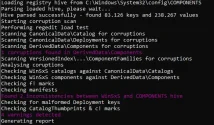
Thanks for your help in advance!
I am experiencing an issue while installing the November CU update for Windows Server 2022 21H2. This problem persists on two servers: the domain controller and the application server. I encountered a similar issue before, and with your assistance, it was resolved. However, after two updates without any problems, the issue has reappeared.
I have done all the usual SFC and DISM repair commands and Windows Update Component stuff but nothing helps.
I followed the Windows Update Posting Instructions so please find:
- CBS.zip log
- ComponentsScanner file
The system is a VM on Hyper-V 2022.
sfc /scannow - Reports no problems
dism /online /cleanup-image /restorehealth - Reports no problem
ComponentsScanner - Reports problem
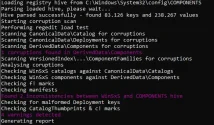
Thanks for your help in advance!

