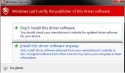SFCFix version 3.0.2.1 by niemiro.
Start time: 2021-07-13 22:38:53.526
Microsoft Windows Server 2012 R2 Update 3 - amd64
Using .zip script file at D:\Temp\2021-07-08\SFCFix2.zip [0]
PowerCopy::
Successfully took permissions for file or folder C:\Windows\WinSxS\amd64_cpu.inf_31bf3856ad364e35_6.3.9600.20040_none_4eb98e64dc58fc35\amdk8.sys
Successfully took permissions for file or folder C:\Windows\WinSxS\amd64_cpu.inf_31bf3856ad364e35_6.3.9600.20040_none_4eb98e64dc58fc35\amdppm.sys
Successfully took permissions for file or folder C:\Windows\WinSxS\amd64_cpu.inf_31bf3856ad364e35_6.3.9600.20040_none_4eb98e64dc58fc35\cpu.inf
Successfully took permissions for file or folder C:\Windows\WinSxS\amd64_cpu.inf_31bf3856ad364e35_6.3.9600.20040_none_4eb98e64dc58fc35\fxppm.sys
Successfully took permissions for file or folder C:\Windows\WinSxS\amd64_cpu.inf_31bf3856ad364e35_6.3.9600.20040_none_4eb98e64dc58fc35\intelppm.sys
Successfully took permissions for file or folder C:\Windows\WinSxS\amd64_cpu.inf_31bf3856ad364e35_6.3.9600.20040_none_4eb98e64dc58fc35\processr.sys
Successfully took permissions for file or folder C:\Windows\WinSxS\amd64_cpu.inf_31bf3856ad364e35_6.3.9600.20012_none_4edbfebcdc3edb10\amdk8.sys
Successfully took permissions for file or folder C:\Windows\WinSxS\amd64_cpu.inf_31bf3856ad364e35_6.3.9600.20012_none_4edbfebcdc3edb10\amdppm.sys
Successfully took permissions for file or folder C:\Windows\WinSxS\amd64_cpu.inf_31bf3856ad364e35_6.3.9600.20012_none_4edbfebcdc3edb10\cpu.inf
Successfully took permissions for file or folder C:\Windows\WinSxS\amd64_cpu.inf_31bf3856ad364e35_6.3.9600.20012_none_4edbfebcdc3edb10\fxppm.sys
Successfully took permissions for file or folder C:\Windows\WinSxS\amd64_cpu.inf_31bf3856ad364e35_6.3.9600.20012_none_4edbfebcdc3edb10\intelppm.sys
Successfully took permissions for file or folder C:\Windows\WinSxS\amd64_cpu.inf_31bf3856ad364e35_6.3.9600.20012_none_4edbfebcdc3edb10\processr.sys
Successfully took permissions for file or folder C:\Windows\System32\DriverStore\FileRepository\cpu.inf_amd64_91c606f780c8b6c9\amdk8.sys
Successfully took permissions for file or folder C:\Windows\System32\DriverStore\FileRepository\cpu.inf_amd64_91c606f780c8b6c9\amdppm.sys
Successfully took permissions for file or folder C:\Windows\System32\DriverStore\FileRepository\cpu.inf_amd64_91c606f780c8b6c9\cpu.inf
Successfully took permissions for file or folder C:\Windows\System32\DriverStore\FileRepository\cpu.inf_amd64_91c606f780c8b6c9\fxppm.sys
Successfully took permissions for file or folder C:\Windows\System32\DriverStore\FileRepository\cpu.inf_amd64_91c606f780c8b6c9\intelppm.sys
Successfully took permissions for file or folder C:\Windows\System32\DriverStore\FileRepository\cpu.inf_amd64_91c606f780c8b6c9\processr.sys
Successfully took permissions for file or folder C:\Windows\System32\DriverStore\FileRepository
Successfully created directory tree \\?\C:\Windows\System32\DriverStore\FileRepository\cpu.inf_amd64_7a6d6fb0c975b0d1.
Successfully copied file C:\Users\tech_support\AppData\Local\niemiro\Archive\WinSxS\amd64_cpu.inf_31bf3856ad364e35_6.3.9600.20040_none_4eb98e64dc58fc35\amdk8.sys to C:\Windows\WinSxS\amd64_cpu.inf_31bf3856ad364e35_6.3.9600.20040_none_4eb98e64dc58fc35\amdk8.sys.
Successfully copied file C:\Users\tech_support\AppData\Local\niemiro\Archive\WinSxS\amd64_cpu.inf_31bf3856ad364e35_6.3.9600.20040_none_4eb98e64dc58fc35\amdppm.sys to C:\Windows\WinSxS\amd64_cpu.inf_31bf3856ad364e35_6.3.9600.20040_none_4eb98e64dc58fc35\amdppm.sys.
Successfully copied file C:\Users\tech_support\AppData\Local\niemiro\Archive\WinSxS\amd64_cpu.inf_31bf3856ad364e35_6.3.9600.20040_none_4eb98e64dc58fc35\cpu.inf to C:\Windows\WinSxS\amd64_cpu.inf_31bf3856ad364e35_6.3.9600.20040_none_4eb98e64dc58fc35\cpu.inf.
Successfully copied file C:\Users\tech_support\AppData\Local\niemiro\Archive\WinSxS\amd64_cpu.inf_31bf3856ad364e35_6.3.9600.20040_none_4eb98e64dc58fc35\fxppm.sys to C:\Windows\WinSxS\amd64_cpu.inf_31bf3856ad364e35_6.3.9600.20040_none_4eb98e64dc58fc35\fxppm.sys.
Successfully copied file C:\Users\tech_support\AppData\Local\niemiro\Archive\WinSxS\amd64_cpu.inf_31bf3856ad364e35_6.3.9600.20040_none_4eb98e64dc58fc35\intelppm.sys to C:\Windows\WinSxS\amd64_cpu.inf_31bf3856ad364e35_6.3.9600.20040_none_4eb98e64dc58fc35\intelppm.sys.
Successfully copied file C:\Users\tech_support\AppData\Local\niemiro\Archive\WinSxS\amd64_cpu.inf_31bf3856ad364e35_6.3.9600.20040_none_4eb98e64dc58fc35\processr.sys to C:\Windows\WinSxS\amd64_cpu.inf_31bf3856ad364e35_6.3.9600.20040_none_4eb98e64dc58fc35\processr.sys.
Successfully copied file C:\Users\tech_support\AppData\Local\niemiro\Archive\WinSxS\amd64_cpu.inf_31bf3856ad364e35_6.3.9600.20012_none_4edbfebcdc3edb10\amdk8.sys to C:\Windows\WinSxS\amd64_cpu.inf_31bf3856ad364e35_6.3.9600.20012_none_4edbfebcdc3edb10\amdk8.sys.
Successfully copied file C:\Users\tech_support\AppData\Local\niemiro\Archive\WinSxS\amd64_cpu.inf_31bf3856ad364e35_6.3.9600.20012_none_4edbfebcdc3edb10\amdppm.sys to C:\Windows\WinSxS\amd64_cpu.inf_31bf3856ad364e35_6.3.9600.20012_none_4edbfebcdc3edb10\amdppm.sys.
Successfully copied file C:\Users\tech_support\AppData\Local\niemiro\Archive\WinSxS\amd64_cpu.inf_31bf3856ad364e35_6.3.9600.20012_none_4edbfebcdc3edb10\cpu.inf to C:\Windows\WinSxS\amd64_cpu.inf_31bf3856ad364e35_6.3.9600.20012_none_4edbfebcdc3edb10\cpu.inf.
Successfully copied file C:\Users\tech_support\AppData\Local\niemiro\Archive\WinSxS\amd64_cpu.inf_31bf3856ad364e35_6.3.9600.20012_none_4edbfebcdc3edb10\fxppm.sys to C:\Windows\WinSxS\amd64_cpu.inf_31bf3856ad364e35_6.3.9600.20012_none_4edbfebcdc3edb10\fxppm.sys.
Successfully copied file C:\Users\tech_support\AppData\Local\niemiro\Archive\WinSxS\amd64_cpu.inf_31bf3856ad364e35_6.3.9600.20012_none_4edbfebcdc3edb10\intelppm.sys to C:\Windows\WinSxS\amd64_cpu.inf_31bf3856ad364e35_6.3.9600.20012_none_4edbfebcdc3edb10\intelppm.sys.
Successfully copied file C:\Users\tech_support\AppData\Local\niemiro\Archive\WinSxS\amd64_cpu.inf_31bf3856ad364e35_6.3.9600.20012_none_4edbfebcdc3edb10\processr.sys to C:\Windows\WinSxS\amd64_cpu.inf_31bf3856ad364e35_6.3.9600.20012_none_4edbfebcdc3edb10\processr.sys.
Successfully copied file C:\Users\tech_support\AppData\Local\niemiro\Archive\FileRepository\cpu.inf_amd64_91c606f780c8b6c9\amdk8.sys to C:\Windows\System32\DriverStore\FileRepository\cpu.inf_amd64_91c606f780c8b6c9\amdk8.sys.
Successfully copied file C:\Users\tech_support\AppData\Local\niemiro\Archive\FileRepository\cpu.inf_amd64_91c606f780c8b6c9\amdppm.sys to C:\Windows\System32\DriverStore\FileRepository\cpu.inf_amd64_91c606f780c8b6c9\amdppm.sys.
Successfully copied file C:\Users\tech_support\AppData\Local\niemiro\Archive\FileRepository\cpu.inf_amd64_91c606f780c8b6c9\cpu.inf to C:\Windows\System32\DriverStore\FileRepository\cpu.inf_amd64_91c606f780c8b6c9\cpu.inf.
Successfully copied file C:\Users\tech_support\AppData\Local\niemiro\Archive\FileRepository\cpu.inf_amd64_91c606f780c8b6c9\fxppm.sys to C:\Windows\System32\DriverStore\FileRepository\cpu.inf_amd64_91c606f780c8b6c9\fxppm.sys.
Successfully copied file C:\Users\tech_support\AppData\Local\niemiro\Archive\FileRepository\cpu.inf_amd64_91c606f780c8b6c9\intelppm.sys to C:\Windows\System32\DriverStore\FileRepository\cpu.inf_amd64_91c606f780c8b6c9\intelppm.sys.
Successfully copied file C:\Users\tech_support\AppData\Local\niemiro\Archive\FileRepository\cpu.inf_amd64_91c606f780c8b6c9\processr.sys to C:\Windows\System32\DriverStore\FileRepository\cpu.inf_amd64_91c606f780c8b6c9\processr.sys.
Successfully copied file C:\Users\tech_support\AppData\Local\niemiro\Archive\FileRepository\cpu.inf_amd64_7a6d6fb0c975b0d1\amdk8.sys to C:\Windows\System32\DriverStore\FileRepository\cpu.inf_amd64_7a6d6fb0c975b0d1\amdk8.sys.
Successfully copied file C:\Users\tech_support\AppData\Local\niemiro\Archive\FileRepository\cpu.inf_amd64_7a6d6fb0c975b0d1\amdppm.sys to C:\Windows\System32\DriverStore\FileRepository\cpu.inf_amd64_7a6d6fb0c975b0d1\amdppm.sys.
Successfully copied file C:\Users\tech_support\AppData\Local\niemiro\Archive\FileRepository\cpu.inf_amd64_7a6d6fb0c975b0d1\cpu.inf to C:\Windows\System32\DriverStore\FileRepository\cpu.inf_amd64_7a6d6fb0c975b0d1\cpu.inf.
Successfully copied file C:\Users\tech_support\AppData\Local\niemiro\Archive\FileRepository\cpu.inf_amd64_7a6d6fb0c975b0d1\fxppm.sys to C:\Windows\System32\DriverStore\FileRepository\cpu.inf_amd64_7a6d6fb0c975b0d1\fxppm.sys.
Successfully copied file C:\Users\tech_support\AppData\Local\niemiro\Archive\FileRepository\cpu.inf_amd64_7a6d6fb0c975b0d1\intelppm.sys to C:\Windows\System32\DriverStore\FileRepository\cpu.inf_amd64_7a6d6fb0c975b0d1\intelppm.sys.
Successfully copied file C:\Users\tech_support\AppData\Local\niemiro\Archive\FileRepository\cpu.inf_amd64_7a6d6fb0c975b0d1\processr.sys to C:\Windows\System32\DriverStore\FileRepository\cpu.inf_amd64_7a6d6fb0c975b0d1\processr.sys.
Successfully restored ownership for C:\Windows\WinSxS\amd64_cpu.inf_31bf3856ad364e35_6.3.9600.20040_none_4eb98e64dc58fc35\amdk8.sys
Successfully restored permissions on C:\Windows\WinSxS\amd64_cpu.inf_31bf3856ad364e35_6.3.9600.20040_none_4eb98e64dc58fc35\amdk8.sys
Successfully restored ownership for C:\Windows\WinSxS\amd64_cpu.inf_31bf3856ad364e35_6.3.9600.20040_none_4eb98e64dc58fc35\amdppm.sys
Successfully restored permissions on C:\Windows\WinSxS\amd64_cpu.inf_31bf3856ad364e35_6.3.9600.20040_none_4eb98e64dc58fc35\amdppm.sys
Successfully restored ownership for C:\Windows\WinSxS\amd64_cpu.inf_31bf3856ad364e35_6.3.9600.20040_none_4eb98e64dc58fc35\cpu.inf
Successfully restored permissions on C:\Windows\WinSxS\amd64_cpu.inf_31bf3856ad364e35_6.3.9600.20040_none_4eb98e64dc58fc35\cpu.inf
Successfully restored ownership for C:\Windows\WinSxS\amd64_cpu.inf_31bf3856ad364e35_6.3.9600.20040_none_4eb98e64dc58fc35\fxppm.sys
Successfully restored permissions on C:\Windows\WinSxS\amd64_cpu.inf_31bf3856ad364e35_6.3.9600.20040_none_4eb98e64dc58fc35\fxppm.sys
Successfully restored ownership for C:\Windows\WinSxS\amd64_cpu.inf_31bf3856ad364e35_6.3.9600.20040_none_4eb98e64dc58fc35\intelppm.sys
Successfully restored permissions on C:\Windows\WinSxS\amd64_cpu.inf_31bf3856ad364e35_6.3.9600.20040_none_4eb98e64dc58fc35\intelppm.sys
Successfully restored ownership for C:\Windows\WinSxS\amd64_cpu.inf_31bf3856ad364e35_6.3.9600.20040_none_4eb98e64dc58fc35\processr.sys
Successfully restored permissions on C:\Windows\WinSxS\amd64_cpu.inf_31bf3856ad364e35_6.3.9600.20040_none_4eb98e64dc58fc35\processr.sys
Successfully restored ownership for C:\Windows\WinSxS\amd64_cpu.inf_31bf3856ad364e35_6.3.9600.20012_none_4edbfebcdc3edb10\amdk8.sys
Successfully restored permissions on C:\Windows\WinSxS\amd64_cpu.inf_31bf3856ad364e35_6.3.9600.20012_none_4edbfebcdc3edb10\amdk8.sys
Successfully restored ownership for C:\Windows\WinSxS\amd64_cpu.inf_31bf3856ad364e35_6.3.9600.20012_none_4edbfebcdc3edb10\amdppm.sys
Successfully restored permissions on C:\Windows\WinSxS\amd64_cpu.inf_31bf3856ad364e35_6.3.9600.20012_none_4edbfebcdc3edb10\amdppm.sys
Successfully restored ownership for C:\Windows\WinSxS\amd64_cpu.inf_31bf3856ad364e35_6.3.9600.20012_none_4edbfebcdc3edb10\cpu.inf
Successfully restored permissions on C:\Windows\WinSxS\amd64_cpu.inf_31bf3856ad364e35_6.3.9600.20012_none_4edbfebcdc3edb10\cpu.inf
Successfully restored ownership for C:\Windows\WinSxS\amd64_cpu.inf_31bf3856ad364e35_6.3.9600.20012_none_4edbfebcdc3edb10\fxppm.sys
Successfully restored permissions on C:\Windows\WinSxS\amd64_cpu.inf_31bf3856ad364e35_6.3.9600.20012_none_4edbfebcdc3edb10\fxppm.sys
Successfully restored ownership for C:\Windows\WinSxS\amd64_cpu.inf_31bf3856ad364e35_6.3.9600.20012_none_4edbfebcdc3edb10\intelppm.sys
Successfully restored permissions on C:\Windows\WinSxS\amd64_cpu.inf_31bf3856ad364e35_6.3.9600.20012_none_4edbfebcdc3edb10\intelppm.sys
Successfully restored ownership for C:\Windows\WinSxS\amd64_cpu.inf_31bf3856ad364e35_6.3.9600.20012_none_4edbfebcdc3edb10\processr.sys
Successfully restored permissions on C:\Windows\WinSxS\amd64_cpu.inf_31bf3856ad364e35_6.3.9600.20012_none_4edbfebcdc3edb10\processr.sys
Successfully restored ownership for C:\Windows\System32\DriverStore\FileRepository\cpu.inf_amd64_91c606f780c8b6c9\amdk8.sys
Successfully restored permissions on C:\Windows\System32\DriverStore\FileRepository\cpu.inf_amd64_91c606f780c8b6c9\amdk8.sys
Successfully restored ownership for C:\Windows\System32\DriverStore\FileRepository\cpu.inf_amd64_91c606f780c8b6c9\amdppm.sys
Successfully restored permissions on C:\Windows\System32\DriverStore\FileRepository\cpu.inf_amd64_91c606f780c8b6c9\amdppm.sys
Successfully restored ownership for C:\Windows\System32\DriverStore\FileRepository\cpu.inf_amd64_91c606f780c8b6c9\cpu.inf
Successfully restored permissions on C:\Windows\System32\DriverStore\FileRepository\cpu.inf_amd64_91c606f780c8b6c9\cpu.inf
Successfully restored ownership for C:\Windows\System32\DriverStore\FileRepository\cpu.inf_amd64_91c606f780c8b6c9\fxppm.sys
Successfully restored permissions on C:\Windows\System32\DriverStore\FileRepository\cpu.inf_amd64_91c606f780c8b6c9\fxppm.sys
Successfully restored ownership for C:\Windows\System32\DriverStore\FileRepository\cpu.inf_amd64_91c606f780c8b6c9\intelppm.sys
Successfully restored permissions on C:\Windows\System32\DriverStore\FileRepository\cpu.inf_amd64_91c606f780c8b6c9\intelppm.sys
Successfully restored ownership for C:\Windows\System32\DriverStore\FileRepository\cpu.inf_amd64_91c606f780c8b6c9\processr.sys
Successfully restored permissions on C:\Windows\System32\DriverStore\FileRepository\cpu.inf_amd64_91c606f780c8b6c9\processr.sys
Successfully restored ownership for C:\Windows\System32\DriverStore\FileRepository
Successfully restored permissions on C:\Windows\System32\DriverStore\FileRepository
PowerCopy:: directive completed successfully.
Successfully processed all directives.
SFCFix version 3.0.2.1 by niemiro has completed.
Currently storing 22 datablocks.
Finish time: 2021-07-13 22:38:57.766
Script hash: bgmQ/+5ZGfX2vzFCPx4b3pYyRJm0zV5tcFwIXSTEJEg=
----------------------EOF-----------------------
Start time: 2021-07-13 22:38:53.526
Microsoft Windows Server 2012 R2 Update 3 - amd64
Using .zip script file at D:\Temp\2021-07-08\SFCFix2.zip [0]
PowerCopy::
Successfully took permissions for file or folder C:\Windows\WinSxS\amd64_cpu.inf_31bf3856ad364e35_6.3.9600.20040_none_4eb98e64dc58fc35\amdk8.sys
Successfully took permissions for file or folder C:\Windows\WinSxS\amd64_cpu.inf_31bf3856ad364e35_6.3.9600.20040_none_4eb98e64dc58fc35\amdppm.sys
Successfully took permissions for file or folder C:\Windows\WinSxS\amd64_cpu.inf_31bf3856ad364e35_6.3.9600.20040_none_4eb98e64dc58fc35\cpu.inf
Successfully took permissions for file or folder C:\Windows\WinSxS\amd64_cpu.inf_31bf3856ad364e35_6.3.9600.20040_none_4eb98e64dc58fc35\fxppm.sys
Successfully took permissions for file or folder C:\Windows\WinSxS\amd64_cpu.inf_31bf3856ad364e35_6.3.9600.20040_none_4eb98e64dc58fc35\intelppm.sys
Successfully took permissions for file or folder C:\Windows\WinSxS\amd64_cpu.inf_31bf3856ad364e35_6.3.9600.20040_none_4eb98e64dc58fc35\processr.sys
Successfully took permissions for file or folder C:\Windows\WinSxS\amd64_cpu.inf_31bf3856ad364e35_6.3.9600.20012_none_4edbfebcdc3edb10\amdk8.sys
Successfully took permissions for file or folder C:\Windows\WinSxS\amd64_cpu.inf_31bf3856ad364e35_6.3.9600.20012_none_4edbfebcdc3edb10\amdppm.sys
Successfully took permissions for file or folder C:\Windows\WinSxS\amd64_cpu.inf_31bf3856ad364e35_6.3.9600.20012_none_4edbfebcdc3edb10\cpu.inf
Successfully took permissions for file or folder C:\Windows\WinSxS\amd64_cpu.inf_31bf3856ad364e35_6.3.9600.20012_none_4edbfebcdc3edb10\fxppm.sys
Successfully took permissions for file or folder C:\Windows\WinSxS\amd64_cpu.inf_31bf3856ad364e35_6.3.9600.20012_none_4edbfebcdc3edb10\intelppm.sys
Successfully took permissions for file or folder C:\Windows\WinSxS\amd64_cpu.inf_31bf3856ad364e35_6.3.9600.20012_none_4edbfebcdc3edb10\processr.sys
Successfully took permissions for file or folder C:\Windows\System32\DriverStore\FileRepository\cpu.inf_amd64_91c606f780c8b6c9\amdk8.sys
Successfully took permissions for file or folder C:\Windows\System32\DriverStore\FileRepository\cpu.inf_amd64_91c606f780c8b6c9\amdppm.sys
Successfully took permissions for file or folder C:\Windows\System32\DriverStore\FileRepository\cpu.inf_amd64_91c606f780c8b6c9\cpu.inf
Successfully took permissions for file or folder C:\Windows\System32\DriverStore\FileRepository\cpu.inf_amd64_91c606f780c8b6c9\fxppm.sys
Successfully took permissions for file or folder C:\Windows\System32\DriverStore\FileRepository\cpu.inf_amd64_91c606f780c8b6c9\intelppm.sys
Successfully took permissions for file or folder C:\Windows\System32\DriverStore\FileRepository\cpu.inf_amd64_91c606f780c8b6c9\processr.sys
Successfully took permissions for file or folder C:\Windows\System32\DriverStore\FileRepository
Successfully created directory tree \\?\C:\Windows\System32\DriverStore\FileRepository\cpu.inf_amd64_7a6d6fb0c975b0d1.
Successfully copied file C:\Users\tech_support\AppData\Local\niemiro\Archive\WinSxS\amd64_cpu.inf_31bf3856ad364e35_6.3.9600.20040_none_4eb98e64dc58fc35\amdk8.sys to C:\Windows\WinSxS\amd64_cpu.inf_31bf3856ad364e35_6.3.9600.20040_none_4eb98e64dc58fc35\amdk8.sys.
Successfully copied file C:\Users\tech_support\AppData\Local\niemiro\Archive\WinSxS\amd64_cpu.inf_31bf3856ad364e35_6.3.9600.20040_none_4eb98e64dc58fc35\amdppm.sys to C:\Windows\WinSxS\amd64_cpu.inf_31bf3856ad364e35_6.3.9600.20040_none_4eb98e64dc58fc35\amdppm.sys.
Successfully copied file C:\Users\tech_support\AppData\Local\niemiro\Archive\WinSxS\amd64_cpu.inf_31bf3856ad364e35_6.3.9600.20040_none_4eb98e64dc58fc35\cpu.inf to C:\Windows\WinSxS\amd64_cpu.inf_31bf3856ad364e35_6.3.9600.20040_none_4eb98e64dc58fc35\cpu.inf.
Successfully copied file C:\Users\tech_support\AppData\Local\niemiro\Archive\WinSxS\amd64_cpu.inf_31bf3856ad364e35_6.3.9600.20040_none_4eb98e64dc58fc35\fxppm.sys to C:\Windows\WinSxS\amd64_cpu.inf_31bf3856ad364e35_6.3.9600.20040_none_4eb98e64dc58fc35\fxppm.sys.
Successfully copied file C:\Users\tech_support\AppData\Local\niemiro\Archive\WinSxS\amd64_cpu.inf_31bf3856ad364e35_6.3.9600.20040_none_4eb98e64dc58fc35\intelppm.sys to C:\Windows\WinSxS\amd64_cpu.inf_31bf3856ad364e35_6.3.9600.20040_none_4eb98e64dc58fc35\intelppm.sys.
Successfully copied file C:\Users\tech_support\AppData\Local\niemiro\Archive\WinSxS\amd64_cpu.inf_31bf3856ad364e35_6.3.9600.20040_none_4eb98e64dc58fc35\processr.sys to C:\Windows\WinSxS\amd64_cpu.inf_31bf3856ad364e35_6.3.9600.20040_none_4eb98e64dc58fc35\processr.sys.
Successfully copied file C:\Users\tech_support\AppData\Local\niemiro\Archive\WinSxS\amd64_cpu.inf_31bf3856ad364e35_6.3.9600.20012_none_4edbfebcdc3edb10\amdk8.sys to C:\Windows\WinSxS\amd64_cpu.inf_31bf3856ad364e35_6.3.9600.20012_none_4edbfebcdc3edb10\amdk8.sys.
Successfully copied file C:\Users\tech_support\AppData\Local\niemiro\Archive\WinSxS\amd64_cpu.inf_31bf3856ad364e35_6.3.9600.20012_none_4edbfebcdc3edb10\amdppm.sys to C:\Windows\WinSxS\amd64_cpu.inf_31bf3856ad364e35_6.3.9600.20012_none_4edbfebcdc3edb10\amdppm.sys.
Successfully copied file C:\Users\tech_support\AppData\Local\niemiro\Archive\WinSxS\amd64_cpu.inf_31bf3856ad364e35_6.3.9600.20012_none_4edbfebcdc3edb10\cpu.inf to C:\Windows\WinSxS\amd64_cpu.inf_31bf3856ad364e35_6.3.9600.20012_none_4edbfebcdc3edb10\cpu.inf.
Successfully copied file C:\Users\tech_support\AppData\Local\niemiro\Archive\WinSxS\amd64_cpu.inf_31bf3856ad364e35_6.3.9600.20012_none_4edbfebcdc3edb10\fxppm.sys to C:\Windows\WinSxS\amd64_cpu.inf_31bf3856ad364e35_6.3.9600.20012_none_4edbfebcdc3edb10\fxppm.sys.
Successfully copied file C:\Users\tech_support\AppData\Local\niemiro\Archive\WinSxS\amd64_cpu.inf_31bf3856ad364e35_6.3.9600.20012_none_4edbfebcdc3edb10\intelppm.sys to C:\Windows\WinSxS\amd64_cpu.inf_31bf3856ad364e35_6.3.9600.20012_none_4edbfebcdc3edb10\intelppm.sys.
Successfully copied file C:\Users\tech_support\AppData\Local\niemiro\Archive\WinSxS\amd64_cpu.inf_31bf3856ad364e35_6.3.9600.20012_none_4edbfebcdc3edb10\processr.sys to C:\Windows\WinSxS\amd64_cpu.inf_31bf3856ad364e35_6.3.9600.20012_none_4edbfebcdc3edb10\processr.sys.
Successfully copied file C:\Users\tech_support\AppData\Local\niemiro\Archive\FileRepository\cpu.inf_amd64_91c606f780c8b6c9\amdk8.sys to C:\Windows\System32\DriverStore\FileRepository\cpu.inf_amd64_91c606f780c8b6c9\amdk8.sys.
Successfully copied file C:\Users\tech_support\AppData\Local\niemiro\Archive\FileRepository\cpu.inf_amd64_91c606f780c8b6c9\amdppm.sys to C:\Windows\System32\DriverStore\FileRepository\cpu.inf_amd64_91c606f780c8b6c9\amdppm.sys.
Successfully copied file C:\Users\tech_support\AppData\Local\niemiro\Archive\FileRepository\cpu.inf_amd64_91c606f780c8b6c9\cpu.inf to C:\Windows\System32\DriverStore\FileRepository\cpu.inf_amd64_91c606f780c8b6c9\cpu.inf.
Successfully copied file C:\Users\tech_support\AppData\Local\niemiro\Archive\FileRepository\cpu.inf_amd64_91c606f780c8b6c9\fxppm.sys to C:\Windows\System32\DriverStore\FileRepository\cpu.inf_amd64_91c606f780c8b6c9\fxppm.sys.
Successfully copied file C:\Users\tech_support\AppData\Local\niemiro\Archive\FileRepository\cpu.inf_amd64_91c606f780c8b6c9\intelppm.sys to C:\Windows\System32\DriverStore\FileRepository\cpu.inf_amd64_91c606f780c8b6c9\intelppm.sys.
Successfully copied file C:\Users\tech_support\AppData\Local\niemiro\Archive\FileRepository\cpu.inf_amd64_91c606f780c8b6c9\processr.sys to C:\Windows\System32\DriverStore\FileRepository\cpu.inf_amd64_91c606f780c8b6c9\processr.sys.
Successfully copied file C:\Users\tech_support\AppData\Local\niemiro\Archive\FileRepository\cpu.inf_amd64_7a6d6fb0c975b0d1\amdk8.sys to C:\Windows\System32\DriverStore\FileRepository\cpu.inf_amd64_7a6d6fb0c975b0d1\amdk8.sys.
Successfully copied file C:\Users\tech_support\AppData\Local\niemiro\Archive\FileRepository\cpu.inf_amd64_7a6d6fb0c975b0d1\amdppm.sys to C:\Windows\System32\DriverStore\FileRepository\cpu.inf_amd64_7a6d6fb0c975b0d1\amdppm.sys.
Successfully copied file C:\Users\tech_support\AppData\Local\niemiro\Archive\FileRepository\cpu.inf_amd64_7a6d6fb0c975b0d1\cpu.inf to C:\Windows\System32\DriverStore\FileRepository\cpu.inf_amd64_7a6d6fb0c975b0d1\cpu.inf.
Successfully copied file C:\Users\tech_support\AppData\Local\niemiro\Archive\FileRepository\cpu.inf_amd64_7a6d6fb0c975b0d1\fxppm.sys to C:\Windows\System32\DriverStore\FileRepository\cpu.inf_amd64_7a6d6fb0c975b0d1\fxppm.sys.
Successfully copied file C:\Users\tech_support\AppData\Local\niemiro\Archive\FileRepository\cpu.inf_amd64_7a6d6fb0c975b0d1\intelppm.sys to C:\Windows\System32\DriverStore\FileRepository\cpu.inf_amd64_7a6d6fb0c975b0d1\intelppm.sys.
Successfully copied file C:\Users\tech_support\AppData\Local\niemiro\Archive\FileRepository\cpu.inf_amd64_7a6d6fb0c975b0d1\processr.sys to C:\Windows\System32\DriverStore\FileRepository\cpu.inf_amd64_7a6d6fb0c975b0d1\processr.sys.
Successfully restored ownership for C:\Windows\WinSxS\amd64_cpu.inf_31bf3856ad364e35_6.3.9600.20040_none_4eb98e64dc58fc35\amdk8.sys
Successfully restored permissions on C:\Windows\WinSxS\amd64_cpu.inf_31bf3856ad364e35_6.3.9600.20040_none_4eb98e64dc58fc35\amdk8.sys
Successfully restored ownership for C:\Windows\WinSxS\amd64_cpu.inf_31bf3856ad364e35_6.3.9600.20040_none_4eb98e64dc58fc35\amdppm.sys
Successfully restored permissions on C:\Windows\WinSxS\amd64_cpu.inf_31bf3856ad364e35_6.3.9600.20040_none_4eb98e64dc58fc35\amdppm.sys
Successfully restored ownership for C:\Windows\WinSxS\amd64_cpu.inf_31bf3856ad364e35_6.3.9600.20040_none_4eb98e64dc58fc35\cpu.inf
Successfully restored permissions on C:\Windows\WinSxS\amd64_cpu.inf_31bf3856ad364e35_6.3.9600.20040_none_4eb98e64dc58fc35\cpu.inf
Successfully restored ownership for C:\Windows\WinSxS\amd64_cpu.inf_31bf3856ad364e35_6.3.9600.20040_none_4eb98e64dc58fc35\fxppm.sys
Successfully restored permissions on C:\Windows\WinSxS\amd64_cpu.inf_31bf3856ad364e35_6.3.9600.20040_none_4eb98e64dc58fc35\fxppm.sys
Successfully restored ownership for C:\Windows\WinSxS\amd64_cpu.inf_31bf3856ad364e35_6.3.9600.20040_none_4eb98e64dc58fc35\intelppm.sys
Successfully restored permissions on C:\Windows\WinSxS\amd64_cpu.inf_31bf3856ad364e35_6.3.9600.20040_none_4eb98e64dc58fc35\intelppm.sys
Successfully restored ownership for C:\Windows\WinSxS\amd64_cpu.inf_31bf3856ad364e35_6.3.9600.20040_none_4eb98e64dc58fc35\processr.sys
Successfully restored permissions on C:\Windows\WinSxS\amd64_cpu.inf_31bf3856ad364e35_6.3.9600.20040_none_4eb98e64dc58fc35\processr.sys
Successfully restored ownership for C:\Windows\WinSxS\amd64_cpu.inf_31bf3856ad364e35_6.3.9600.20012_none_4edbfebcdc3edb10\amdk8.sys
Successfully restored permissions on C:\Windows\WinSxS\amd64_cpu.inf_31bf3856ad364e35_6.3.9600.20012_none_4edbfebcdc3edb10\amdk8.sys
Successfully restored ownership for C:\Windows\WinSxS\amd64_cpu.inf_31bf3856ad364e35_6.3.9600.20012_none_4edbfebcdc3edb10\amdppm.sys
Successfully restored permissions on C:\Windows\WinSxS\amd64_cpu.inf_31bf3856ad364e35_6.3.9600.20012_none_4edbfebcdc3edb10\amdppm.sys
Successfully restored ownership for C:\Windows\WinSxS\amd64_cpu.inf_31bf3856ad364e35_6.3.9600.20012_none_4edbfebcdc3edb10\cpu.inf
Successfully restored permissions on C:\Windows\WinSxS\amd64_cpu.inf_31bf3856ad364e35_6.3.9600.20012_none_4edbfebcdc3edb10\cpu.inf
Successfully restored ownership for C:\Windows\WinSxS\amd64_cpu.inf_31bf3856ad364e35_6.3.9600.20012_none_4edbfebcdc3edb10\fxppm.sys
Successfully restored permissions on C:\Windows\WinSxS\amd64_cpu.inf_31bf3856ad364e35_6.3.9600.20012_none_4edbfebcdc3edb10\fxppm.sys
Successfully restored ownership for C:\Windows\WinSxS\amd64_cpu.inf_31bf3856ad364e35_6.3.9600.20012_none_4edbfebcdc3edb10\intelppm.sys
Successfully restored permissions on C:\Windows\WinSxS\amd64_cpu.inf_31bf3856ad364e35_6.3.9600.20012_none_4edbfebcdc3edb10\intelppm.sys
Successfully restored ownership for C:\Windows\WinSxS\amd64_cpu.inf_31bf3856ad364e35_6.3.9600.20012_none_4edbfebcdc3edb10\processr.sys
Successfully restored permissions on C:\Windows\WinSxS\amd64_cpu.inf_31bf3856ad364e35_6.3.9600.20012_none_4edbfebcdc3edb10\processr.sys
Successfully restored ownership for C:\Windows\System32\DriverStore\FileRepository\cpu.inf_amd64_91c606f780c8b6c9\amdk8.sys
Successfully restored permissions on C:\Windows\System32\DriverStore\FileRepository\cpu.inf_amd64_91c606f780c8b6c9\amdk8.sys
Successfully restored ownership for C:\Windows\System32\DriverStore\FileRepository\cpu.inf_amd64_91c606f780c8b6c9\amdppm.sys
Successfully restored permissions on C:\Windows\System32\DriverStore\FileRepository\cpu.inf_amd64_91c606f780c8b6c9\amdppm.sys
Successfully restored ownership for C:\Windows\System32\DriverStore\FileRepository\cpu.inf_amd64_91c606f780c8b6c9\cpu.inf
Successfully restored permissions on C:\Windows\System32\DriverStore\FileRepository\cpu.inf_amd64_91c606f780c8b6c9\cpu.inf
Successfully restored ownership for C:\Windows\System32\DriverStore\FileRepository\cpu.inf_amd64_91c606f780c8b6c9\fxppm.sys
Successfully restored permissions on C:\Windows\System32\DriverStore\FileRepository\cpu.inf_amd64_91c606f780c8b6c9\fxppm.sys
Successfully restored ownership for C:\Windows\System32\DriverStore\FileRepository\cpu.inf_amd64_91c606f780c8b6c9\intelppm.sys
Successfully restored permissions on C:\Windows\System32\DriverStore\FileRepository\cpu.inf_amd64_91c606f780c8b6c9\intelppm.sys
Successfully restored ownership for C:\Windows\System32\DriverStore\FileRepository\cpu.inf_amd64_91c606f780c8b6c9\processr.sys
Successfully restored permissions on C:\Windows\System32\DriverStore\FileRepository\cpu.inf_amd64_91c606f780c8b6c9\processr.sys
Successfully restored ownership for C:\Windows\System32\DriverStore\FileRepository
Successfully restored permissions on C:\Windows\System32\DriverStore\FileRepository
PowerCopy:: directive completed successfully.
Successfully processed all directives.
SFCFix version 3.0.2.1 by niemiro has completed.
Currently storing 22 datablocks.
Finish time: 2021-07-13 22:38:57.766
Script hash: bgmQ/+5ZGfX2vzFCPx4b3pYyRJm0zV5tcFwIXSTEJEg=
----------------------EOF-----------------------