Navigation
Install the app
How to install the app on iOS
Follow along with the video below to see how to install our site as a web app on your home screen.
Note: This feature may not be available in some browsers.
More options
You are using an out of date browser. It may not display this or other websites correctly.
You should upgrade or use an alternative browser.
You should upgrade or use an alternative browser.
[SOLVED] Need help for Component Hive
- Thread starter riquet
- Start date
SFCFix Script
- Download SFCFix.exe (by Niemiro) and save it to the Desktop
- Download the file SFCScript.txt, attached below, and save this to your Desktop
- On your Desktop, make sure you have the two files:
SFCFix.exe and
 SFCScript.txt
SFCScript.txt
- Drag the file SFCScript.txt onto the file SFCFix.exe and release it
- The SFCFix tool will process the script
- Upon completion, a log file SFCFix.txt should be created on your Desktop
- Open the SFCFix.txt log and copy & paste the contents to your post
Attachments
Hi,
I would like you to run a disk check...
 GSmartControl
GSmartControl
Follow the instructions below to test your hard drive health with GSmartControl:
I would like you to run a disk check...

Follow the instructions below to test your hard drive health with GSmartControl:
- Download GSmartControl and save it on your Desktop;
- Extract the content of the GSmartControl .zip archive and execute gsmartcontrol.exe; To extract you can right-click your mouse on the GSmartControl.zip file and select Extract.
- Identify your drive in the list, and double-click on it to bring up it's window (usually you'll find your drive by it's size or it's brand name);
- Go in the Perform Tests tab, then select Extended Self-test in the Test type drop-down list and click on Execute (this test can take a few hours to complete);
- Once the test is over, the results will be displayed at the bottom of the window. Please copy and paste these results in your next reply;
- Also, go in the Attributes tab and if you have any entries highlighted in red or pink, copy and paste their name in your next reply (or take a screenshot of the GSmartControl window and attach it in your next reply);

Ok, run also chkdsk /f C: and SFC
SFC scan
Export the CBS folder
SFC scan
- Please open up a Command Prompt Window as a Administrator, instructions for Windows 10.
- Inside the command prompt window type or Copy & Paste the following command:
sfc /scannow
Export the CBS folder
- Open the folder C:\Windows\Logs
- Right-click on the CBS folder, and select Copy
- Go back to your Desktop, right-click on it, and select Paste. You should now see a copy of the CBS folder appear on your Desktop called CBS
- Right-click on this new folder, and navigate through Send to, and select Compressed (zipped) folder
- A new file, also called CBS (CBS.zip), but this time with a different icon, will be created
If the zip file is too large to upload to the forum please share the file using a service like Dropbox, Google Drive, OneDrive or upload to SendSpace and just provide the link for the file here.
Chkdsk done
SFC result :
CBS Log is attached
SFC result :
Code:
Début de l’analyse du système. Cette opération peut nécessiter un certain temps.
Démarrage de la phase de vérification de l’analyse du système.
La vérification est à 100% terminée.
La Protection des ressources Windows a détecté des fichiers corrompus et les a réparés.
Pour les réparations en ligne, les détails sont inclus dans le fichier journal de CBS situé à l'emplacement suivant :
windir\Logs\CBS\CBS.log. Exemple : C:\Windows\Logs\CBS\CBS.log. Pour les réparations
hors connexion, les détails sont inclus dans le fichier journal fourni par l'indicateur /OFFLOGFILE.CBS Log is attached
Attachments
Run sfc /scannow again and report the result please.
The second sfc /scannow is better :
Le last CBS.log is attached
Code:
sfc /scannow
Début de l’analyse du système. Cette opération peut nécessiter un certain temps.
Démarrage de la phase de vérification de l’analyse du système.
La vérification est à 100% terminée.
Le programme de protection des ressources Windows n’a trouvé aucune violation d’intégrité.Le last CBS.log is attached
Attachments
Lets try to install the KB4586786 http://download.windowsupdate.com/d..._21c0216e37c7a07dbd069252733746e4414a6c88.msu
If it fails to install collect the c:\Windows\logs\cbs\CBS.log and c:\windows\inf\setupapi.dev.log
If it fails to install collect the c:\Windows\logs\cbs\CBS.log and c:\windows\inf\setupapi.dev.log
Install Driver Manually
1. Click your Start button and type cmd in the search box.
2. Right-click on cmd that appears in the search results and select Run as administrator. Click Yes to the User Account Control dialog if it appears.
3. Copy/Paste the following into the command-prompt window and then hit enter on the keyboard. Note: You will need to right-click your mouse and select paste in order to paste into the window. You can't use the keyboard shortcut.
pnputil -a C:\Windows\WinSxS\amd64_dual_multiprt.inf_31bf3856ad364e35_10.0.18362.1_none_627905ed79c1430d\multiprt.inf
4. You will likely get a prompt that looks like the following. Please click "Install this driver software anyway".
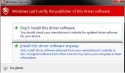
5. If all goes well, in the command prompt window you should see text that resembles "Driver package added successfully".
Hi,
I ran this command like described, but no gui appear, here is the result of the command :
I ran this command like described, but no gui appear, here is the result of the command :
Code:
Microsoft Windows [version 10.0.18363.1016]
(c) 2019 Microsoft Corporation. Tous droits réservés.
C:\WINDOWS\system32>pnputil -a C:\Windows\WinSxS\amd64_dual_multiprt.inf_31bf3856ad364e35_10.0.18362.1_none_627905ed79c1430d\multiprt.inf
Utilitaire Plug-and-Play Microsoft
Traitement du fichier inf : multiprt.inf
Package de pilotes correctement ajouté.
Nom publié : multiprt.inf
Tentatives totales : 1
Nombre d’importations réussies : 1SFCFix Script
- Download SFCFix.exe (by Niemiro) and save it to the Desktop
- Download the file SFCScript.txt, attached below, and save this to your Desktop
- On your Desktop, make sure you have the two files: SFCFix.exe and
 SFCScript.txt
SFCScript.txt
- Drag the file SFCScript.txt onto the file SFCFix.exe and release it
- The SFCFix tool will process the script
- Upon completion, a log file SFCFix.txt should be created on your Desktop
- Open the SFCFix.txt log and copy & paste the contents to your post
Attachments
Hi,
Here is the result :
Here is the result :
Code:
SFCFix version 3.0.2.1 by niemiro.
Start time: 2020-11-19 15:29:23.703
Microsoft Windows 10 Build 18363 - amd64
FileScan::
[0: 3] C:\Windows\WinSxS\amd64_dual_wsynth3dvsc.inf_31bf3856ad364e35_10.0.18362.1_none_8aa34294d0560046\wsynth3dvsc.inf
Expected: UNKNOWN Found: 0rjtyzosiIz2M4Vy89Epaqn00Ax+gTGAYJ87oIEZ+C0=
Expected: 10.0.18362.1 Found: Version number not available.
Failed to trace component amd64_dual_wsynth3dvsc.inf_31bf3856ad364e35_10.0.18362.1_none_8aa34294d0560046 with return code -3.
[C:\Windows\System32\DriverStore\FileRepository\wsynth3dvsc.inf_amd64_1f1fb2ce054f1bce\wsynth3dvsc.inf]
[C:\Windows\INF\wsynth3dvsc.inf]
FileScan:: directive completed successfully.
Successfully processed all directives.
SFCFix version 3.0.2.1 by niemiro has completed.
Currently storing 0 datablocks.
Finish time: 2020-11-19 15:29:41.074
Script hash: AFsVpcdZgCYOIs2Ccq/MoRkrgECTPObJRYZwyR5rSZ8=
----------------------EOF-----------------------Hi,
Thanks for the update, lets try to re-install another driver before proceeding.
Install Driver Manually
1. Click your Start button and type cmd in the search box.
2. Right-click on cmd that appears in the search results and select Run as administrator. Click Yes to the User Account Control dialog if it appears.
3. Copy/Paste the following into the command-prompt window and then hit enter on the keyboard. Note: You will need to right-click your mouse and select paste in order to paste into the window. You can't use the keyboard shortcut.
pnputil -a C:\Windows\WinSxS\amd64_dual_wsynth3dvsc.inf_31bf3856ad364e35_10.0.18362.1_none_8aa34294d0560046\wsynth3dvsc.inf
4. You will likely get a prompt that looks like the following. Please click "Install this driver software anyway".
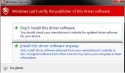
5. If all goes well, in the command prompt window you should see text that resembles "Driver package added successfully".
Thanks for the update, lets try to re-install another driver before proceeding.
Install Driver Manually
1. Click your Start button and type cmd in the search box.
2. Right-click on cmd that appears in the search results and select Run as administrator. Click Yes to the User Account Control dialog if it appears.
3. Copy/Paste the following into the command-prompt window and then hit enter on the keyboard. Note: You will need to right-click your mouse and select paste in order to paste into the window. You can't use the keyboard shortcut.
pnputil -a C:\Windows\WinSxS\amd64_dual_wsynth3dvsc.inf_31bf3856ad364e35_10.0.18362.1_none_8aa34294d0560046\wsynth3dvsc.inf
4. You will likely get a prompt that looks like the following. Please click "Install this driver software anyway".
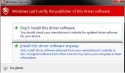
5. If all goes well, in the command prompt window you should see text that resembles "Driver package added successfully".
No gui appear, but here is the result :
And since a few hours Windows need to be restarted to install update...
I let it reboot, or you need to verify anything else ?
Code:
Microsoft Windows [version 10.0.18363.1016]
(c) 2019 Microsoft Corporation. Tous droits réservés.
C:\WINDOWS\system32>pnputil -a C:\Windows\WinSxS\amd64_dual_wsynth3dvsc.inf_31bf3856ad364e35_10.0.18362.1_none_8aa34294d0560046\wsynth3dvsc.inf
Utilitaire Plug-and-Play Microsoft
Traitement du fichier inf : wsynth3dvsc.inf
Package de pilotes correctement ajouté.
Nom publié : wsynth3dvsc.inf
Tentatives totales : 1
Nombre d’importations réussies : 1And since a few hours Windows need to be restarted to install update...
I let it reboot, or you need to verify anything else ?
Has Sysnative Forums helped you? Please consider donating to help us support the site!



