Navigation
Install the app
How to install the app on iOS
Follow along with the video below to see how to install our site as a web app on your home screen.
Note: This feature may not be available in some browsers.
More options
You are using an out of date browser. It may not display this or other websites correctly.
You should upgrade or use an alternative browser.
You should upgrade or use an alternative browser.
Unable to install updates Windows 11 22h2 - 0x800f081f
- Thread starter Gardinho
- Start date
Warning: This fix was written specifically for this system. Do not run this fix on another system.

Step 2. Run the following DISM command and post the result. If it fails attach a new copy of the CBS log.
- Save any work you have open, and close all programs.
- Download the attachment SFCFixScript.txt and save it to your desktop.
- Drag the SFCFixScript.txt file over the SFCFix.exe executable and release it.

- SFCFix will launch, let it complete.
- Once done, a file will appear on your desktop, called SFCFix.txt.
- Post the logfile (SFCFix.txt) as attachment in your next reply.
Step 2. Run the following DISM command and post the result. If it fails attach a new copy of the CBS log.
Code:
DISM /online /cleanup-image /RestoreHealthAttachments
Some registry keys we have restored before are beeing flagged again. And due the number of corrupted RTM keys / payloads it might be better to perform a repair install with the Server 2022 ISO.
In-place upgrade Server 2022 with the MSDN (Retail) ISO.
In-place upgrade Server 2022 with the MSDN (Retail) ISO.
- Navigate to the URL below and sign-in with your MSDN registered account.
- https://msdn.microsoft.com/subscriptions/securedownloads/
- Use the search field to find and download the correct ISO file.
- Mount the Windows Server ISO and run Setup.exe.
- Use the option Download updates, drivers, and optional features (recommended) and click Next.
- Note: If you don't want to update during the in-place upgrade, press Change how setup downloads updates and select Not right now - !!! Not recommended !!!
- When the following screen is prompted enter your (25 digit) product key. Note: Do not use the public KMS key as listed here.
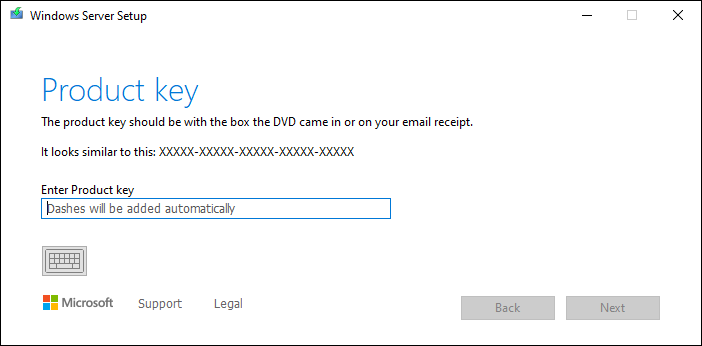
- In the next screen, select the image of the installed Windows Server edition and click Next.
- Then accept the EULA. To perform a in-place upgrade, you need to check keep personal files and apps. Then click Next.
- After clicking Next, an upgrade process will start checking for updates, when this is ready click install to start the in-place upgrade.
I think because of the way we deploy updates (SCCM) and the fact that we have several machines like this it´s probably not going to be a manageable solution to do in-place upgrades. If there is no more we can do with this I´ll see if the local IT departments will deploy the new image to the affected laptops. I´ve been trying to solve this problem for ages and this was the last hope. I don´t want to waste any more of your time on it.
I really appreciate the effort. 18 scripts were executed on the machine!
I really appreciate the effort. 18 scripts were executed on the machine!
You're welcome. Deploying a new image would be the best way to resolve this issue on all the afftected systems, also because we don't make any progress...
Has Sysnative Forums helped you? Please consider donating to help us support the site!
