Navigation
Install the app
How to install the app on iOS
Follow along with the video below to see how to install our site as a web app on your home screen.
Note: This feature may not be available in some browsers.
More options
You are using an out of date browser. It may not display this or other websites correctly.
You should upgrade or use an alternative browser.
You should upgrade or use an alternative browser.
Windows 10 updates failing and SFC/DISM corruption
- Thread starter frg
- Start date
Hi,
Nice, we are over halfway through..
Step 1.
Warning: This fix was written specifically for this system. Do not run this fix on another system.

Step 2. Run the following DISM command and post the result. If it fails attach a new copy of the CBS log.
Nice, we are over halfway through..
Step 1.
Warning: This fix was written specifically for this system. Do not run this fix on another system.
- Save any work you have open, and close all programs.
- Download the attachment SFCFix.zip and save it to your desktop.
- Drag the SFCFix.zip file over the SFCFix.exe executable and release it.

- SFCFix will launch, let it complete.
- Once done, a file will appear on your desktop, called SFCFix.txt.
- Post the logfile (SFCFix.txt) as attachment in your next reply.
Step 2. Run the following DISM command and post the result. If it fails attach a new copy of the CBS log.
Code:
DISM /online /cleanup-image /RestoreHealthAttachments
Hello again 
Same DISM percent this time, 53,1%, but it seems that it's a different file, with a 605 error.
The new screen capture, SFCFix log and CBS log are attached.
Thank you very much
Same DISM percent this time, 53,1%, but it seems that it's a different file, with a 605 error.
The new screen capture, SFCFix log and CBS log are attached.
Thank you very much
Attachments
Hi,
It seems that there are a lot of RTM files missing/corrupt, maybe we make more progress if we run DISM with the Windows ISO's.
1. Download the Windows 10 ISO (with the Spanish language pack) - https://software.download.prss.micr...7c8eb3f945cf2c31ff4ae1f0105b8cc7a6a8b65ee3a14
2. Download the Windows 10 ISO (with the English language pack) - https://software.download.prss.micr...8cfffadb9d561a9e61e6b1608f95670b35c7ade264250
3. Mount the ISO's one at a time and run the following DISM command twice with both ISO's. (Replace X with correct driveletter).
It seems that there are a lot of RTM files missing/corrupt, maybe we make more progress if we run DISM with the Windows ISO's.
1. Download the Windows 10 ISO (with the Spanish language pack) - https://software.download.prss.micr...7c8eb3f945cf2c31ff4ae1f0105b8cc7a6a8b65ee3a14
2. Download the Windows 10 ISO (with the English language pack) - https://software.download.prss.micr...8cfffadb9d561a9e61e6b1608f95670b35c7ade264250
3. Mount the ISO's one at a time and run the following DISM command twice with both ISO's. (Replace X with correct driveletter).
Rich (BB code):
DISM /Online /Cleanup-Image /RestoreHealth /source:WIM:X:\Sources\Install.wim:1 /LimitAccess
Last edited:
Hi,
Yes these links will expire, here are the new ones.
1. Download the Windows 10 ISO (with the Spanish language pack) - https://software.download.prss.micr...85b57ea8fcb924acab05283129447ccf611a011e2fe3b
2. Download the Windows 10 ISO (with the English language pack) - https://software.download.prss.micr...20f3e4e2004815711bb367bc1a6724bac6fd9bf99df5c
Yes these links will expire, here are the new ones.
1. Download the Windows 10 ISO (with the Spanish language pack) - https://software.download.prss.micr...85b57ea8fcb924acab05283129447ccf611a011e2fe3b
2. Download the Windows 10 ISO (with the English language pack) - https://software.download.prss.micr...20f3e4e2004815711bb367bc1a6724bac6fd9bf99df5c
Hello, sorry for taking that long this time...
I downloaded the ISO images, mounted each one and ran the DISM command using the image as source.
DISM seems to fail at the same percentage (53,1%) and error 605 after running DISM with the spanish image, and then it fails at a lower percentage (52,8% ??) after running DISM with the english image.
I have attached screen captures and CBS logs. The ones with filenames ending with 1 are from the first try with Spanish image, the ones with 2 are from the second try with the English image. I have attached the DISM logs too, just in case you may need them too.
On my first try, I ran DISM with a wrong commandline, and took me a bit of time to guess what was wrong, it was just a typing error... Hope I did right on the attached tries to run DISM.
Thank you
I downloaded the ISO images, mounted each one and ran the DISM command using the image as source.
DISM seems to fail at the same percentage (53,1%) and error 605 after running DISM with the spanish image, and then it fails at a lower percentage (52,8% ??) after running DISM with the english image.
I have attached screen captures and CBS logs. The ones with filenames ending with 1 are from the first try with Spanish image, the ones with 2 are from the second try with the English image. I have attached the DISM logs too, just in case you may need them too.
On my first try, I ran DISM with a wrong commandline, and took me a bit of time to guess what was wrong, it was just a typing error... Hope I did right on the attached tries to run DISM.
Thank you
Attachments
Hi,
It is a pity that this did not work out as I expected, here is the next fix to replace the corrupted file.
Step 1.
Warning: This fix was written specifically for this system. Do not run this fix on another system.

Step 2. Run the following DISM command and post the result. If it fails attach a new copy of the CBS log.
It is a pity that this did not work out as I expected, here is the next fix to replace the corrupted file.
Step 1.
Warning: This fix was written specifically for this system. Do not run this fix on another system.
- Save any work you have open, and close all programs.
- Download the attachment SFCFix.zip and save it to your desktop.
- Drag the SFCFix.zip file over the SFCFix.exe executable and release it.

- SFCFix will launch, let it complete.
- Once done, a file will appear on your desktop, called SFCFix.txt.
- Post the logfile (SFCFix.txt) as attachment in your next reply.
Step 2. Run the following DISM command and post the result. If it fails attach a new copy of the CBS log.
Code:
DISM /online /cleanup-image /RestoreHealthAttachments
Thank you very much anyway for trying the repair using the install ISOs 
I forogot to take the screenshot with the DISM results... Can you see the result on the CBS.log or should I run DISM again to get a new screenshot?
I think I'm getting an idea about how these repairs work... By reading the CBS.log, it seems the corruptted/missing file now is "C:\Windows\WinSxS\wow64_microsoft.powershell.archive_31bf3856ad364e35_10.0.19041.1_none_d8487a52e789726c\Microsoft.PowerShell.Archive.psm1". Is that correct? ( ). Being PowerShell one of the components that can be enabled or disabled in the Control Panel, can I try to remove it, reeboot and enable it again? (if it redownloads the required files from Windows Update, maybe it repairs the corrupted/missing ones?). Anyway, how do you get the right files to replace the corrupted ones is still beyond me...
). Being PowerShell one of the components that can be enabled or disabled in the Control Panel, can I try to remove it, reeboot and enable it again? (if it redownloads the required files from Windows Update, maybe it repairs the corrupted/missing ones?). Anyway, how do you get the right files to replace the corrupted ones is still beyond me... 
Thanks a lot
I forogot to take the screenshot with the DISM results... Can you see the result on the CBS.log or should I run DISM again to get a new screenshot?
I think I'm getting an idea about how these repairs work... By reading the CBS.log, it seems the corruptted/missing file now is "C:\Windows\WinSxS\wow64_microsoft.powershell.archive_31bf3856ad364e35_10.0.19041.1_none_d8487a52e789726c\Microsoft.PowerShell.Archive.psm1". Is that correct? (
Thanks a lot
Attachments
Hi,
A new screenshot is not necessary, but for the next fix you can copy and paste the result of DISM from the command prompt to your next post.
Yes, this file is corrupt. But don't remove anything or perform other fixes. I am using several virtual machines to get the replacement files..
Step 1.
Warning: This fix was written specifically for this system. Do not run this fix on another system.

Step 2. Run the following DISM command and post the result. If it fails attach a new copy of the CBS log.
A new screenshot is not necessary, but for the next fix you can copy and paste the result of DISM from the command prompt to your next post.
Is that correct?
Yes, this file is corrupt. But don't remove anything or perform other fixes. I am using several virtual machines to get the replacement files..
Step 1.
Warning: This fix was written specifically for this system. Do not run this fix on another system.
- Save any work you have open, and close all programs.
- Download the attachment SFCFix.zip and save it to your desktop.
- Drag the SFCFix.zip file over the SFCFix.exe executable and release it.

- SFCFix will launch, let it complete.
- Once done, a file will appear on your desktop, called SFCFix.txt.
- Post the logfile (SFCFix.txt) as attachment in your next reply.
Step 2. Run the following DISM command and post the result. If it fails attach a new copy of the CBS log.
Code:
DISM /online /cleanup-image /RestoreHealthAttachments
Ok.But don't remove anything or perform other fixes.
This time DISM failed at 53,7%, but showed a new error: "Error 1392. The file or directory is corrupted and unreadable."
The screen capture, SFCFix log and CBS log are attached.
Thank you very much
Attachments
Hi,
Step 1.
Warning: This fix was written specifically for this system. Do not run this fix on another system.

Step 2. Run the following DISM command and post the result. If it fails attach a new copy of the CBS log.
Step 1.
Warning: This fix was written specifically for this system. Do not run this fix on another system.
- Save any work you have open, and close all programs.
- Download the attachment SFCFix.zip and save it to your desktop.
- Drag the SFCFix.zip file over the SFCFix.exe executable and release it.

- SFCFix will launch, let it complete.
- Once done, a file will appear on your desktop, called SFCFix.txt.
- Post the logfile (SFCFix.txt) as attachment in your next reply.
Step 2. Run the following DISM command and post the result. If it fails attach a new copy of the CBS log.
Code:
DISM /online /cleanup-image /RestoreHealthAttachments
Hi,
Step 1.
Warning: This fix was written specifically for this system. Do not run this fix on another system.

Step 2. Run the following DISM command and post the result. If it fails attach a new copy of the CBS log.
Step 1.
Warning: This fix was written specifically for this system. Do not run this fix on another system.
- Save any work you have open, and close all programs.
- Download the attachment SFCFix.zip and save it to your desktop.
- Drag the SFCFix.zip file over the SFCFix.exe executable and release it.

- SFCFix will launch, let it complete.
- Once done, a file will appear on your desktop, called SFCFix.txt.
- Post the logfile (SFCFix.txt) as attachment in your next reply.
Step 2. Run the following DISM command and post the result. If it fails attach a new copy of the CBS log.
Code:
DISM /online /cleanup-image /RestoreHealthAttachments
H,
Here is the next fix.
Step 1.
Warning: This fix was written specifically for this system. Do not run this fix on another system.

Step 2. Run the following DISM command and post the result. If it fails attach a new copy of the CBS log.
Here is the next fix.
Step 1.
Warning: This fix was written specifically for this system. Do not run this fix on another system.
- Save any work you have open, and close all programs.
- Download the attachment SFCFix.zip and save it to your desktop.
- Drag the SFCFix.zip file over the SFCFix.exe executable and release it.

- SFCFix will launch, let it complete.
- Once done, a file will appear on your desktop, called SFCFix.txt.
- Post the logfile (SFCFix.txt) as attachment in your next reply.
Step 2. Run the following DISM command and post the result. If it fails attach a new copy of the CBS log.
Code:
DISM /online /cleanup-image /RestoreHealthAttachments
Hi again, sorry for the delay...
Still at 54%, error 4448, but different file. Now it seems to be a PowerShell script file... So it not only flags corrupted essential files, but every file on a Windows installation, isn't it?
The usual files are attached.
Thanks again
Still at 54%, error 4448, but different file. Now it seems to be a PowerShell script file... So it not only flags corrupted essential files, but every file on a Windows installation, isn't it?
The usual files are attached.
Thanks again
Attachments
Hi,
Step 1.
Warning: This fix was written specifically for this system. Do not run this fix on another system.

Step 2. Run the following DISM command and post the result. If it fails attach a new copy of the CBS log.
This is an essential file as well, all the corruptions exist in the WinSxS directory.So it not only flags corrupted essential files, but every file on a Windows installation, isn't it?
Step 1.
Warning: This fix was written specifically for this system. Do not run this fix on another system.
- Save any work you have open, and close all programs.
- Download the attachment SFCFix.zip and save it to your desktop.
- Drag the SFCFix.zip file over the SFCFix.exe executable and release it.

- SFCFix will launch, let it complete.
- Once done, a file will appear on your desktop, called SFCFix.txt.
- Post the logfile (SFCFix.txt) as attachment in your next reply.
Step 2. Run the following DISM command and post the result. If it fails attach a new copy of the CBS log.
Code:
DISM /online /cleanup-image /RestoreHealthAttachments
Hello, sorry for the long delay.
I did apply the last fix (it was applied successfully), but I couldn't run DISM:
It seems there is some problem with the hard disk. Before starting this thread, I did both short and long tests with Seagate Seatools, and looked at the SMART information with CrystalDiskInfo, and it came out clean, but when I did try to run DISM for this last reply, it was not starting... I waited for 20 minutes and the percentage progress bar did not even start... Using CrystalDiskInfo, I have seen that now it has 40 reallocated sectors (there were none before). There are no pending sectors, nor uncorrectable sectors, but suddenly there are 40 reallocated sectors.
Can this be the source of the corrupted files? The disk should not silently corrupt data, isn't it?
I think I'll be doing a backup (work files to a USB drive and a full disk image using Macrium Reflect), and look at the CrystalDiskInfo SMART data for a few days to decide if the disk should be replaced... If no more reallocated sectors (or pending, or uncorrectable) appear, then maybe we can resume the corrupted files replacing process.
Do you think it's ok? Should I do something else?
Thank you
I did apply the last fix (it was applied successfully), but I couldn't run DISM:
It seems there is some problem with the hard disk. Before starting this thread, I did both short and long tests with Seagate Seatools, and looked at the SMART information with CrystalDiskInfo, and it came out clean, but when I did try to run DISM for this last reply, it was not starting... I waited for 20 minutes and the percentage progress bar did not even start... Using CrystalDiskInfo, I have seen that now it has 40 reallocated sectors (there were none before). There are no pending sectors, nor uncorrectable sectors, but suddenly there are 40 reallocated sectors.
Can this be the source of the corrupted files? The disk should not silently corrupt data, isn't it?
I think I'll be doing a backup (work files to a USB drive and a full disk image using Macrium Reflect), and look at the CrystalDiskInfo SMART data for a few days to decide if the disk should be replaced... If no more reallocated sectors (or pending, or uncorrectable) appear, then maybe we can resume the corrupted files replacing process.
Do you think it's ok? Should I do something else?
Thank you
Hi,
No problem at all..
This is absolultely the issue in here, hardware issues such as a malfunctioning harddrive or memory corruptions are often the cause of these kind of problems with Windows Update and corrupted files.
When the S.M.A.R.T. data reports reallocated sectors it will not decrease, but this value will actually increase after a certain time. See this article for more information.
I would definitely backup all (the important) data from this disk, you can make a full disk image as well. But I do not recommend cloning this disk to a new drive.
For a second opinion you can run the following tool, but please make a backup (or system image) first.
Follow the instructions below to check your SMART status with GSmartControl
Download
 GSmartControl to your desktop.
GSmartControl to your desktop.
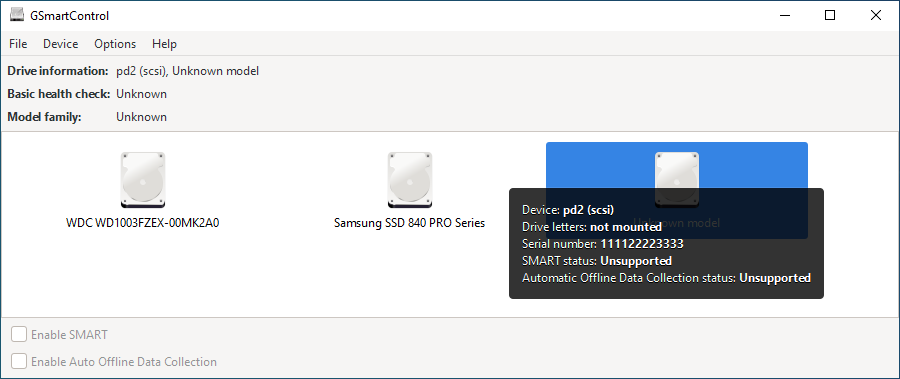
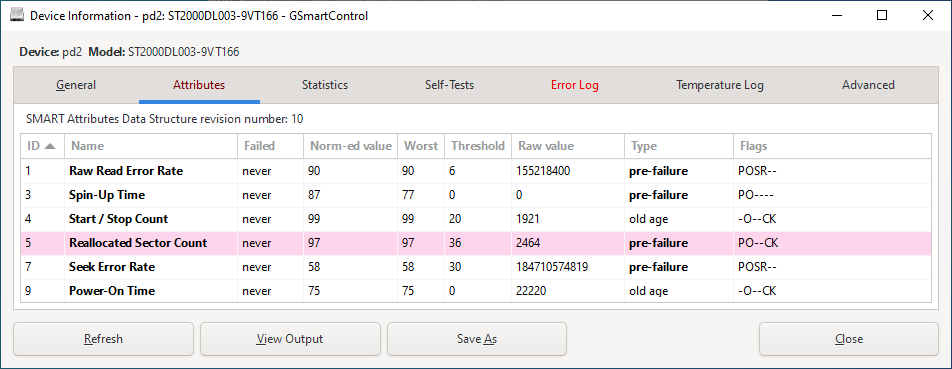
No problem at all..
Can this be the source of the corrupted files? The disk should not silently corrupt data, isn't it?
This is absolultely the issue in here, hardware issues such as a malfunctioning harddrive or memory corruptions are often the cause of these kind of problems with Windows Update and corrupted files.
When the S.M.A.R.T. data reports reallocated sectors it will not decrease, but this value will actually increase after a certain time. See this article for more information.
I would definitely backup all (the important) data from this disk, you can make a full disk image as well. But I do not recommend cloning this disk to a new drive.
Do you think it's ok? Should I do something else?
For a second opinion you can run the following tool, but please make a backup (or system image) first.
Follow the instructions below to check your SMART status with GSmartControl
Download

- Extract the zip file to your Desktop. Open the folder gsmartcontrol-1.1.4-win64 which should be located on your Desktop and double-click gsmartcontrol.exe to launch the program.
- Identify your drive in the list (if recognized by the tool), and hover your mouse over it.
- Please note: If the SMART Status reads: Unsupported, stop and let me know.
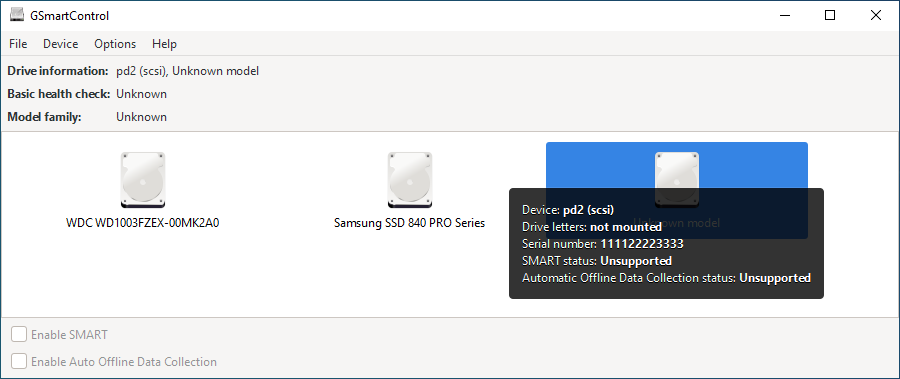
- Otherwise: > double-click on the (problematic) drive you want to test.
- Open the Self-Tests tab, then select Extended Self-test in the Test type drop-down list and click on Execute (this test can take a few hours to complete).
- Open the Attributes tab and if you have any entries highlighted in red or pink, take a screenshot of the GSmartControl window and attach it in your next reply;
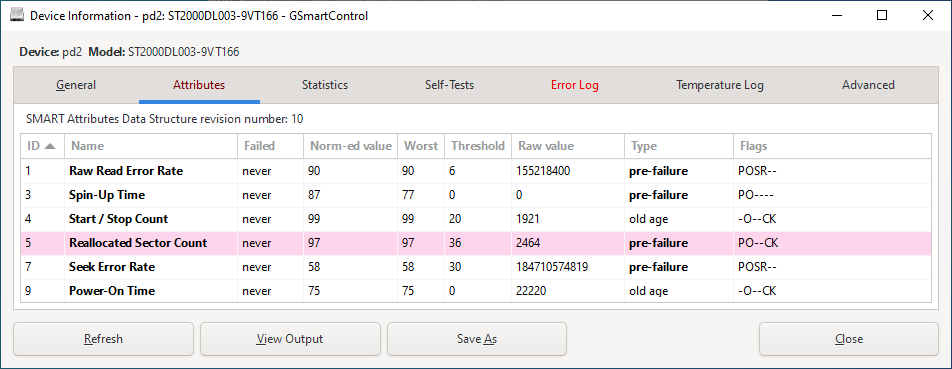
Has Sysnative Forums helped you? Please consider donating to help us support the site!
