malletKATman
Contributor
- Feb 19, 2019
- 134
When you right-click on a a folder or file with the File Explorer on my system, there is no Send To...Compressed (zipped) folder option, to wit:
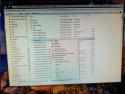
I have to manually create ZIP files; I use a product called Bitzipper which has very aggressive ZIP compression. It has super-zip compression that produces zipx files, and also handles Unix/Linux tar files. (BTW: I met the creator of the ZIP process - Phil Katz - at Bell Labs. He got totally screwed by the software pirates. Unfortunately Phil died over 10 years ago.)
If I can't directly upload the COMPONENTS.ZIP file I'm going to build, I will place it my dropbox and post a URL link to it.
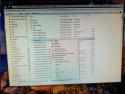
I have to manually create ZIP files; I use a product called Bitzipper which has very aggressive ZIP compression. It has super-zip compression that produces zipx files, and also handles Unix/Linux tar files. (BTW: I met the creator of the ZIP process - Phil Katz - at Bell Labs. He got totally screwed by the software pirates. Unfortunately Phil died over 10 years ago.)
If I can't directly upload the COMPONENTS.ZIP file I'm going to build, I will place it my dropbox and post a URL link to it.

