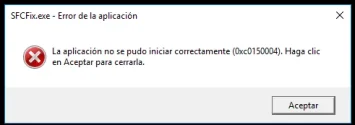The failed installation of KB5050109 caused a mess in relation to SFC and Windows Update.
FRST Search
FRST Search
- Click the Start button and choose Control Panel.
- In the upper right corner ensure the View by: is set to Category.
- Select the Programs group.
- Click the Turn Windows features on or off link. This will bring up the Server Manager or Windows Features dialog.
Note: This loads your components hive which is what we want. Please keep this dialog open while you perform the remaining steps. You can minimize it if you wish but keep it open.
- Right-click on the file FRST64.exe and choose Run as administrator.
- Copy and paste SearchAll:KB5050109 into the Search box and click the Search Files button.
- When the scan is complete, a message will display that 'Search.txt' is saved in the same folder FRST was started from. Notepad will open this file also. Close Notepad and attach the file 'Search.txt' to your next reply.
- You may close any remaining open windows now.