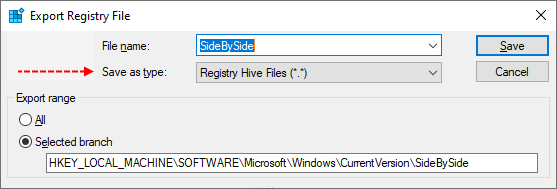Unfortunately, the SFCFix result is empty? So I wonder if the fix applied successfully.
Please do the following again.
Warning: This fix was written specifically for this system. Do not run this fix on another system.

Please do the following again.
Warning: This fix was written specifically for this system. Do not run this fix on another system.
- Save any work you have open, and close all programs.
- Download the attachment SFCFix.zip and save it to your desktop.
- Drag the SFCFix.zip file over the SFCFix.exe executable and release it.

- SFCFix will launch, let it complete.
- Once done, a file will appear on your desktop, called SFCFix.txt.
- Post the logfile (SFCFix.txt) as attachment in your next reply.