BrianDrab
Emeritus
The corrupt registry key is still there! I say we delete it manually. Please follow the steps below exactly. If you have any questions, please ask.
1. Click on the Start
 button and click on Control Panel
button and click on Control Panel
2. Click on the Programs group.
3. Click the link Turn Windows features on or off
4. Leave that screen open while we perform the next steps. Basically this loaded your components hive for us.
5. Click the Start button again and type regedit and then click on regedit that appears in the results list. Answer Yes if prompted by User Account Control.
6. The Registry Editor will now be open. Please click the arrow to expand the keys shown below. Eventually you will see the corrupt key.
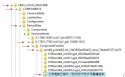
7. Once you have clicked on the corrupt key so it is highlighted, right-click your mouse on this corrupt item and select Delete. You will be prompted to confirm the deletion. Please answer Yes.
8. Now close the registry editor.
9. You can now cancel out of the Turn Windows features on or off window.
10. Now let's try the SP1 install again. If it fails please provide an updated CBS log.
Thank you.
1. Click on the Start

2. Click on the Programs group.
3. Click the link Turn Windows features on or off
4. Leave that screen open while we perform the next steps. Basically this loaded your components hive for us.
5. Click the Start button again and type regedit and then click on regedit that appears in the results list. Answer Yes if prompted by User Account Control.
6. The Registry Editor will now be open. Please click the arrow to expand the keys shown below. Eventually you will see the corrupt key.
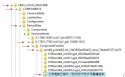
7. Once you have clicked on the corrupt key so it is highlighted, right-click your mouse on this corrupt item and select Delete. You will be prompted to confirm the deletion. Please answer Yes.
8. Now close the registry editor.
9. You can now cancel out of the Turn Windows features on or off window.
10. Now let's try the SP1 install again. If it fails please provide an updated CBS log.
Thank you.
