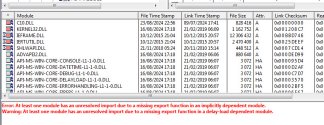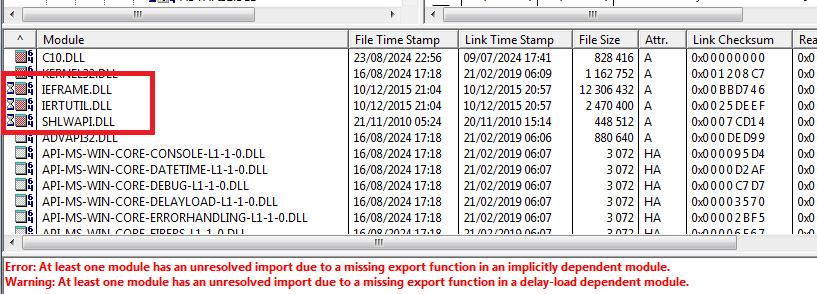SFCFix version 3.0.2.1 by niemiro.
Start time: 2024-08-25 22:11:17.022
Microsoft Windows 7 Service Pack 1 - amd64
Using .txt script file at C:\Users\Gros2\Desktop\SFCFixScript.txt [0]
CreateHardlink::
Failed to create hardlink from file c:\windows\winsxs\amd64_microsoft-windows-d..evelapisets-windows_31bf3856ad364e35_7.1.7601.16492_none_e249fd3fed68cb81\api-ms-win-downlevel-user32-l1-1-0.dll to c:\windows\system32\api-ms-win-downlevel-user32-l1-1-0.dll with error code ERROR_ACCESS_DENIED.
CreateHardlink:: directive failed to complete successfully.
Failed to process all directives successfully.
SFCFix version 3.0.2.1 by niemiro has completed.
Currently storing 4 datablocks.
Finish time: 2024-08-25 22:11:17.078
Script hash: 2s9ze33nUEwJkfwk2yWeYW0JEMZL+jIYVlGLBjv0wvU=
----------------------EOF-----------------------
After rebooting I just noticed that something has changed. The good news is that the dlls are not missing anymore, somehow they seem to have been copied despite the reported failure. The bad news is that ForgeUI still can't start because of missing dependencies for c10_cuda.dll. These are not missing files though, I am not sure but I think it's about bad versions of these files resulting in missing functions it can't import from these.