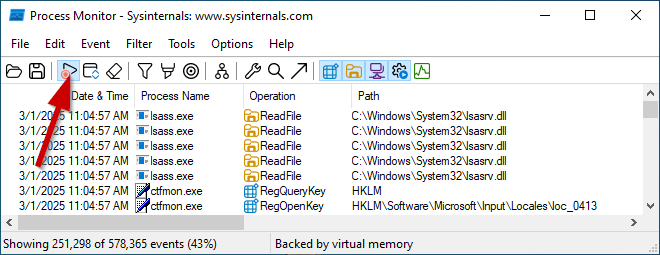Hi, i'm having problems updating my pc. When i try it gives me error 0x80004002. I tried i lot of fixes, troubleshooting etc but nothing is working. During the attempts i noticed the same error when i launched the cmd C:\Windows\System32>dism /online /cleanup-image /restorehealth.
This thread seems to have solved my problem, but with specific fix wich i think i can't use and it talks about "corrupted servicing stack" [SOLVED] - Windows Update, sfc & dism not working, Windows 10 22H2 x64 (10.0.19045.4412)
Someone had the same issue or knows how to help? Thank you so much in advance
This thread seems to have solved my problem, but with specific fix wich i think i can't use and it talks about "corrupted servicing stack" [SOLVED] - Windows Update, sfc & dism not working, Windows 10 22H2 x64 (10.0.19045.4412)
Someone had the same issue or knows how to help? Thank you so much in advance