Hi,
So I put in a mechanical HD and installed a fresh copy of Win 10 just to be able to run Crucial Storage Exec on the P2, because CSE is Java based and won't run in a Win PE environment.
The results:
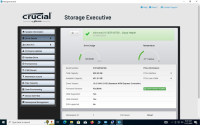

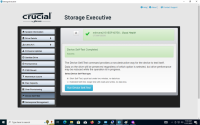
Are we satisfied this isn't a problem with the physical drive?
Yes, I am annoyed, because before all this it would put me into recovery mode and the only issue was I didn't know the Admin password.
Now I am in far worse shape because it is no longer doing that, and now it's saying device not available.
Had I just reset the Admin pass and done a recovery this would probably be over and done with.
But nooooooooooooooo....... everyone has me jumping through hoops with nothing to show for it.
So I put in a mechanical HD and installed a fresh copy of Win 10 just to be able to run Crucial Storage Exec on the P2, because CSE is Java based and won't run in a Win PE environment.
The results:
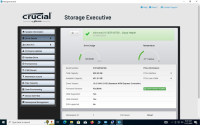

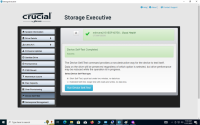
Are we satisfied this isn't a problem with the physical drive?
Yes, I am annoyed, because before all this it would put me into recovery mode and the only issue was I didn't know the Admin password.
Now I am in far worse shape because it is no longer doing that, and now it's saying device not available.
Had I just reset the Admin pass and done a recovery this would probably be over and done with.
But nooooooooooooooo....... everyone has me jumping through hoops with nothing to show for it.
Last edited:



