Navigation
Install the app
How to install the app on iOS
Follow along with the video below to see how to install our site as a web app on your home screen.
Note: This feature may not be available in some browsers.
More options
You are using an out of date browser. It may not display this or other websites correctly.
You should upgrade or use an alternative browser.
You should upgrade or use an alternative browser.
[SOLVED] 0xc1900101 - 0x30018 installation failed at FIRST_BOOT phase with a error during SYSPREP_SPECIALIZE
- Thread starter keenanj
- Start date
Hi,
Did you also uninstall all the software and drivers of Mellanox after removing the networkcard?
Did you also uninstall all the software and drivers of Mellanox after removing the networkcard?
Hi,
Step 1. Remove the networkcard again and uninstall the following Mellanox software.
- MLNX_VPI
- WinMFT64
Step 2. Start the
 Farbar Recovery Scan Tool again.
Farbar Recovery Scan Tool again.
Step 1. Remove the networkcard again and uninstall the following Mellanox software.
- MLNX_VPI
- WinMFT64
Step 2. Start the

- Note: Your antivirus program may report FRST incorrectly as an infection. If so, disable the real-time protection when downloading and running FRST.
- Right-click to run the tool as administrator. When the tool opens click Yes to disclaimer.
- Note: Ensure that the Addition.txt check box is checked at the bottom of the form within the Optional Scan area.
- Press the Scan button.
- Please wait for the tool to finish. It will produce two logfiles called FRST.txt and Addition.txt in the same directory the tool is run from (which should be the desktop)
- Post the logfiles FRST.txt and Addition.txt as attachment in your next reply.
Hi,
Sorry, my bad! Insert the network card back into the system, and follow the instructions #64 again and remove the network card after step 1.
but when I ran the uninstall for MLNX_VPI and WinMFT64 it said only "action only valid for products that are currently installed"
Sorry, my bad! Insert the network card back into the system, and follow the instructions #64 again and remove the network card after step 1.
Hi,
Please, remove the network card again. Run FRST with the scan function again and attach both logs FRST.txt and Addition.txt
Please, remove the network card again. Run FRST with the scan function again and attach both logs FRST.txt and Addition.txt
Hi,
Step 1. Remove the Mellanox System Variables.
Step 2 Start the
 Farbar Recovery Scan Tool again.
Farbar Recovery Scan Tool again.
Warning: This script was written specifically for this system. Do not run this script on another system.
Step 1. Remove the Mellanox System Variables.
- Click the Start button and in the search box, type sysdm.cpl
- When you see sysdm.cpl > Control Panel Item on the list, right-click on it and select Run as administrator.
- Open the tab Advanced and click on Environment Variables.
- Select in the System variables section > Path and click on the Edit button.
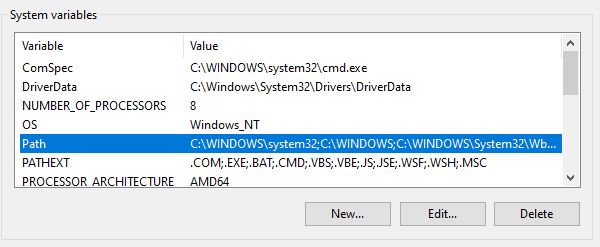
- Select the following entry's and click on the Delete button.
- C:\Program Files\Mellanox\MLNX_VPI\IB\Tools
- C:\Program Files\Mellanox\MLNX_WinOF2\Management Tools
- C:\Program Files\Mellanox\MLNX_WinOF2\Performance Tools
- C:\Program Files\Mellanox\MLNX_WinOF2\Diagnostic Tools
- C:\Program Files\Mellanox\\WinMFT
- C:\Program Files\Mellanox\MLNX_CIMProvider\lib\mft
- Click on Ok and close the System Properties window.
Step 2 Start the

Warning: This script was written specifically for this system. Do not run this script on another system.
- Download the attachment fixlist.txt and save it to your desktop.
- Right-click on FRST.exe and select "Run as administrator".
- Press the Fix button.
- If for some reason the tool needs a restart, please make sure you let the system restart normally.
- When finished, a log called Fixlog.txt will appear in the same directory the tool is run from.
- Post the logfile Fixlog.txt as attachment in your next reply.
Attachments
Last edited:
Hi,
Run Windows Update again, if it fails attach a new copy of the CBS folder to your next reply.
Run Windows Update again, if it fails attach a new copy of the CBS folder to your next reply.
Hi,
Please, disconnect all peripheral (USB and other) devices that are connected to the system, except for the mouse, keyboard and display.
Run Windows Update again, if it fails attach the following files to your next post.
C:\$WINDOWS.~BT\Sources\Rollback\setupmem.dmp
C:\$WINDOWS.~BT\Sources\Rollback\setupapi\setupapi.dev.log
Please, disconnect all peripheral (USB and other) devices that are connected to the system, except for the mouse, keyboard and display.
Run Windows Update again, if it fails attach the following files to your next post.
C:\$WINDOWS.~BT\Sources\Rollback\setupmem.dmp
C:\$WINDOWS.~BT\Sources\Rollback\setupapi\setupapi.dev.log
Last edited:
it failed again
there was no C:\$WINDOWS.~BT\Sources\Rollback\setupmem.dmp
I did find a setupmem.dmp in the C:\WINDOWS\Panther\NewOs\Rollback folder From 1/4 here is a link to that setupmem.zip
I attached C:\$WINDOWS.~BT\Sources\Rollback\setupapi\setupapi.dev.log
Thank You
there was no C:\$WINDOWS.~BT\Sources\Rollback\setupmem.dmp
I did find a setupmem.dmp in the C:\WINDOWS\Panther\NewOs\Rollback folder From 1/4 here is a link to that setupmem.zip
I attached C:\$WINDOWS.~BT\Sources\Rollback\setupapi\setupapi.dev.log
Thank You
Attachments
Hi,
Please attach also a new copy of the CBS.log.
Open an elevated command prompt.
Copy and paste the following command into it, then press enter.
This command will create cbs.txt on your Desktop. Zip this file and attach the zipped cbs.txt to your next post.
Please attach also a new copy of the CBS.log.
Open an elevated command prompt.
Copy and paste the following command into it, then press enter.
Code:
copy %windir%\logs\cbs\cbs.log "%userprofile%\Desktop\cbs.txt"Hi,
Please download this LAN-driver for your motherboard and install it.
Restart the computer, try Windows Update again and let me know the result.
Please download this LAN-driver for your motherboard and install it.
Restart the computer, try Windows Update again and let me know the result.
Hi,
Attach the following logfiles to your next post.
C:\$WINDOWS.~BT\Sources\Rollback\setupapi\setupapi.dev.log
C:\$WINDOWS.~BT\Sources\Rollback\Setupact.log
C:\$WINDOWS.~BT\Sources\Panther\Setupact.log
Attach the following logfiles to your next post.
C:\$WINDOWS.~BT\Sources\Rollback\setupapi\setupapi.dev.log
C:\$WINDOWS.~BT\Sources\Rollback\Setupact.log
C:\$WINDOWS.~BT\Sources\Panther\Setupact.log
Has Sysnative Forums helped you? Please consider donating to help us support the site!

