Hi,
Unfortunately, the bootlog is corrupted again. Please try the following.
Please perform the instructions in post #39 again with Process Monitor running.
Capture Process Monitor BootLog from the command line
Unfortunately, the bootlog is corrupted again. Please try the following.
Please perform the instructions in post #39 again with Process Monitor running.
Capture Process Monitor BootLog from the command line
- Download Process Monitor.
- Create a folder on your systemdrive called "C:\Tools" and copy ProcMon.exe into this directory.
- Open an elevated command prompt and navigate to
C:\toolswith the commandcd C:\tools. - Copy and paste the following command into the prompt and press enter.
Code:ProcMon.exe /accepteula /quiet /enablebootlogging - Attempt to install the update just like you have in the past. Let the machine reboot and revert just like it has in the past.
- After the machine has rebooted and come back up to the desktop, open an elevated command prompt and navigate to
C:\tools. - Copy and paste the following command to create the Bootlog Trace file.
Code:ProcMon.exe /accepteula /ConvertBootLog C:\Tools\bootlog.pml - Now the following window will appear and the bootlog will be created.
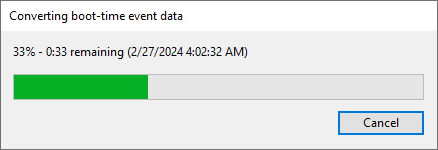
- Zip up the Bootlog.pml file and upload it to a file sharing service like: WeTransfer - Send Large Files & Share Photos Online - Up to 2GB Free


